|
grandMA3 User Manual » Agenda » Agenda Toolbar
|
Version 2.0
|
Create or edit an agenda entry using the toolbar within the 5 available view modes; Sheet, Year, Month, Week, and Day. For more information, see Agenda Modes.
To enable the toolbar, tap Setup in the title bar.
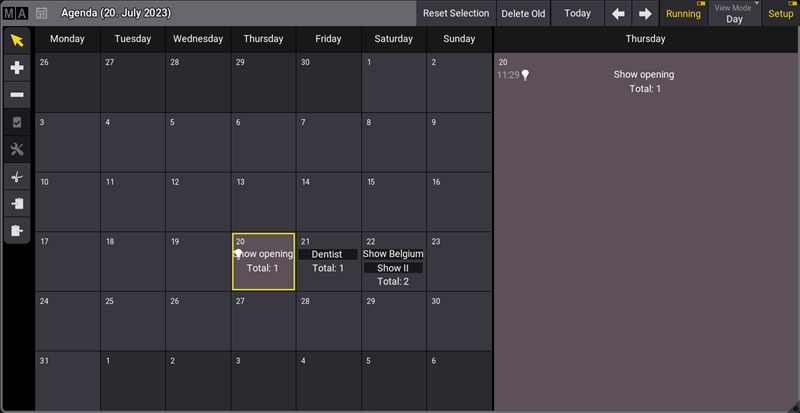
To select an event, tap ![]() in the toolbar, then tap the event you wish to select.
in the toolbar, then tap the event you wish to select.
To create an event, tap ![]() in the toolbar, then tap a day in the agenda.
in the toolbar, then tap a day in the agenda.
To delete an event, tap ![]() in the toolbar, then tap the event you wish to delete.
in the toolbar, then tap the event you wish to delete.
Select an event, then tap  in the toolbar to execute it immediately. This will verify if the set object or command will be executed correctly.
in the toolbar to execute it immediately. This will verify if the set object or command will be executed correctly.
Select the event you wish to edit, then tap ![]() in the toolbar. This opens the Edit Agenda pop-up. See Edit an agenda entry for more information.
in the toolbar. This opens the Edit Agenda pop-up. See Edit an agenda entry for more information.
To cut an agenda entry, tap ![]() in the toolbar, then tap the entry you wish to cut. Notice that
in the toolbar, then tap the entry you wish to cut. Notice that ![]() (the paste tool) is selected in the toolbar and awaits the user to tap a day where to paste the cut entry.
(the paste tool) is selected in the toolbar and awaits the user to tap a day where to paste the cut entry.
To copy an agenda entry, tap ![]() in the toolbar, then tap the day you wish to copy. Notice that
in the toolbar, then tap the day you wish to copy. Notice that ![]() (the paste tool) is selected in the toolbar and awaits the user to tap a day where to paste the copied entry.
(the paste tool) is selected in the toolbar and awaits the user to tap a day where to paste the copied entry.
Use ![]() and
and ![]() in the title bar to change the day, week, month, or year.
in the title bar to change the day, week, month, or year.
|
|
Hint: |
| The day, week, month, or year is displayed in brackets in the title bar according to the selected View Mode. |
Tapping Today in the title bar will set the agenda to today's date.