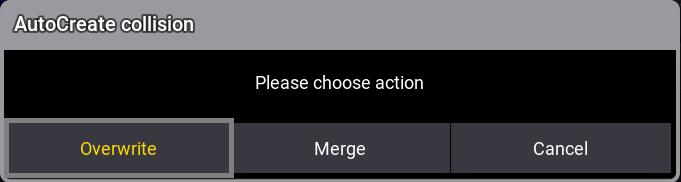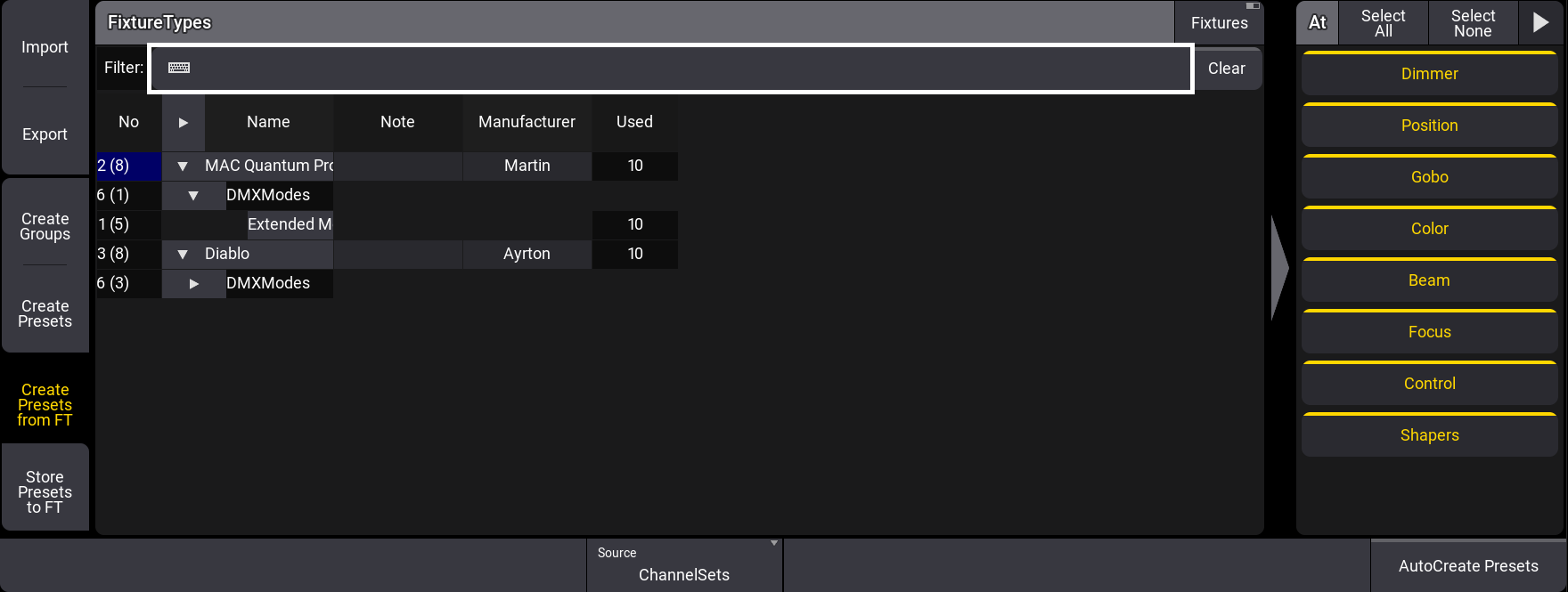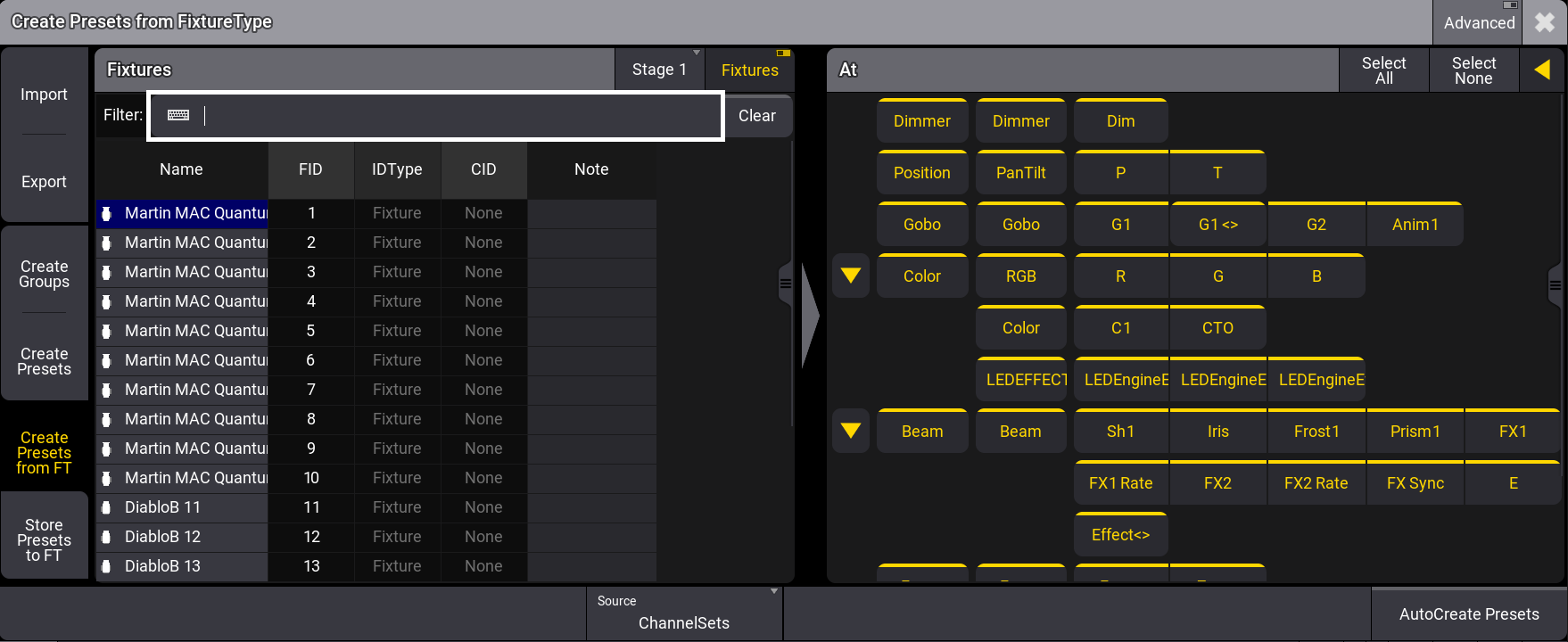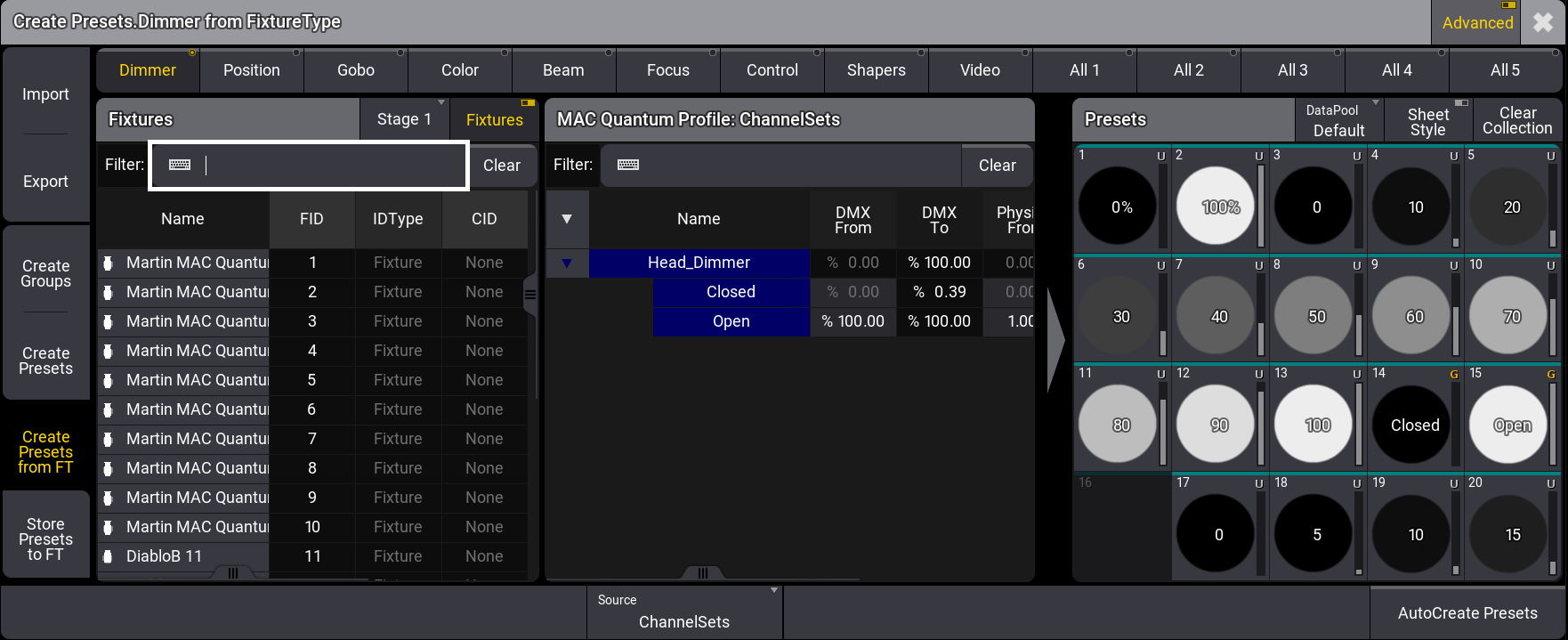Create Presets from Fixture Types
|
grandMA3 User Manual » Show Creator » Create Presets from Fixture Types
|
Version 2.1
|
Create Presets from Fixture Type (FT)
Here is how to create presets using presets that were previously stored to fixture types:
To open the Show Creator menu, press Menu and tap Show Creator. The Show Creator menu opens.
- Requirement: Patched fixture types that were previously stored using the Store Presets to FT menu or AutoStore keyword. For more information, see Store Presets to FT.
On the left side of the Show Creator menu window, tap Create Presets from FT.
Create Presets from Fixture Types (FT) menu in normal mode
The left area displays only the Fixture Types and modes that contain Fixture Type Presets.
When Fixtures is enabled in the title bar of this area, the patched fixtures are displayed instead of the fixture types. Here also, only fixtures whose fixture types contain fixture type presets are listed.
The right area lets users define which presets will be created from fixture types.
By tapping ![]() on the title bar in the right area, the At Filter is temporarily activated, and the feature group area is expanded to display the attributes filter.
on the title bar in the right area, the At Filter is temporarily activated, and the feature group area is expanded to display the attributes filter.
Create Presets from FT menu with Fixtures enabled and expended At Filter area
This is the workflow to create presets from fixture types:
- Select fixtures or fixture types.
- Select the feature groups, features, or attributes.
- Tap AutoCreate Presets at the bottom right of the window.
A pop-up will ask to Overwrite or Merge existing presets or Cancel the operation:
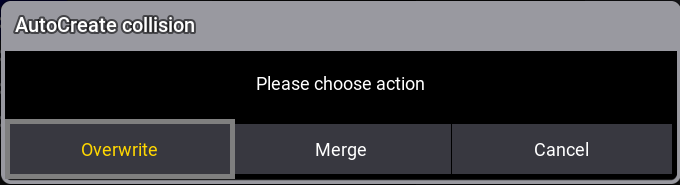
Tapping Advanced in the main title bar will display the Fixture Types in the left area, the available Fixture Type Presets for the selected Fixture Types in the center, and the Presets pool on the right.
Create Presets from FT menu when Advanced is enabled in the title bar
The feature groups tabs are displayed on top of the window. For more information, see Feature Group Control Bar.
This is the workflow to create presets when Advanced is active:
- Select the fixtures or fixture types.
- Select a feature group from the tab at the top of the window.
- Select the desired Fixture Type Presets from the center area.
- Tap an empty pool object in the Presets area.
- Tap AutoCreate Presets at the bottom right of the window.
|
|
Important: |
| If no preset target is specified, the newly created presets may be stored at existing presets with the same name. |
A pop-up will ask to Overwrite or Merge existing presets or Cancel the operation: