|
grandMA3 User Manual » Executors » Running Playbacks
|
Version 2.0
|
There are two ways to see the different running playbacks. This can be useful when trying to find out what is running and also to quickly turn off different playbacks.
Running Playback Window
It can be a window on a screen. This is called Running Playbacks and can be created like any other window. It is in the "More" tab.
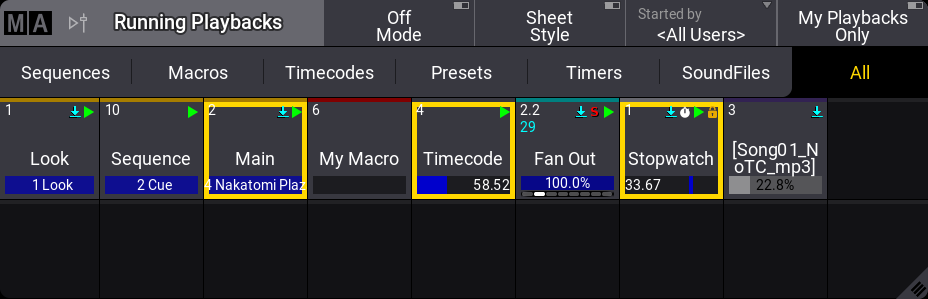
Each running object is displayed as a pool object and can be interacted with like any other pool object. For instance, it is possible to use the Off keyword to turn off an object by pressing Off and then tapping the object in the window.
This window can show different types of objects: Sequences, Macros, Timecodes, Presets, Timers, SoundFiles, and Generators.
Toggle between them by tapping the Sequence, Macros, Timecodes, Presets, Timers, or SoundFiles tabs or select All to see all the different types.
The title bar has a button that can activate the "Off Mode". With this On, objects are immediately turned off when tapped in the window. Tap Off Mode to toggle between the On and Off states.
It is possible to filter the objects in the window to display only the playbacks started by a specific user by changing the Started by setting in the title bar or in the window settings. This can be overridden to only show playback triggered by the user currently logged in on the station, by tapping My Playbacks Only in the title bar.
The title bar also has a Sheet Style button. This turns the sheet style On or Off for this window. The default style is pool style, like the image above. Sheet style could look like this:
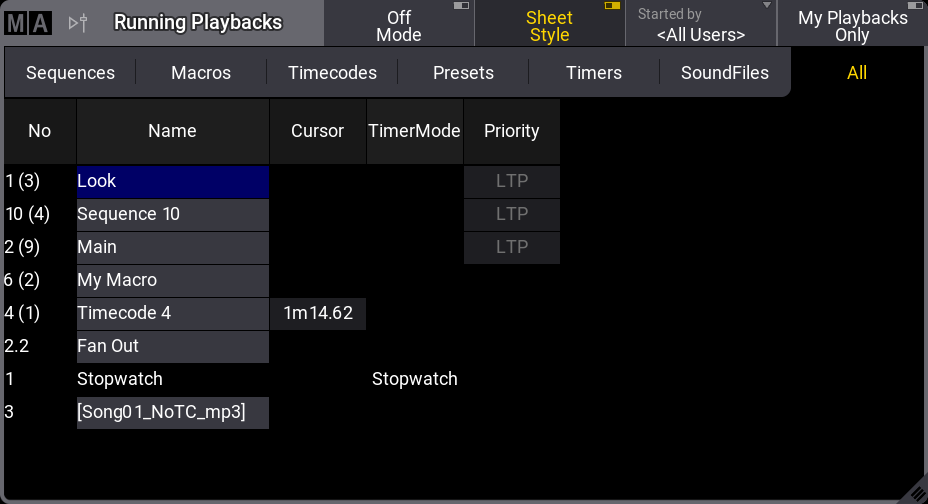
This mode shows fewer details and does not display all the extra information available on pool objects.
Selecting a specific data pool and changing the font size are the only other options for the Running Playbacks window. All settings can be found in the Running Playback Settings, which can be opened by tapping the MA logo in the upper left corner of the title bar.
Off Menu
The other way to see running playbacks is to open a temporary version of the window. This is called the Off Menu. It is opened by pressing Off twice:
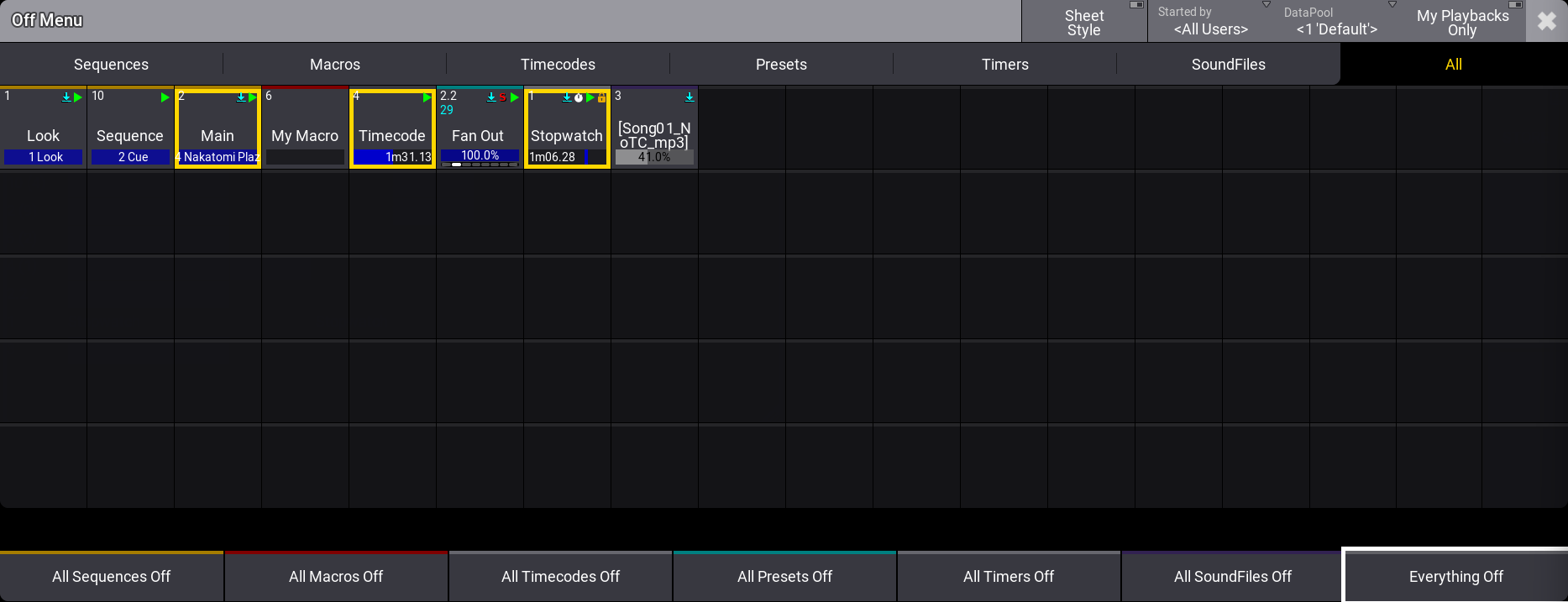
This is the same as the Running Playbacks window, with a few exceptions.
There are extra buttons at the bottom, and it has a permanent Off action, meaning that tapping any object instantly turns the object off.
The extra buttons at the bottom can be used to turn Off all objects of a specific type. The buttons change from All to All My if My Playbacks Only is On.
Tap Everything Off to immediately turn all playbacks off.
The menu can be closed like any other pop-up by tapping the ![]() in the upper right corner.
in the upper right corner.