grandMA3 User Manual Publication
Extended Command Line Syntax Options
|
grandMA3 User Manual » Command Syntax and Keywords » Extended Command Line Syntax Options
|
Version 2.0
|
To control the input in the command line use the List keyword any time.
For more information about the command line and the Command Line History, read the command line topic.
To list all available subfolders, type:
|
|
User name[Fixture]> List |
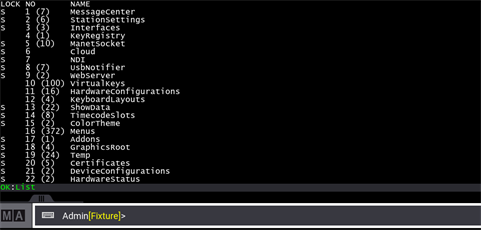
|
|
Hint: |
| When the List command returns multiple objects of different types, the settings for those objects are not displayed. To view the settings of a specific object, include the name or number of the object with the List keyword. For more information, see List keyword topic. |
To list all available keywords, type:
|
|
User name[Fixture]> Help |
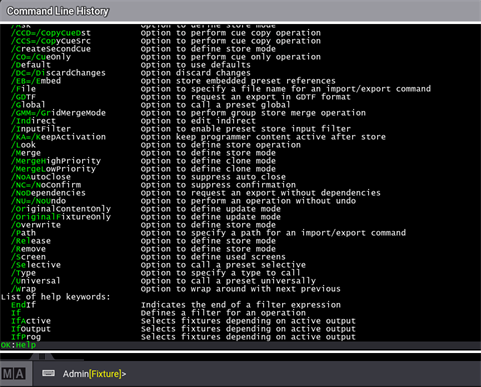
For more information about the help keyword, read the help keyword topic.
Examples
Change the Value of a Sequence Property
The included data is categorized in directories. In order to change a directory, use the command "Change Destination".
- To change the destination to Sequence, type:
|
|
User name[Fixture]> ChangeDestination Sequence |

- To display the options in the command line feedback, type:
|
|
User name[Fixture]> List |

- To change Autostomp from Off to Prio, type:
|
|
User name[Fixture]> Set Sequence 1 Property "Autostomp" "Prio" |

- To doublecheck the options in the command line feedback, type:
|
|
User name[Fixture]> List |
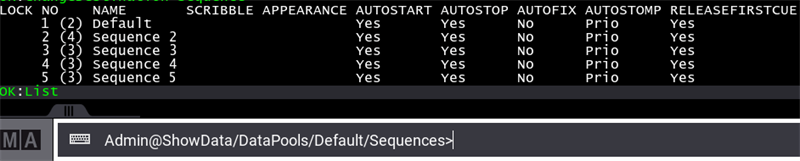
Autostomp is now set to Prio.
- To return to the destination root, type:
|
|
User name[Fixture]> ChangeDestination Root |

Store a Cue
Using the command line enables to combine a keyword with different options.
To overwrite cue 5 with the current programmer content and rename the cue to "Great Look" and storing the data as cue only, type:
|
|
User name[Fixture]> Store Cue 5 "Great Look" /CueOnly /Overwrite |
