Connect grandMA3 viz-key
|
grandMA3 User Manual » First Steps » Connect grandMA3 viz-key
|
Version 2.0
|
The grandMA3 viz-key is needed to:
- Establish a connection between a grandMA3 software and a third party visualizer with an unlimited number of virtual parameters.
- Output 512 parameters via network.
|
|
Hint: |
If the correct version of grandMA3 onPC is installed on the visualizer workstation, no further download or installation is required. |
|
|
Hint: |
| When sufficient parameters are already available in a session the grandMA3 viz-key hardware is not required. Only grandMA3 viz-key software has to be installed on the visualizer. For more information, see Update grandMA3 viz-key. |
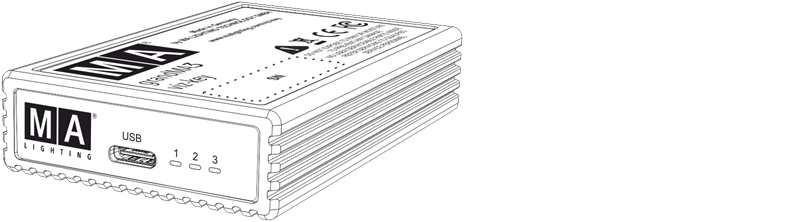
For general information about grandMA3 viz-key and the supporting companies, see the following website: https://www.malighting.com/grandma3/products/.
To see the quick manual for the grandMA3 viz-key, see Quick Manual viz-key.
For a direct link to the information about the LEDs, see Quick Start.
Use Cases for a Viz-Key Connection
Connect a grandMA3 onPC and a third party visualizer on the same workstation.
- Connect the grandMA3 viz-key to the workstation via USB.
- Open the grandMA3 onPC software.
-
Click
 . The menu opens.
. The menu opens.
- Click Settings and then click onPC Local Settings in the dropdown menu.
- Disable Connect to viz-key. For more information, see onPC Local Settings.
- Start the third-party visualization software and set up a network connection. Make sure to use the correct grandMA3 software version and the correct IP address, please refer to the user manual of the corresponding visualization software.
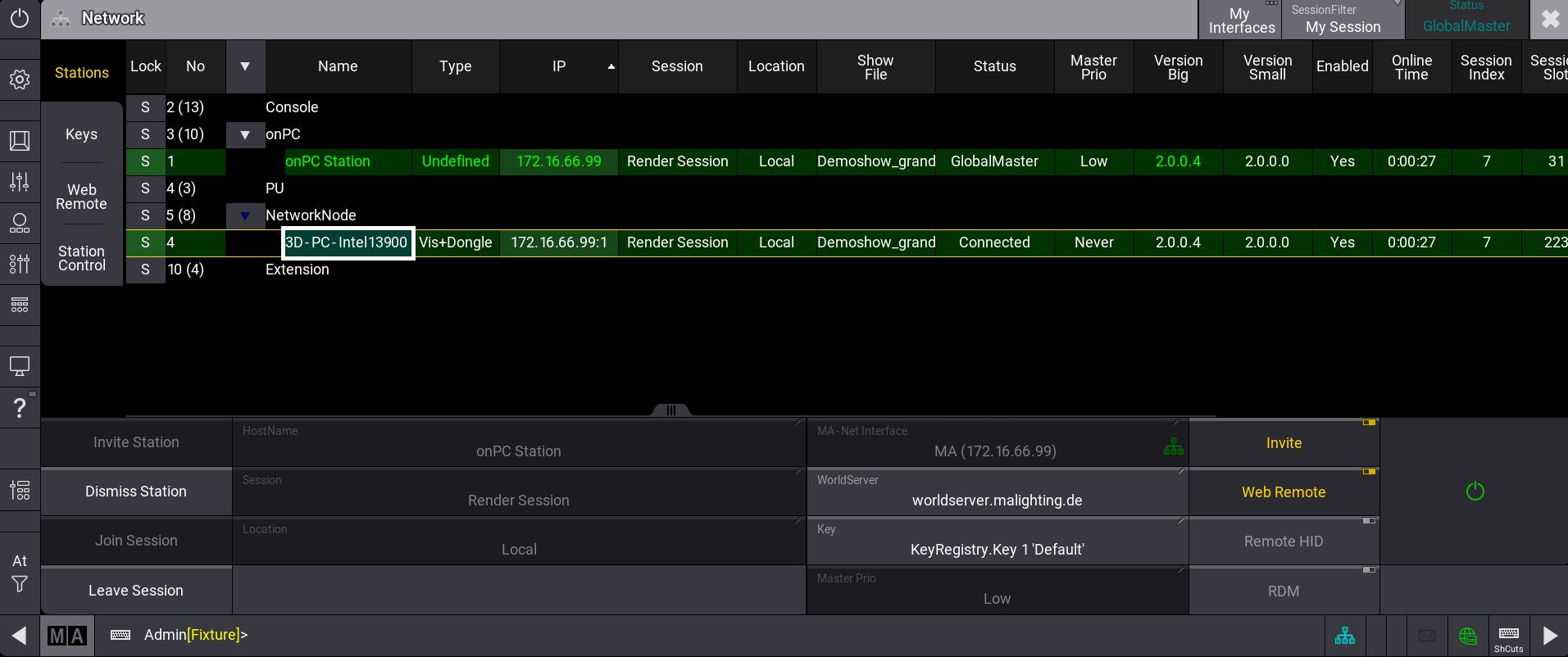
|
|
Hint: |
| Disable the connection between the viz-key and grandMA3 onPC to have unlimited parameters instead of the 512 parameters available for visualization. |
Connect a grandMA3 onPC station / grandMA3 Console to a separate visualization workstation via network.
- Connect the grandMA3 viz-key to the Visualizer workstation via USB.
- Start the third-party visualization software and set up a network connection.
- Invite the visualizer workstation to a session on the grandMA3 onPC station / grandMA3 console. The visualization workstation is connected to a session.
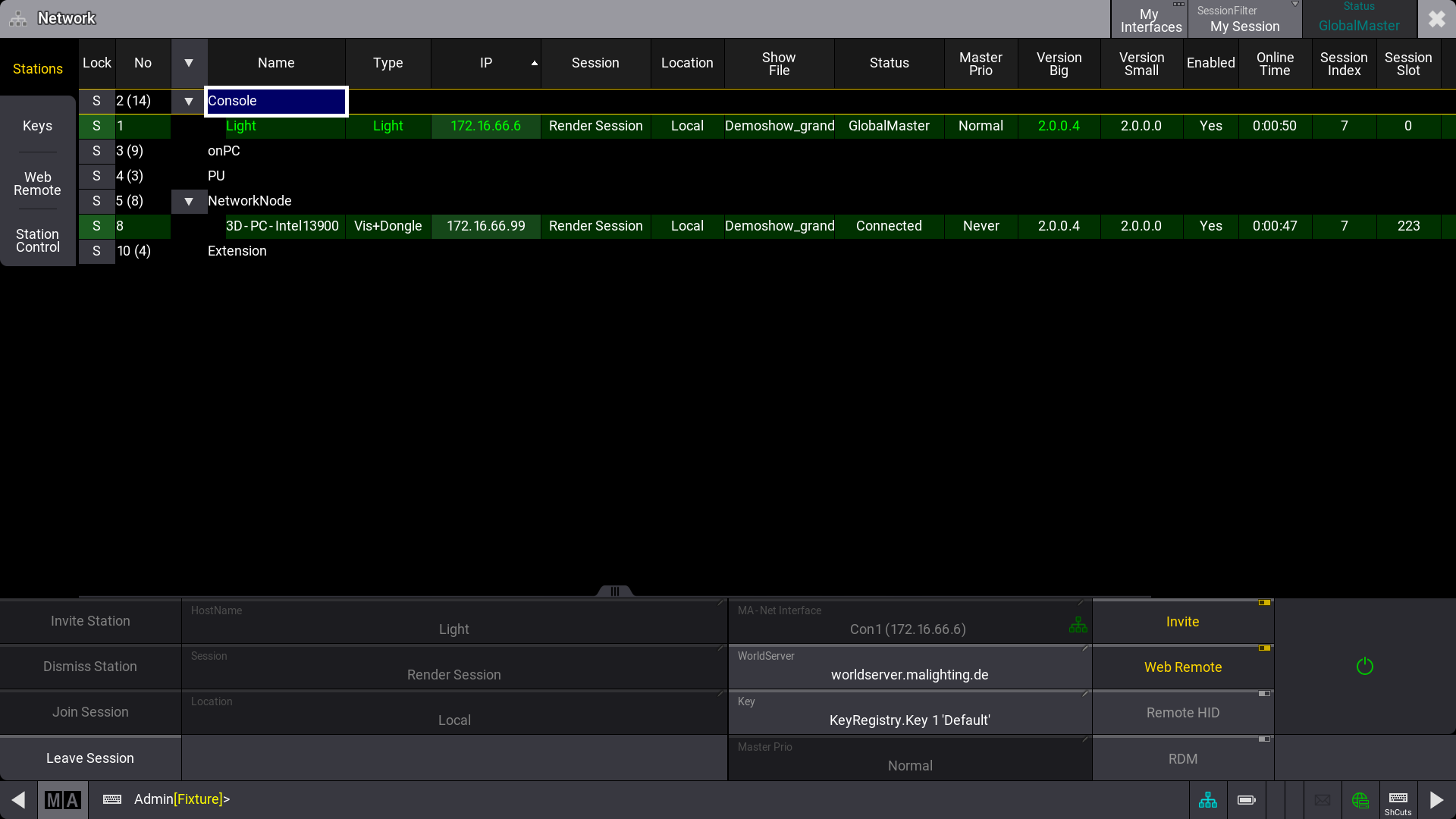
|
|
Hint: |
| The configured session above gives access to more than the granted parameters of the corresponding grandMA3 devices for visualization. |
Output DMX on grandMA3 onPC via a network protocol.
- Connect the grandMA3 viz-key via USB to the workstation.
- Open the grandMA3 onPC software.
- Click
 . The menu opens.
. The menu opens. - Click Settings and then click onPC Local Settings in the dropdown menu.
- Enable Connect to viz-key.
- Create a session or use network protocol to output DMX. For more information, see Create a Session and Ethernet DMX.
Viz-key Licence Update
To validate the license of the grandMA3 viz-key an internet connection to the world server is required. Once validated, the license is valid for 10 days.
The grandMA3 viz-key has to be validated on the same workstation where it is used.
To indicate an invalid license, the LicenceInvalid status is displayed in the network menu.
To monitor the correct connection of the viz-key hardware, the hosttype Vis+Dongle is displayed on the corresponding instance.