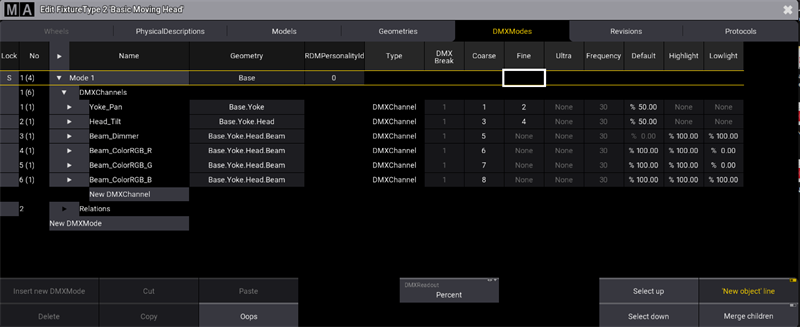grandMA3 User Manual Publication
Link DMX Modes to Geometries
|
grandMA3 User Manual » Fixture Types » Build Fixture Types » Link DMX Modes to Geometries
|
Version 2.0
|
After linking models to geometries, link DMX channels and DMX modes to geometries.
Requirement:
- Tap the tab DMXModes.
Edit the column Geometry:
- In the row Yoke_Pan, tap and hold or press Edit and tap the cell.
Select geometry Yoke.
The pop-up Select Geometry opens.
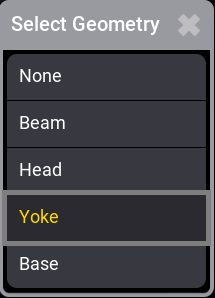
- In the row Head_Tilt, tap and hold the cell.
Select geometry Head. - In the row Beam_Dimmer, tap and hold the cell.
Select geometry Beam. - In the rows Base_ColorRG_R, Base_ColorRGB_G, and Base_ColorRGB_B, tap and hold the cell.
Select geometry Beam.
- In row Mode 1, tap and hold the cell.
Select geometry Base.
DMX channels and DMX modes are now linked to geometries.