grandMA3 User Manual Publication
Edit Layout View
|
grandMA3 User Manual » Layouts » Edit Layout View
|
Version 2.0
|
To open the layout view, follow the instructions under Add windows.
In the Add Window pop-up:
- Tap Tools.
- Tap Layout Viewer.
The layout view opens.
|
|
Important: |
| When Setup is enabled, it allows the editing of single layout elements. When disabled, it allows editing as in the programmer. |
Add a Layout Element
In the layout viewer window title bar, tap Setup to enable the setup mode.
- To add a layout element in the layout window, tap +.
- Tap an empty area in the window, and a new empty layout element is added. (Empty yellow square)
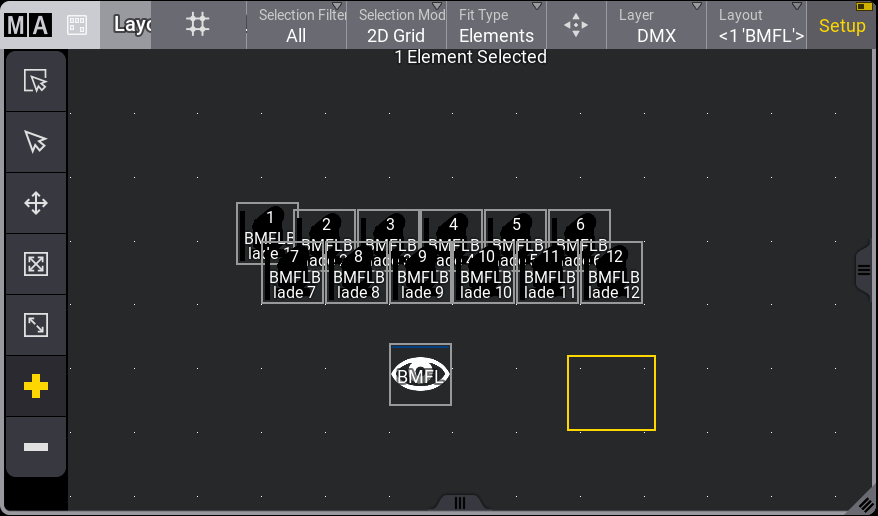
- To assign a function/object to the element you have created in the layout, tap
 in the toolbar and open the new element with the 2-finger edit or press Edit and tap the new element.
in the toolbar and open the new element with the 2-finger edit or press Edit and tap the new element.
The edit layout element pop-up opens.
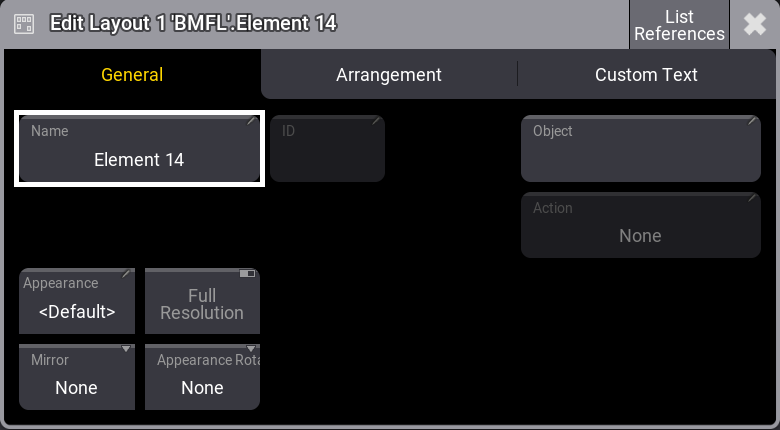
- Under the General tab, tap Object, and the assignment editor opens.
- Select the function or object you wish to assign to the new element you have created.
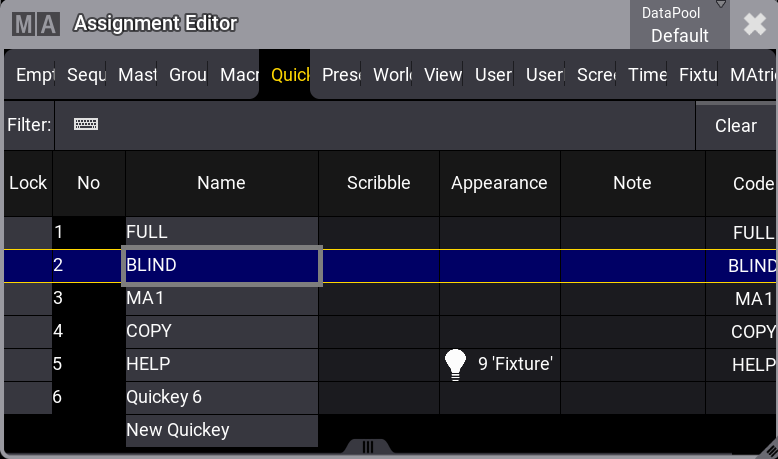
Add an Element Using the GUI
The group pool and the Layout window should be visible on the screen for this.
For example, add group 1 to layout 1:
- Press Assign.
- Tap group 1 in the group pool.
- Tap an empty area in the layout window.
|
|
Hint: |
| This can be done in setup mode and normal mode. |
Add an Element Using the Command Line
|
|
User name[Fixture]>Assign Macro 1 At Layout 1 |
Layout Toolbar
Use the toolbar to edit elements. For more information, see Create a layout.