Special Dialog
|
grandMA3 User Manual » Operate Fixtures » Special Dialog
|
Version 2.0
|
The Special Dialog window provides a user-friendly way to control attributes within a feature group in a single window. These attribute functions can be accessed through different tabs in the Special Dialog window. To learn more about attributes and feature groups, see Attribute Definitions and Feature Group.
The Special Dialog window can be found in the Add Window dialog - Common / Tools - Special Dialog.
For more information about adding windows, see Add Window.
Tab on the following video to get an overview of the Special Dialog and the Settings.
The Color tab and the Shapers tab on the left side in the Special Dialog window can be used to switch between the different functions. In the Special Window settings, these tabs can be shown or hidden by toggling Tabs. For more information about window settings in general, see Window settings.
The Special Window settings are separated into three tabs: Display, Color, and Shapers.
Display Settings
- Tabs: Enables/disables the tabs on the left side of the Special Dialog window.
- Tab: Tap to switch between the different Special dialog windows.
- Link Encoder Bank: Links an encoder bank to a specific Special Dialog window. For more information, see Encoder Bar Pool.
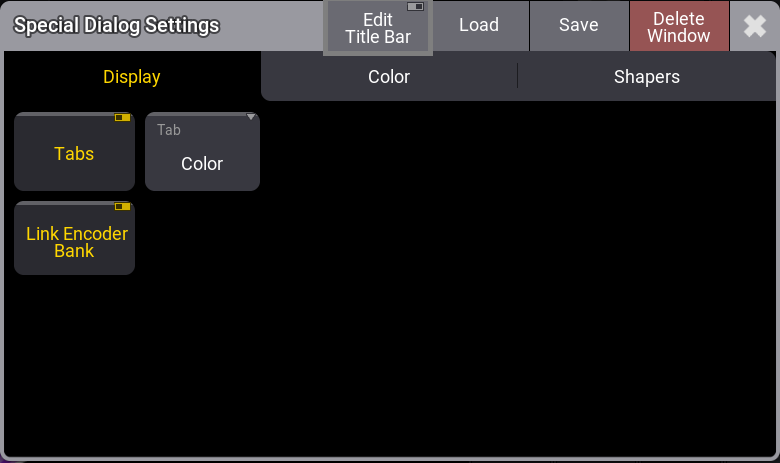
|
|
Hint: |
| Pressing MA in the title bar opens the settings of the currently open tab. |
To learn more about the specific functions of the Special Dialog window, read the following topics.
Sub topics