Store Presets to Fixture Types
|
grandMA3 User Manual » Show Creator » Store Presets to Fixture Types
|
Version 2.0
|
It is an excellent habit to save already stored and named presets directly to the Fixture Types used in your show file; you can then create presets from these Fixture Types when you use them again on another show file.
|
|
Important: |
|
Fixture Type Presets are not part of the GDTF specification. They can only be transferred to other
show files using grandMA3 Fixture Types during export and import.
|
Use the AutoStore keyword to store presets to fixture types. For more information, see the AutoStore keyword.
Presets can also be stored to fixture types using the Show Creator Menu.
Store Presets to Fixture Type (FT)
- Requirement: Fixture Types used in your show file and stored and custom-named presets.
To open the Show Creator menu, press Menu and tap Show Creator. The Show Creator menu opens. Tap Store Presets to FT.
The left side area lets users define which presets of the selected feature group will be
stored in the fixture types.
By tapping ![]() on the title bar, the At Filter is temporarily activated, and the feature
group list is expanded to display the attributes filter.
on the title bar, the At Filter is temporarily activated, and the feature
group list is expanded to display the attributes filter.
The right side area displays the list of Fixture Types used in your show file.
Tap Fixtures on the title bar to display the patched fixtures.
Store Presets to Fixture Types menu
This is the workflow to store presets to fixture types when Advanced is not enabled:
- Select the feature groups or attributes.
- Select the fixture types or fixtures if Fixtures is enabled in the title bar of the right area.
- Tap AutoStore Presets at the bottom right of the window.
A pop-up will ask to Overwrite or Merge existing Fixture Type Presets or Cancel the operation.
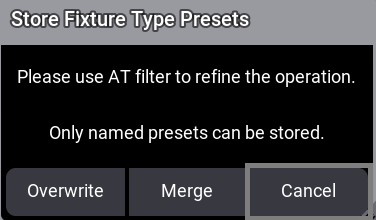
Store fixture type presets pop-up
If Overwrite is selected, only the presets of the selected feature group are overwritten.
Store Presets to Fixture Type (FT) when Advanced is enabled
Tapping Advanced in the main title bar will replace the feature group area with a Presets pool area.
The Fixture Types now occupy the center area, and the right area displays Fixture Type Presets
for the selected fixture types.
The feature groups tabs are displayed above the window. For more
information, see Feature Group
Control Bar.
Store Presets to FT menu when Advanced is enabled
This is the workflow to store Fixture Type Presets when Advanced is active:
- Select a feature group from the bar on top of the window.
- Select the presets from the left area.
- Select the fixture types or fixtures from the center area.
- Tap AutoStore Presets at the bottom right of the window.
A pop-up will ask to Overwrite or Merge existing Fixture Type Presets or Cancel the operation.
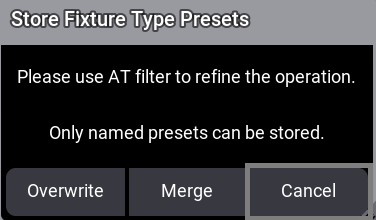
Store fixture type presets pop-up
If Overwrite is selected, only the presets of the selected feature group are overwritten.