grandMA3 User Manual Publication
Videos in the Help
|
grandMA3 User Manual » About the Help » Videos in the Help
|
Version 2.1
|
The Help system offers micro-videos to introduce the user to specific features or tasks in the software. The average video length is less than one minute. A topic can have several videos.
A video is indicated by a play icon (![]() ) .
) .
| Hint: | |
| Videos in the help are only visible when an internet connection is established! For more information, see Networking. |
When the internet connection is interrupted, a placeholder is shown instead of the video:
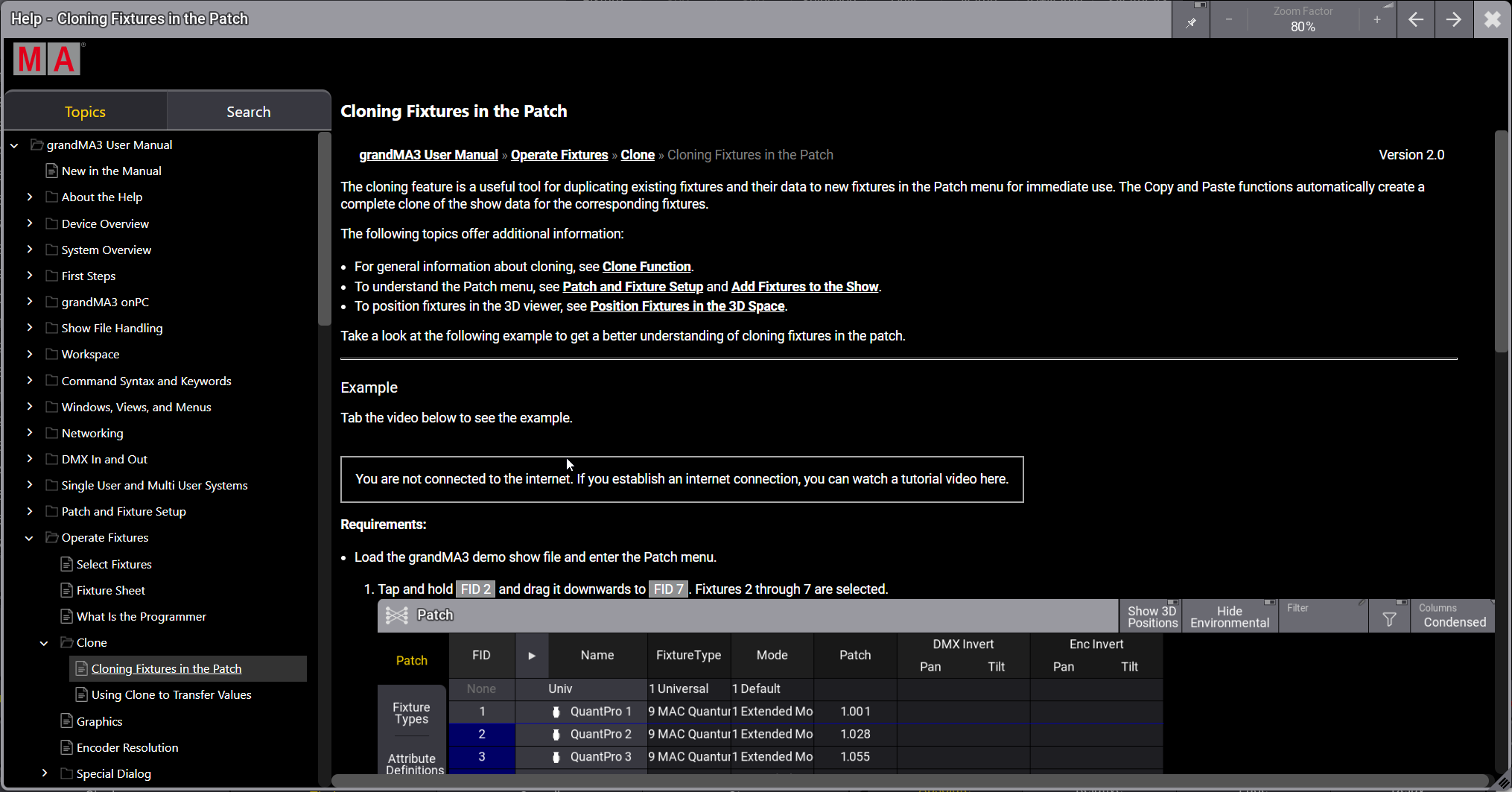
Videos are recorded in the grandMA3 onPC software. For better visualization, mouse effects are used:
- Mouse highlight effect in a yellow color.
- Left mouse click effect in a red color.
- Right mouse click effect in a gray color.
Play a Video
To start playing a video:
- Tap the play icon (
 ). The video starts.
). The video starts.
To stop playing a video:
- Tap anywhere in the video area. The video stops.
Or
- Tap the pause button (
 ) in the video control bar.
) in the video control bar.
To restart a video:
- Tap the restart button (
 ) after the video is finished.
) after the video is finished.
Video Control Bar
The video control bar is located at the bottom of the video area.

- To display the video control bar on the console, tap the video area. The video control bar appears for several seconds.
- To display the video control bar on grandMA3 onPC, hover the mouse over the video area.
- To jump to a specific position in the video, tap the timeline in the control bar.
To change the playback speed of the video:
- Tap the gear icon
 on the right. The settings open.
on the right. The settings open. - Tap Speed. A dropdown menu opens.
- Tap a value to increase or decrease the speed of the video.
- Tap
 to close the settings. The playback speed is changed.
to close the settings. The playback speed is changed.
Example
The following video shows an example of how to open a video and change the playback speed: