|
grandMA3 User Manual » Cues and Sequences » Delete Cues
|
Version 2.1
|
Cues can be deleted using the Delete keyword.
This can be accessed using the command line input or the Delete key.
Deleting a cue opens a pop-up asking for confirmation.
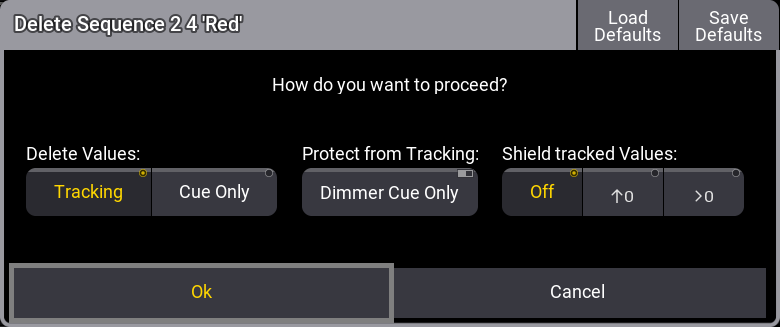
Some settings influence how the deletion affects the following cues.
Delete Values has two options: Tracking and Cue Only. The option defines whether the deletion should be done using Tracking or Cue Only rules.
Protect from Tracking can be used to delete the dimmer attributes using Cue Only.
Shield tracked Values can be used to define how the Tracking Shield should respond to the deletion. Learn more in the Tracking Shield topic.
Tap Ok to delete the cue with the selection options and close the pop-up.
Tapping Cancel closes the pop-up and does not delete the cue.
Deleting the last cue in a sequence does not open the pop-up; it simply deletes the cue.