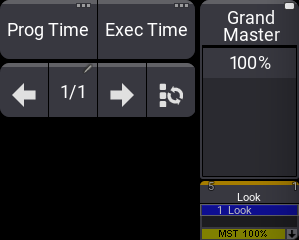|
grandMA3 User Manual » Executors » Special Executors
|
Version 2.0
|
Special executors include the grand master knob as well as the keys, knobs, faders, encoders, and wheels found in the custom area and master area. By default, they are assigned to control a useful assortment of masters. As with other executors, changing the assignment of special executors allows control of many types of objects, including sequences, masters, plugins, groups, macros, worlds, and views.
The different areas containing special executors are always displayed to the right of the relevant letterbox screens corresponding to the hardware below the screens.
The Custom Master Section window displays the current assignment and status of the special executors in the two custom areas, the master area and the grand master knob. This window can also include on-screen versions of the special executor encoders, wheels, knobs, and keys; as well as the Go+, Go-, and Pause keys for the selected sequence.
Tap the ![]() icon in the control bar to open the Custom Master Section temporarily.
icon in the control bar to open the Custom Master Section temporarily.
The Custom Master Section window is available under the More and All tabs in the Add Window pop-up.
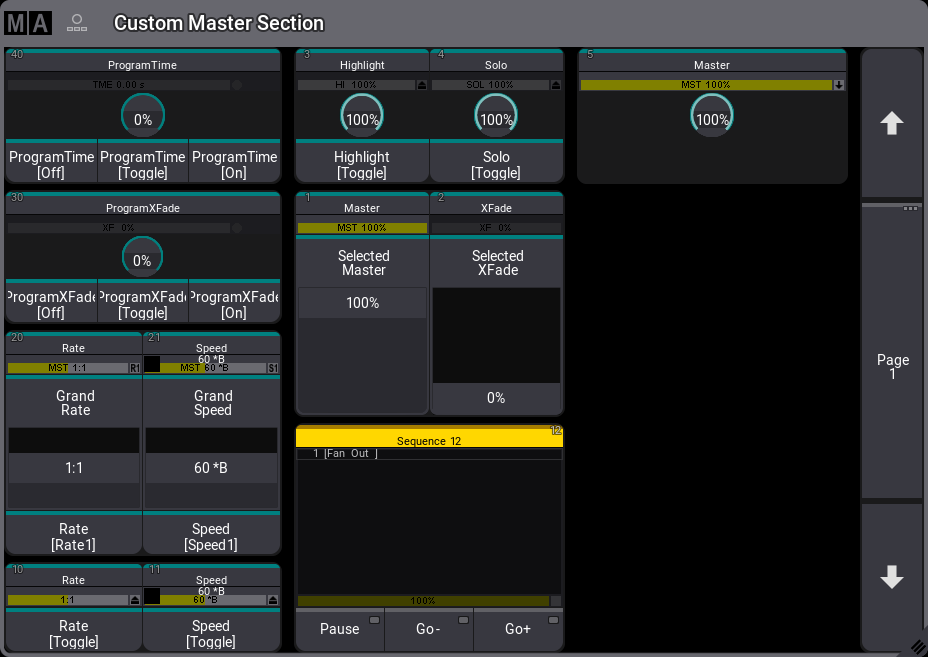
The Custom/Master Section window contains three main areas:
- Custom area encoders and wheels are displayed on the left side of the window when all sections are visible.
- Master area, including the Go+, Go-, and Pause buttons for the selected executor, is displayed in the center of the window when all areas are visible.
- Grand master area, displayed on the right side of the window when all sections are visible.
These three main areas can include labels and a visualization of the associated hardware. When both labels and hardware are visible, the label for each special master appears directly above the associated hardware. In addition, page navigation buttons can be shown along the window's right edge.
Tap MA in the upper left corner of the window to open the Window Settings pop-up.
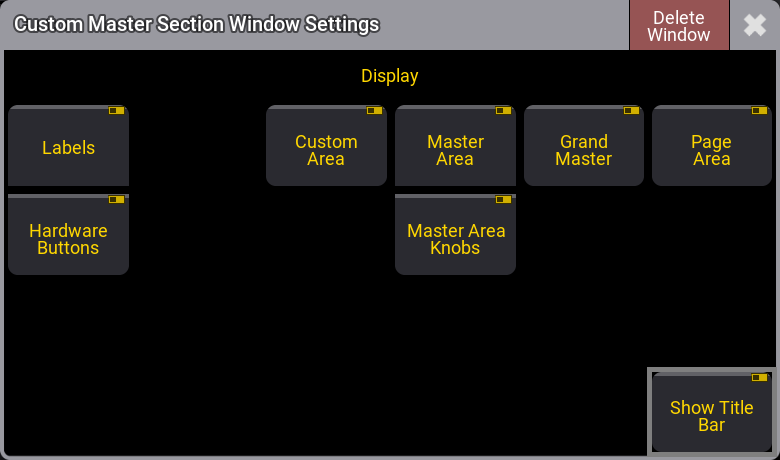
Tap Labels to show or hide the labels for all visible sections. Tap Hardware Buttons to show or hide the hardware visualizations for all visible sections. Tap Custom Area, Master Area, Grand Master, Page Area, and Master Area Knobs to show or hide the corresponding area of special executors or page navigation controls. Tap Show Title Bar to show or hide the title bar of the window.
|
|
Hint: |
|
The Hardware Buttons and Master Area settings must all be enabled in order for the Default Playback buttons to be visible.
|
|
|
Hint: |
|
As elements are hidden, the remaining visible elements automatically rescale to fill the available space within the window.
|
Tap the label of the Default Playback area to open the Edit Sequence for the selected sequence.
Tap the label of any special executor to open the Assign Menu for that special executor. The options available in the Assign Menu for a special executor are the same as the options for any other executor. For more information on the assignment process, see the Assign Object to an Executor topic.
Special Executor 5 and the Grand Master
By default, the grand master is assigned to special executor 5. Press Assign, then press the special executor 5 knob to open the Assign Menu for special executor 5. Use the Assign Menu to assign any desired object to special executor 5.
|
|
Hint: |
|
Since the hardware associated with special executor 5 consists of only a knob with no additional key, it is possible to assign a normal key function to the press of the knob.
|
When any object other than the grand master is assigned to special executor 5, the area of the encoder bar that normally shows the grand master adjusts to show both the grand master and a label for the object assigned to special master 5.