grandMA3 User Manual Publication
Gobos
|
grandMA3 User Manual » Gobos
|
Version 2.1
|
Gobos are stored in the Gobo Pool. Gobos 1 thru 4 are locked and can not be edited.
When fixtures are patched in the show file, the images of the gobos used by these fixtures are stored in the Gobo Pool.
Open a Gobo Pool window. For information, see the Add window topic.
In the Add Window pop-up, tap Pools, then tap Gobos in the Media column.
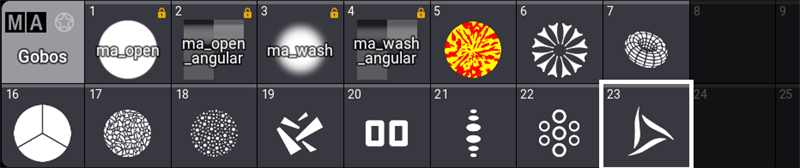
Edit a gobo pool object using one of two options:
- Press Edit and then tap the desired pool object.
- Open the swipey commands on the pool object and choose Edit.
Assign Gobo to Appearances
To assign a gobo to an appearance:
- Open an Appearance Pool window.
- Open the swipey command on the pool object, select Edit or press Edit, and tap an appearance pool object. The Edit Appearance pop-up opens.
- Tap Image. The Select Image pop-up opens.
- From the title bar, tap and hold ImageSource and select Gobos. The Select Image pop-up opens.
- Select an image and close the pop-up.
- Continue editing the new appearance if needed and close the Edit Appearance pop-up.
A new appearance is created.
Tap the video below to see the example.