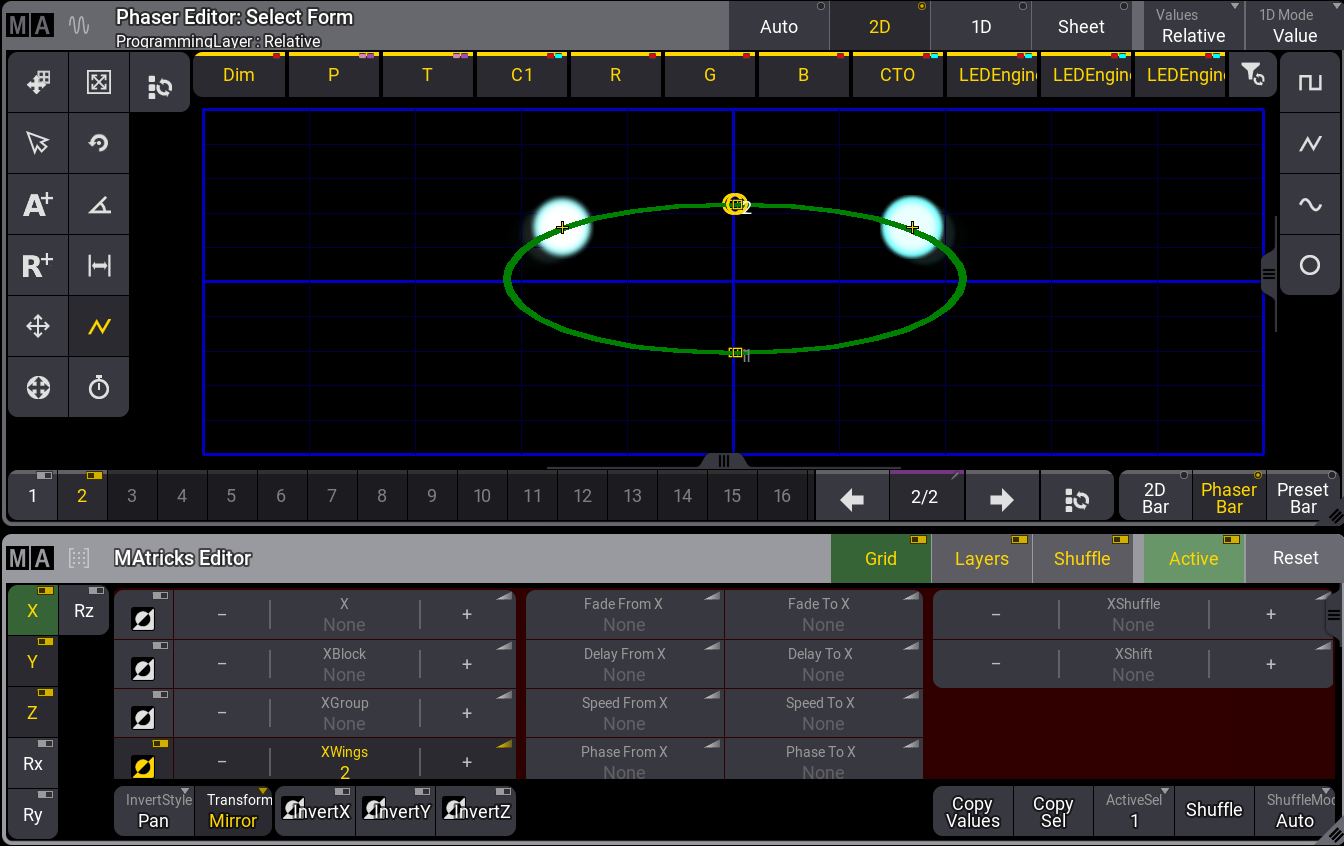MAtricks Transform
|
grandMA3 User Manual » MAtricks and Shuffle » Transform
|
Version 2.1
|
Transform is a setting in the MAtricks window. It is found in the Invert Options at the bottom of the MAtricks window.
If Transform is set to Mirror, the values will be mirrored depending on the other MAtricks settings, such as Blocks, Groups, and Wings.
Transform allows to:
- Quickly create symmetrical objects.
- Keep a symmetrical impression on an odd fixture selection.
Example
How to set Transform in a simple example:
- Select some fixtures and set the dimmer to full.
- Open a Phaser Editor window using the Add Window pop-up. Or tap the Phaser button in the Encoder Bar.
- Tap the
 button in the left tool button bar of the phaser window.
button in the left tool button bar of the phaser window. - Set two points, "1" and "2," like in the image below:
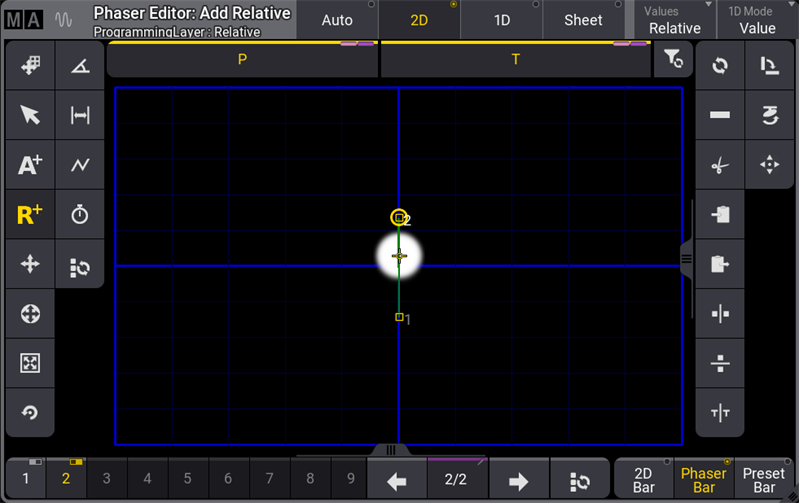
- To change the phaser to a circle form, select
 in the left button toolbar and then select
in the left button toolbar and then select  on the right button toolbar in the phaser window.
on the right button toolbar in the phaser window.
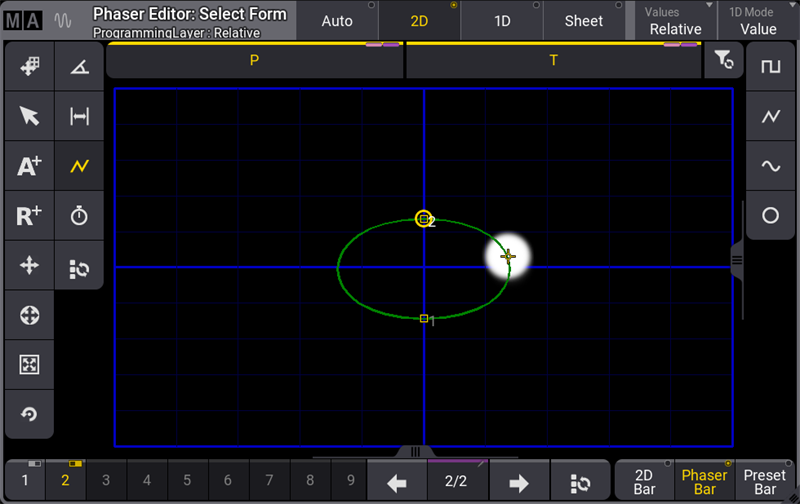
- Open the MAtricks window and set XWings to 2.
- To set Transform to Mirror, tap and hold Transfom. A pop-up opens. Tap Mirror.
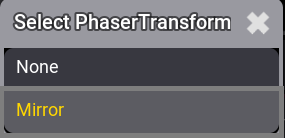
- The result is shown in the image below:
- If Transform is set to Mirror:
- The font color of the Transform button is yellow.
- InvertStyle changes to Pan.
If Transform is set to None:
- Inverts are switched off.
|
|
Important: |
| Setting the MAtricks, for example, XWings, to None and Transform to Mirror, disables Invert for this setting. |
|
|
Important: |
| If there are only values for one step active, the values will be mirrored in this step. |
|
|
Important: |
| As soon as there are attributes with two or more steps, Mirror will only mirror the values of the multi-step phasers. |
Cues and Preset along with Transform Mirror
Transform - Mirror works by transforming values of the inverted fixtures to create symmetry. This requires changing the original values in the Programmer to hard values.
|
|
Restriction: |
| Storing the transformed values directly to a Cue will not store the preset reference, if the transformed values are not part of the used phaser preset. |
|
|
Hint: |
| To avoid losing references, store the transformations with MAtricks to a new Preset object. |
When transformed values are combined with MAtricks, the reference links are automatically saved to the preset object. Calling this preset with transformation MAtricks included will keep the links when storing it to a cue.
Odd Fixture Selection along with Transform Mirror
The image below shows the 3D window when working with Wings and an odd number of fixtures. Fixtures are split into three groups, shown in the image below:
- Selected fixtures are generally colored in yellow.
- The center fixture is marked as an edge fixture. It is colored light green.
- Selected Fixtures with enabled Transform Mirror setting are colored in green.
- The MAtricks XWings is set to 2.
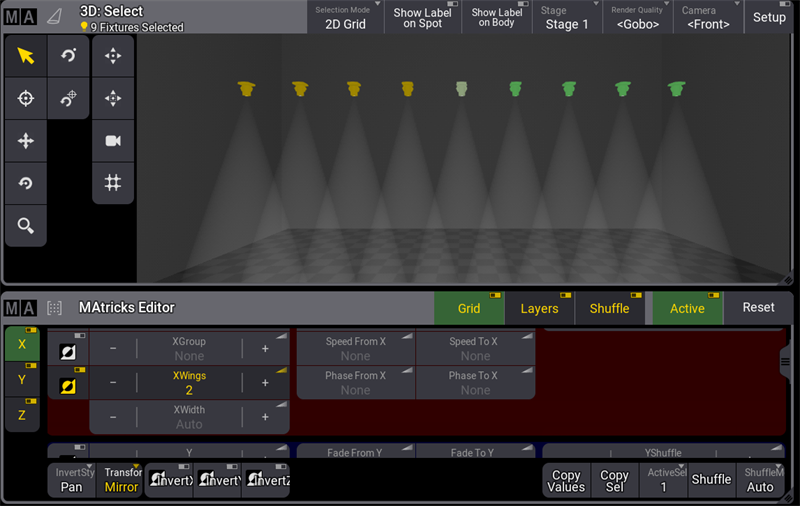
|
|
Important: |
| An edge fixture in an odd fixture selection does not follow all values to keep the symmetry. |
Example: When creating a mirrored circle with the eleven selected fixtures, the edge fixture in the center will only tilt but not pan.
|
|
Hint: |
| For more information on system colors, see System topic. |