grandMA3 User Manual Publication
Notes in Pool Objects
|
grandMA3 User Manual » Notes » Notes in Pool Objects
|
Version 2.1
|
The following example shows how to add a note to a Macro. For more information, see Macros and its subtopics.
- Requirement: The Demoshow_grandMA3 is open.
To add a note to a macro, follow these steps:
-
Open the Add Window dialog, tap the Data Pools and then tap Macros.
The Macro Pool window opens. - Press Edit and then tap the first macro pool object called Select EncoderBar. The macro editor opens:
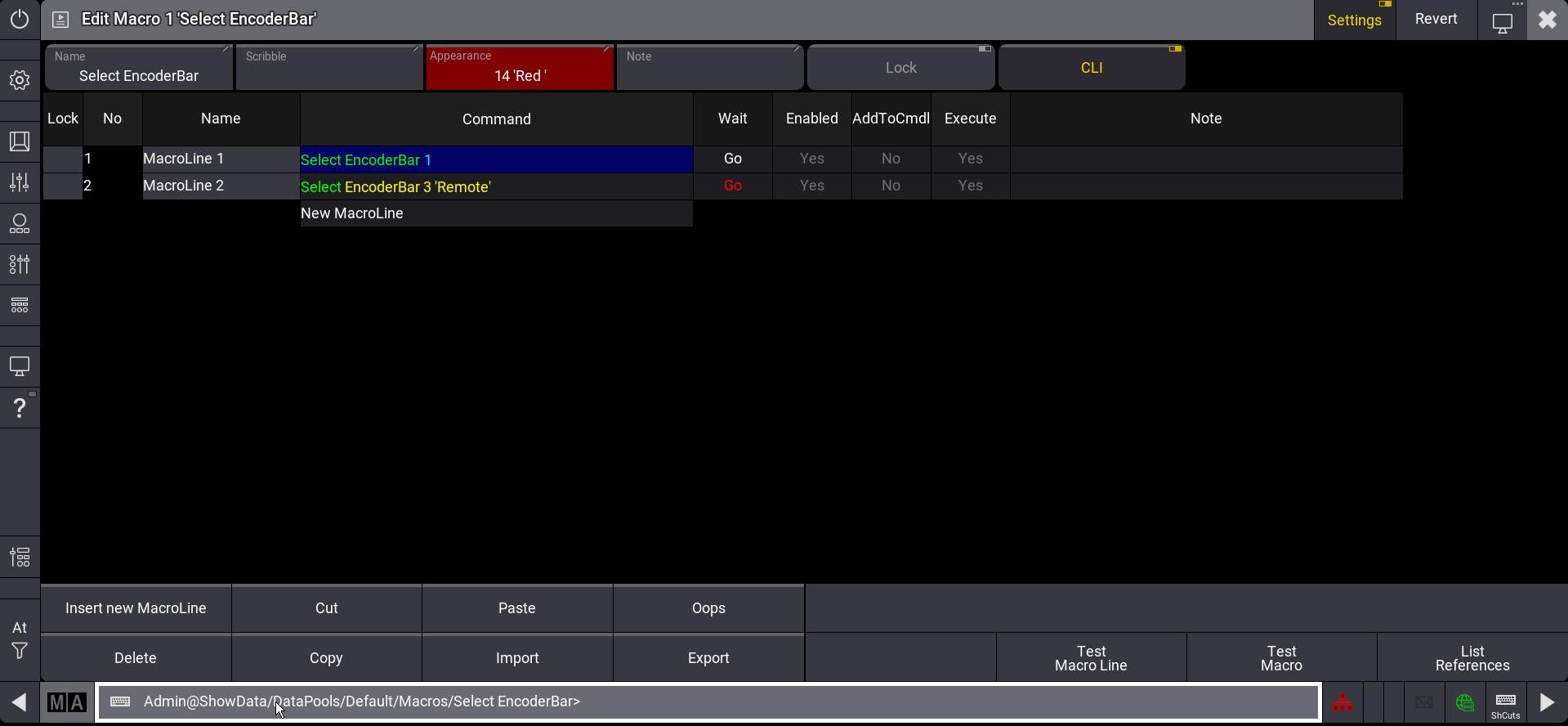
|
|
Hint: |
|
Make sure Settings is enabled in the top right corner in the macro editor.
|
- Tap Note in the Settings bar at the top in the macro editor. The text input editor opens.
- Type "Macro" into the text field and then tap Save in the top right corner. The text input editor closes and the text is saved.
-
Tap
 , to close the macro editor.
, to close the macro editor.
The pool object displays a note symbol in the top right corner:
in the top right corner:
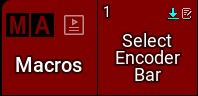
To add or edit the note in a Note cell, for example, a macro line, follow these steps:
- Type Edit Macro 1 into the command line and press Please. The editor opens.
-
Right-click the Note cell of MacroLine 1.
The text input editor opens. - Follow the steps 4 and 5 from above.
Text Input Editor
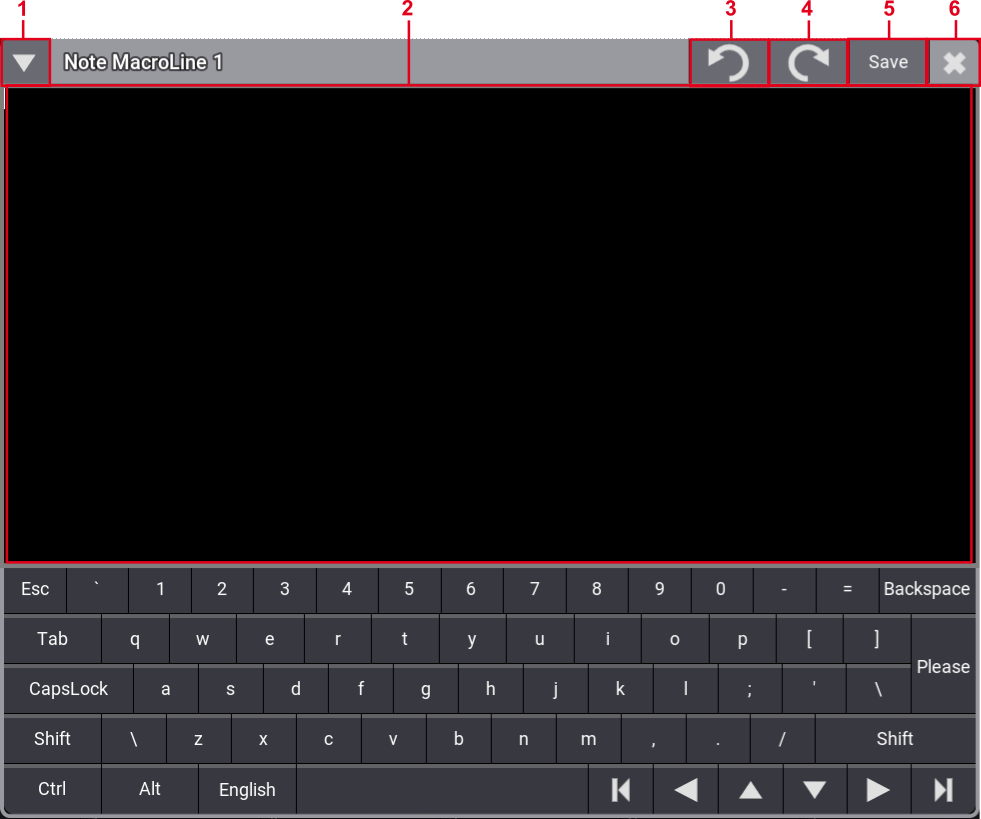
The text input editor has the following features:
- Shows or hides the virtual keyboard.
- Text field.
- Undoes last changes.
- Redoes last changes.
- Saves the changes and closes the input dialog. Alternatively, press Please on the console.
- Closes the input dialog. A pop-up opens, if changes are unsaved.
|
|
Hint: |
| When editing notes, the numeric keypad on the grandMA3 hardware can be used to enter values, and Oops can be used as a backspace. |