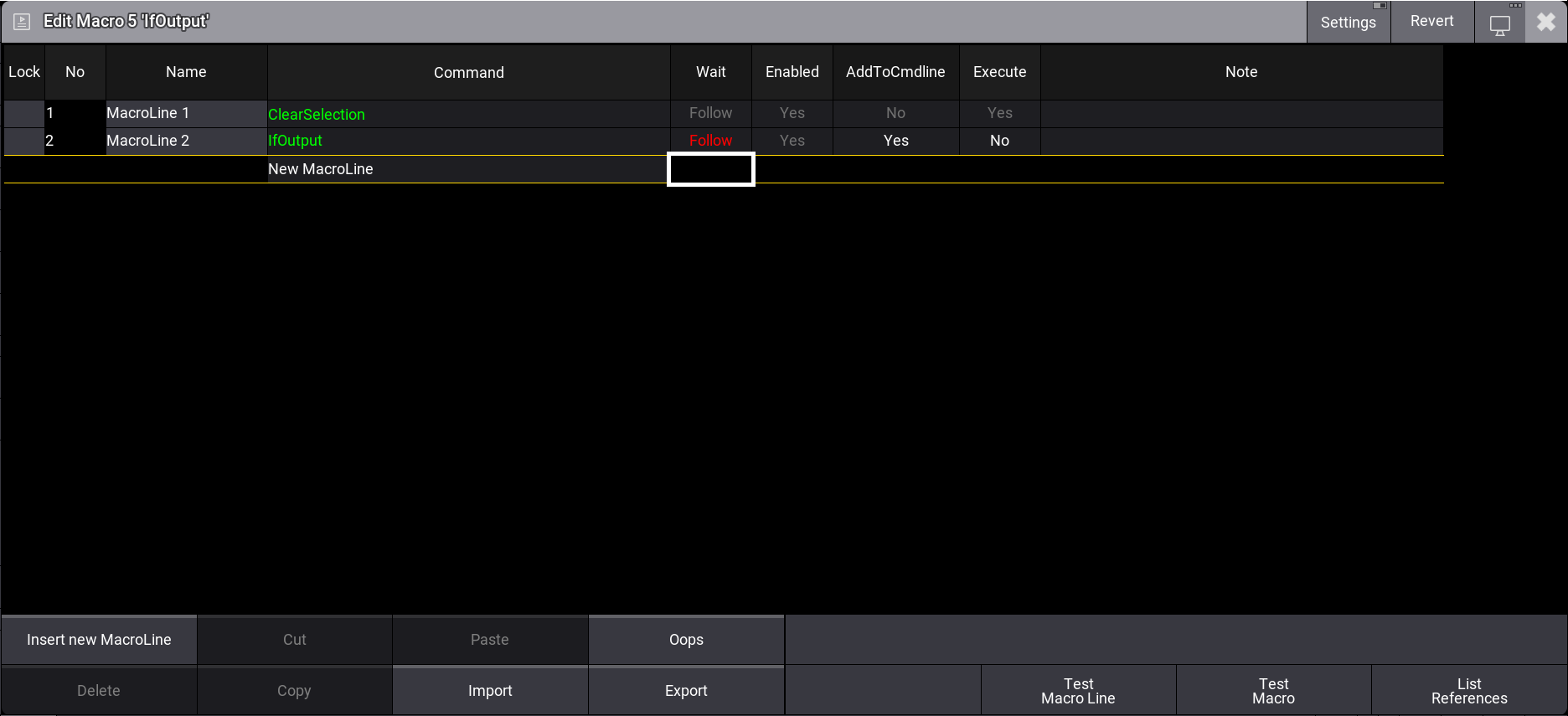|
grandMA3 User Manual » Macros
|
Version 2.1
|
Macros
What are Macros
Macros are commands stored in a pool object.
The commands can be simple, very complex, and everything in between.
Macros can make programming faster and more convenient. They allow you to perform trivial or complex operations with a button push.
Macro Pool
Macros are stored in the Macro Pool but can be assigned to physical keys and view buttons. The macro pool is shared between all users in the show file. For example, User A stores a macro on pool object number 10, it will also be available for User B as macro number 10.
A Macro Pool can be created like any other window. See Pools Window topic. It is under the Data Pools tab.
The Macro Pool could look like this:

Elements in a Macro
A macro consists of one or more rows.
Macro Editor
Each row has information about a Command the row executes.
Each row has several cells that specify how the row is handled:
The Wait cell adds a wait time before moving to the next row in the macro. This wait time is added after the command in the row is executed. It is relevant if there is more than one row in a macro. The first row will execute, wait the specified time, and then execute the next row. There are two special wait commands. They are not a time value but a special value:
- Follow: This is the same as having a wait time of 0. As soon as this row has executed the command, the next row will be executed.
- Go: This special value pauses the macro after this row until it receives a new Go+ command.
The Enabled field indicates if the row is enabled. This is a Yes or No field. If it is Yes, it is executed when the macro row is triggered.
The AddToCmdline function makes it possible to append the command from the macro line to existing content in the command line. This is a Yes or No field. If set to Yes, it is added to the command line.
The Execute field defines whether the macro row is automatically executed. If set to Yes, the row is executed (An automatic Please is executed at the end of the row). If set to No, the command will be placed on the command line, ready for user interaction.
Importing Macros from the Library
A factory library of macros can be imported using the import command.
For more information on how to import macros, read the Import Macros topic.
Read more about importing in the Import Keyword topic.
Sub topics