grandMA3 User Manual Publication
Import Macros
|
grandMA3 User Manual » Macros » Import Macros
|
Version 2.1
|
Importing a Macro from the Macro Library
Requirement:
- Have a Macro Pool visible on one of the screens. For more information, see Create Macros.
To import a macro by using the macro pool:
- Edit an empty pool object. This automatically creates a new macro and opens the Editor.
- Tap Import at the bottom of the editor. This opens the macro library.
- Use the search function or scroll through the list to find a macro, select a macro, and then tap Import.
The macro is imported.
Importing Macros by Using the Import/Export Menu
For more information about the Import/Export menu, see the Import / Export menu.
Predefined macros can be imported from the internal library as well as custom macros, for example via USB.
- Press Menu.
- Tap Show Creator and then tap Import. The Import menu opens.
- Tap Macros in the Data Pools column. The import macros menu opens:
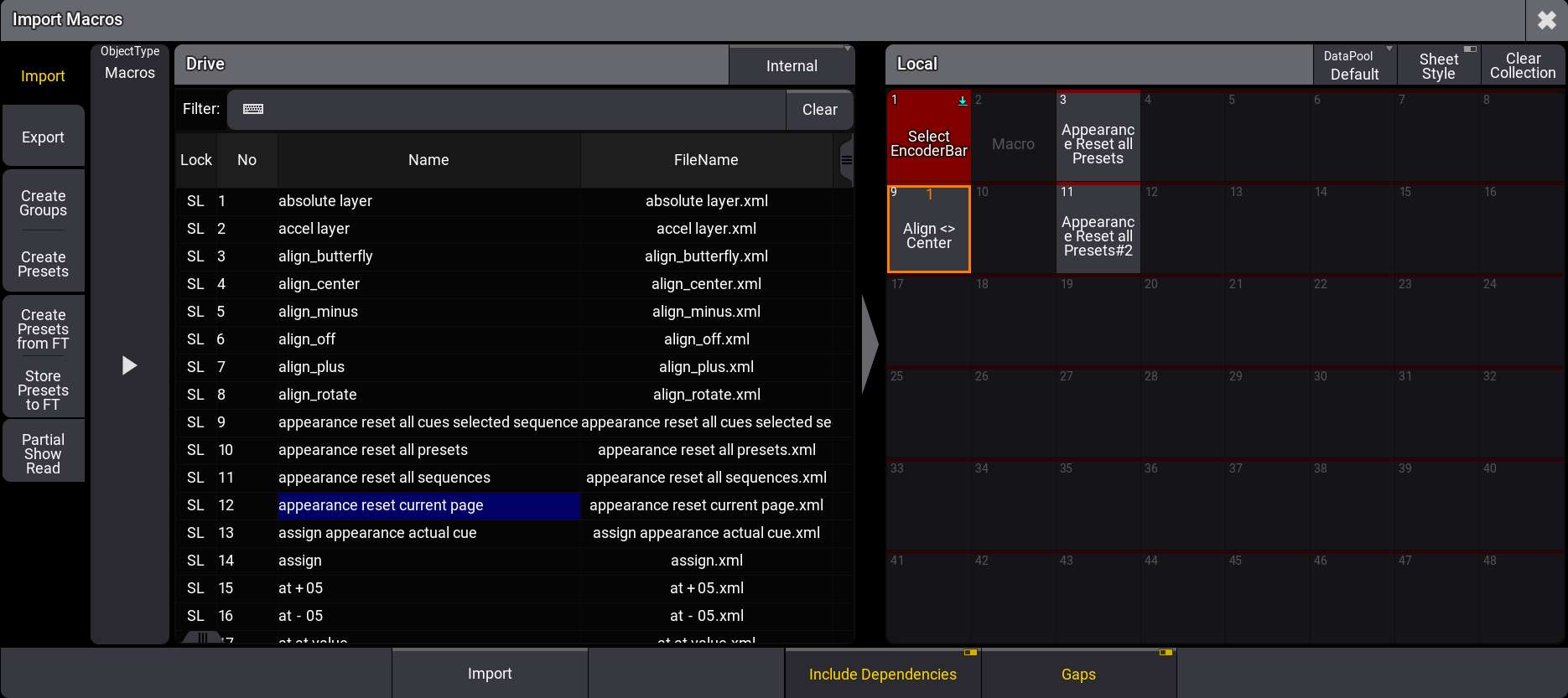
- To select a macro from the library, tap a macro from the list on the left side of the window.
- Tap an empty pool object (on the right side of the window) where you want to import the macro.
- Tap Import at the bottom of the window.
- The macro is imported.
|
|
Hint: |
| If no pool object is selected, the macro will be imported at the next available empty pool object. |