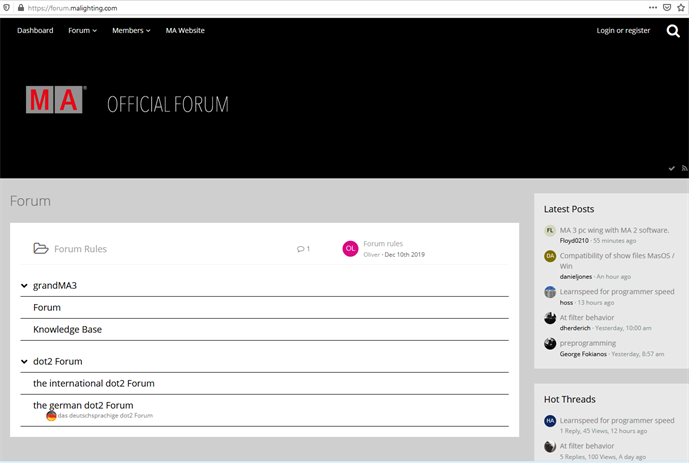Windows™® Installation
|
grandMA3 User Manual » grandMA3 onPC » Windows™® Installation
|
Version 2.1
|
To run the grandMA3 onPC software, copy and install the program files on your PC.
The installation is possible in every root directory or in the standard directory "C:\Program Files\MALightingTechnology".
To download the grandMA3 software:
- Go to www.malighting.com, click Downloads.
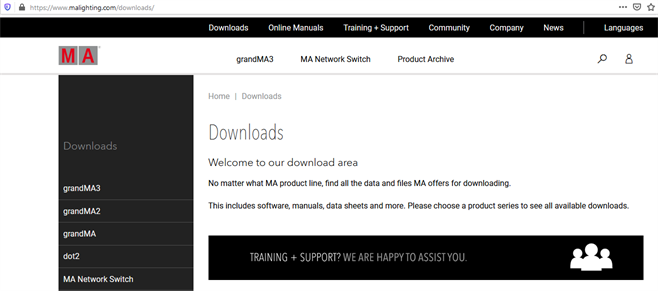
- Click grandMA3 in the bar on the left.
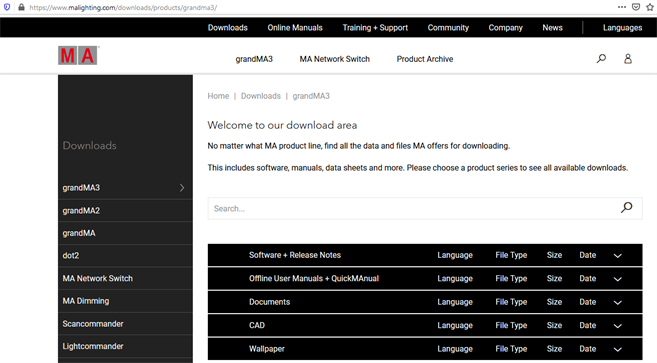
- Click Software + Release Notes to find the latest software version.
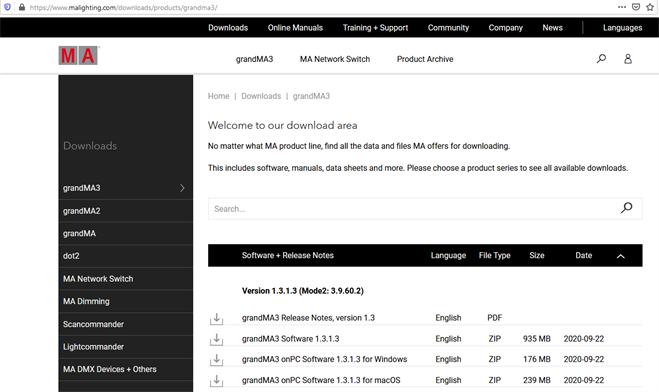
- Click grandMA3 onPC Software x.x.x.x for Windows to download the desired installation package.
The download process starts.
- Extract the zip file.
- Go to the subfolder "ma".
- Double-click the installation program grandMA3_onPC-vx.x.x.x.exe.
- Confirm with Execute.
The installation program opens:
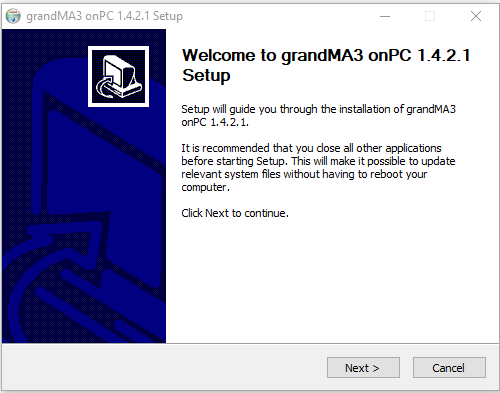
- Click Next. The End User License Agreement (EULA) appears:
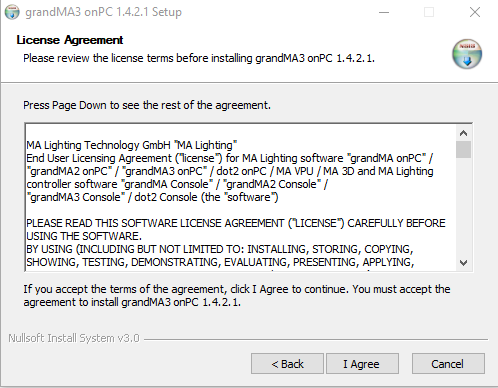
- Click I Agree to accept the agreement.
The Install Location window appears:
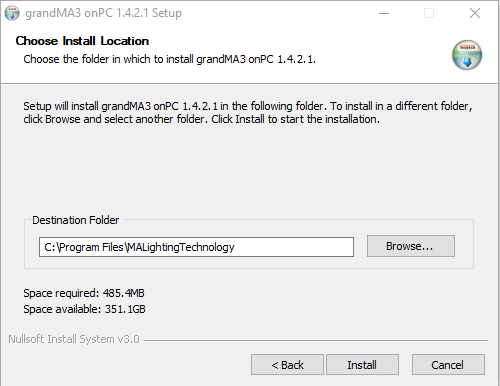
- Watch out for the suggested directory and change it if you would like to do so.
- The standard directory for the resources and user files is "C:\Program Files\MALightingTechnology".
- To learn more about the folder structure, read the Folder Structure topic in File Management.
- To confirm the installation directory, click Install.
- The program files are copied into the selected directory.
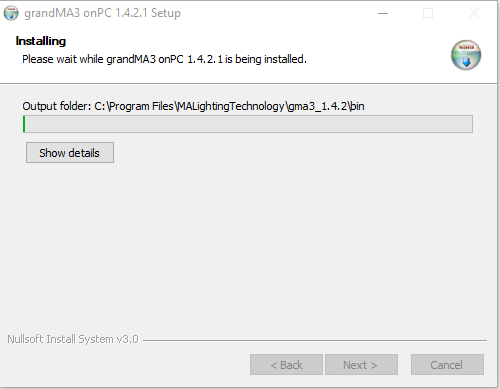
- To install a USB driver, connect a usb stick before the installation.
- During the installation, a pop-up window appears. Tap Install.
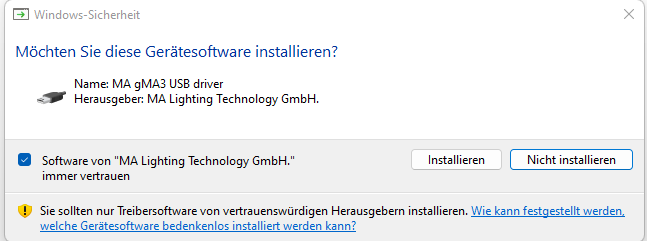
Click Next to finish the installation.
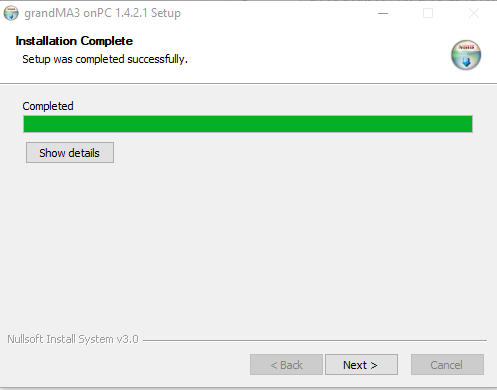
At the end of the installation process, you can choose to set a link to the terminal app or not.
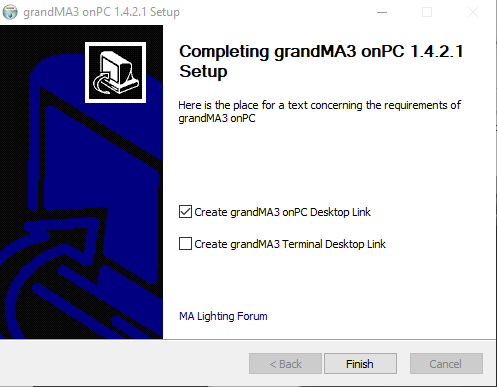
It is disabled by default.
Click the checkbox if you want to create a desktop link to the terminal app.
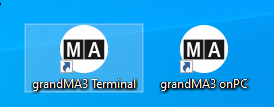
grandMA3 onPC for Windows
As soon as the installation is finished, the MA icon appears on the desktop.
If several versions of the software have been installed, several subfolders are created in the main folder "C:\ProgramData\MALightingTechnology".
The MA icon on the desktop will always link to the latest version:
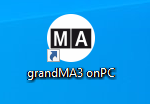
This is the main app.
MA Lighting Forum
- To visit the MA Lighting Forum on the internet, click MA Lighting Forum.
The MA Lighting Forum opens in the browser: