grandMA3 User Manual Publication
Create Scribbles
|
grandMA3 User Manual » Scribbles » Create Scribbles
|
Version 2.1
|
|
|
Hint: |
| Creating scribbles in the scribble pool or when labeling objects is possible. |
Create Scribbles in the Scribble Pool
- Access the scribble pool.
- Open the Add Window.
- Open Pools.
- Open Scribbles.
For more information, see Add Windows.
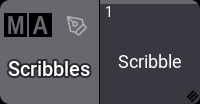
- Store a new scribble.
- Tap and hold an empty pool object.
The new scribble is saved. - Create a scribble.
- Press Edit and tap the scribble you saved.
The pop-up Edit Scribble opens.
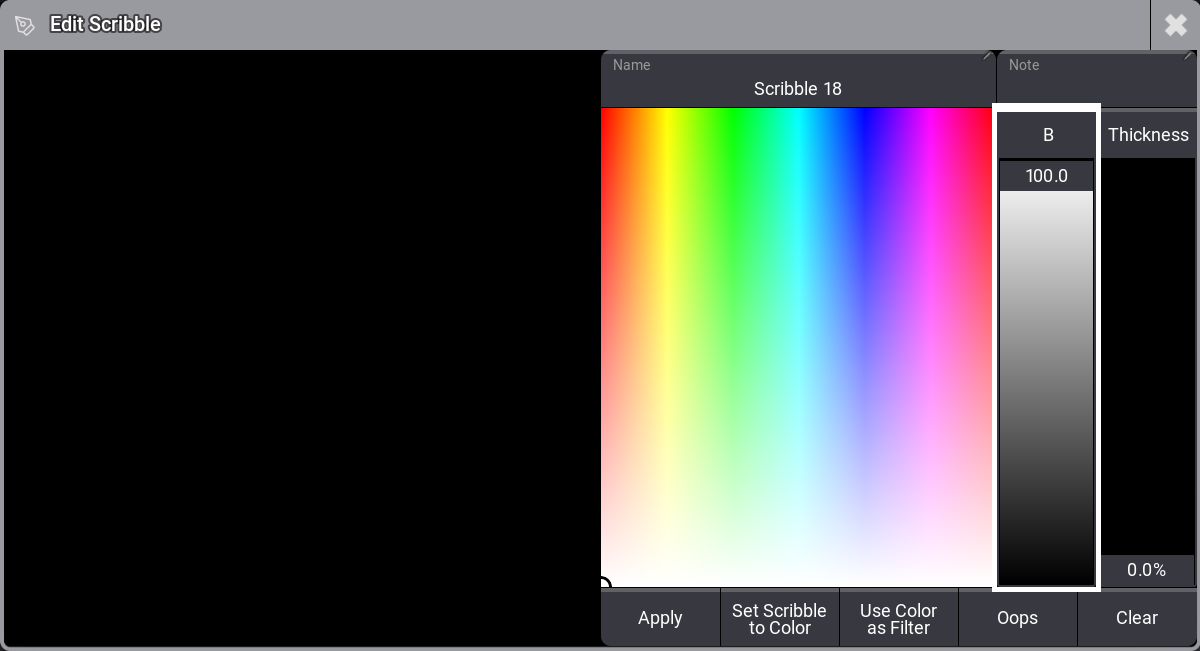
Pop-up Edit Scribble
- Label the scribble:
- Tap Name.
- The pop-up Edit Name opens.
- Give the scribble a name. - Select the color of the scribble.
- Tap the color picker. - Set the brightness of the color.
- Move the B fader. - Set the thickness of the scribble.
- Move the Thickness fader. - To scribble, move your finger across the scribble pad on the left of the pop-up.
- To delete the last step made in the scribble, tap Oops.
- To apply the scribble, tap Apply. The scribble is applied to the scribble pool.
|
|
Hint: |
| A grandMA3 console saves the color and thickness settings of a scribble. Once the console is powered down, these settings are reset. |
Create Scribbles in Other Pool Objects
This example is based on the object of a group pool.
Requirement:
- The group pool is open
- Save a new pool object in the group pool.
- Label the new pool object.
- Press Assign Assign and tap the pool object.
- The virtual keyboard opens. - Tap
 in the title bar of the keyboard.
in the title bar of the keyboard.
- The virtual keyboard expands and opens the scribble pad and its controls. - Follow steps 5 to 8 described in the scribble pool.
The scribble is automatically saved on the next free position in the scribble pool and applied to the group pool object.
|
|
Important: |
| Creating scribbles outside the scribble pool spams the pool because every scribble created with the label function within other pools is saved as a new scribble in the scribble pool. To learn how to avoid spamming, see Assign Scribbles. |