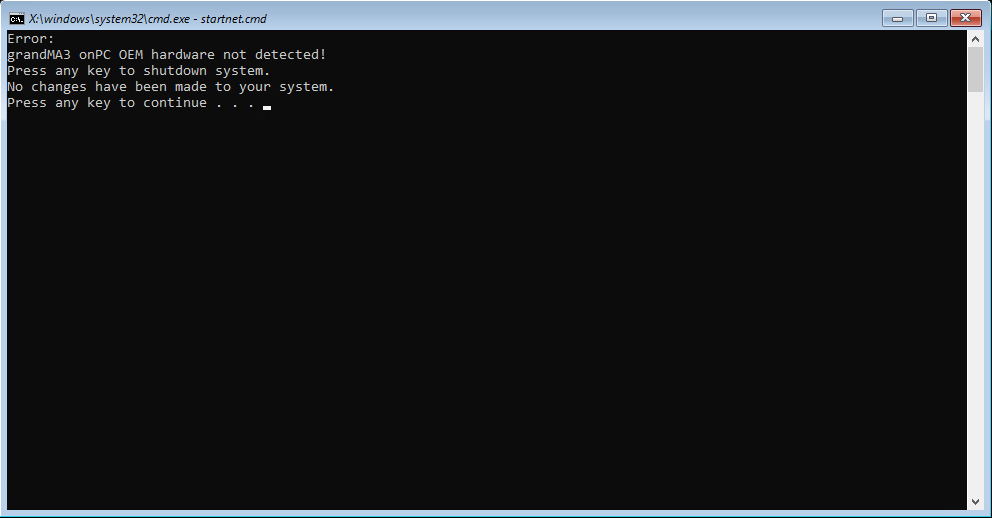Update grandMA3 onPC Windows Hardware
|
grandMA3 User Manual » Update the Software » Update grandMA3 onPC Windows Hardware
|
Version 2.1
|
Updating the software for the grandMA3 onPC windows hardware, such as grandMA3 onPC command wing XT or grandMA3 onPC rack-unit, is similar to the update process of the windows version of grandMA3 onPC.
For more information on how to update a grandMA3 on PC for windows, see the Windows installation topic.
|
|
Important: |
| Select the grandMA3 onPC installer for Windows from the download section! |
Reset to Factory Defaults
Use the following instruction to fully clean the drive or to remove your files from the drive.
Install the complete windows recovery installation package on the hard drive. This includes the operating system and the grandMA3 onPC software information.
The windows recovery installation package always installs the latest version of the grandMA3 onPC software and the Windows updates!
To download the windows recovery installation package:
- Go to the download area of grandMA3.
- Click on grandMA3 onPC Windows Hardware Image x.x.x.x. The EULA and Third-Party Acknowledgements pop-up opens.
- Click Accept and download. A pop-up opens.
- Enter the serial number and pin as described in the pop-up:
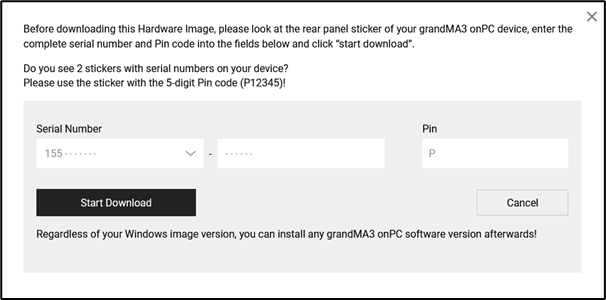
- Click Start Download to download the file.
To install the windows recovery installation package:
- Extract the entire data from the zip file and copy it onto a USB flash drive (FAT32 formatted, minimum 8 GB).
- Insert the USB flash drive.
- Power up the grandMA3 onPC command wing XT or grandMA3 onPC rack-unit.
- If necessary, tap F8 to choose Boot device and select boot from USB.
- Choose a keyboard layout, for example, US.
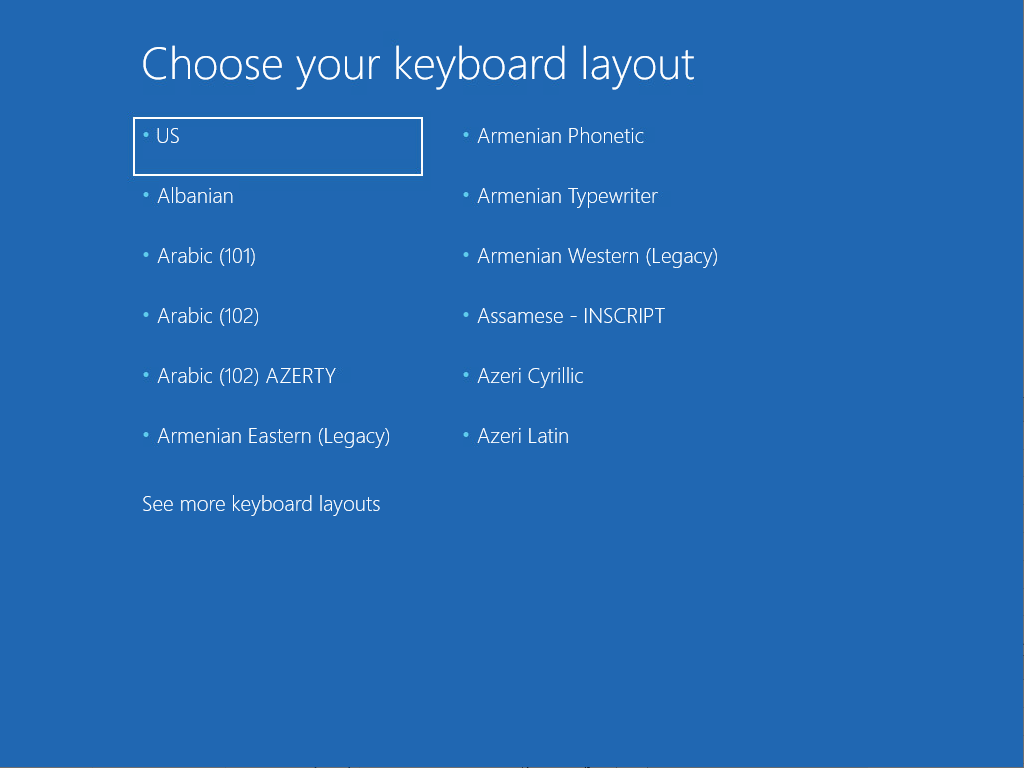
- Click Recover from a drive.
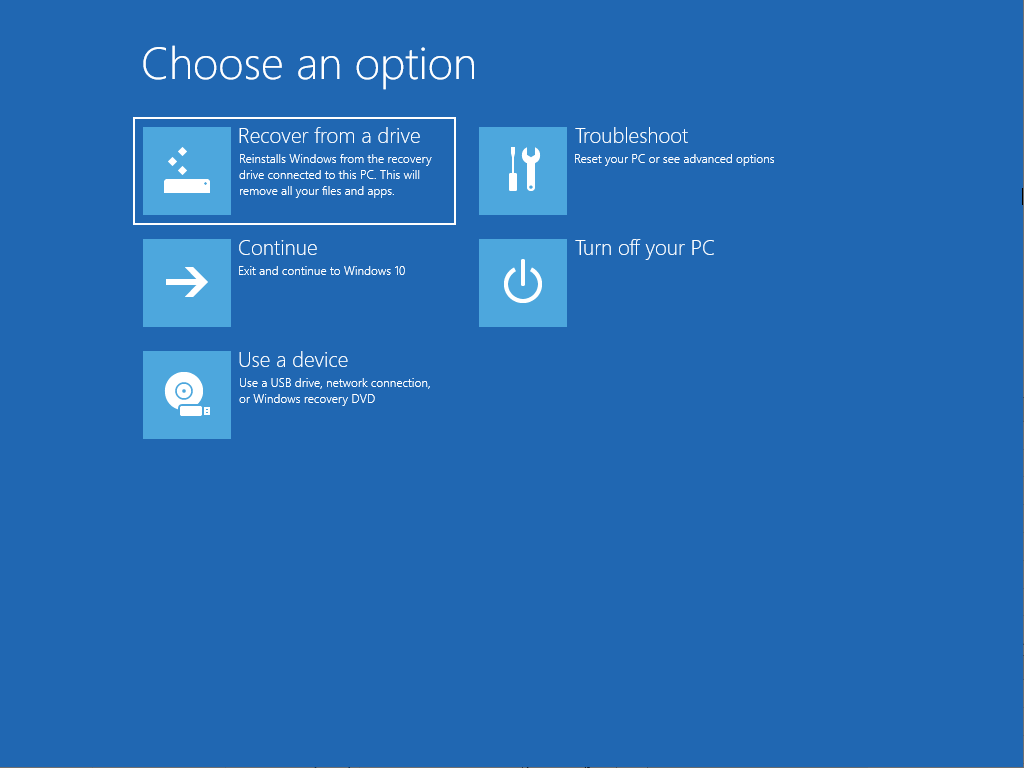
|
|
Hint: |
| If the "Recover from a drive" option does not appear, the USB flash drive may be faulty. Try another USB flash drive and make sure that the files are properly unzipped. |
- Click Just remove my files. If you want to do a complete clean install without keeping any user files, continue with Fully clean the drive.
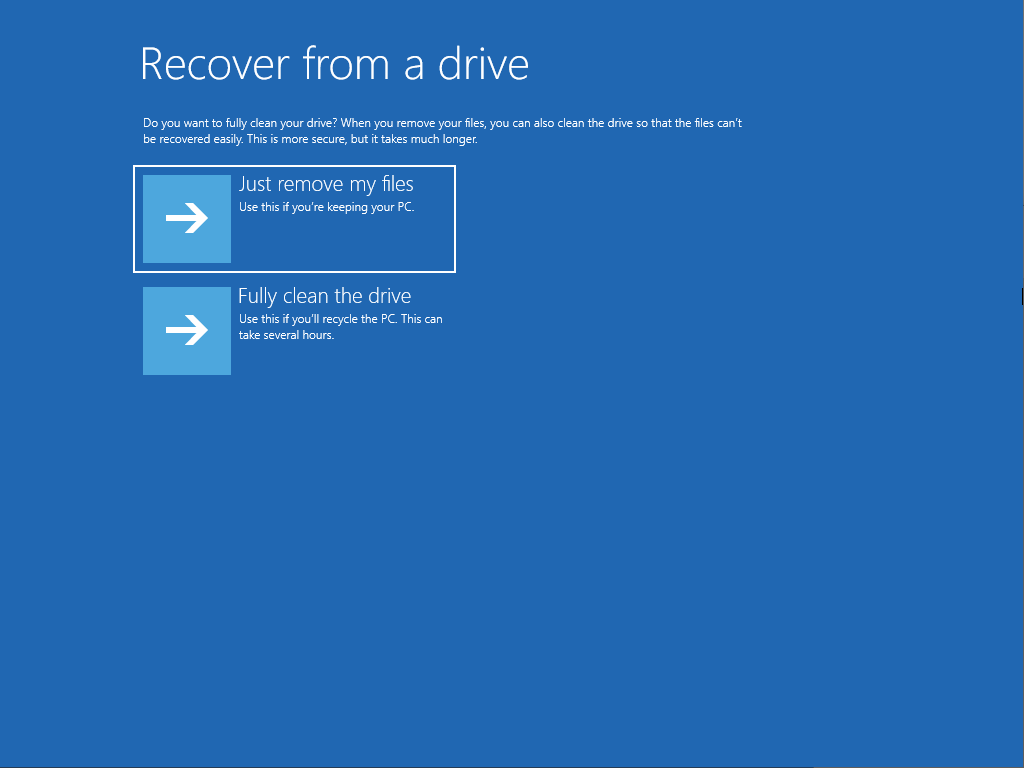
- Click Recover. The License Agreement opens.
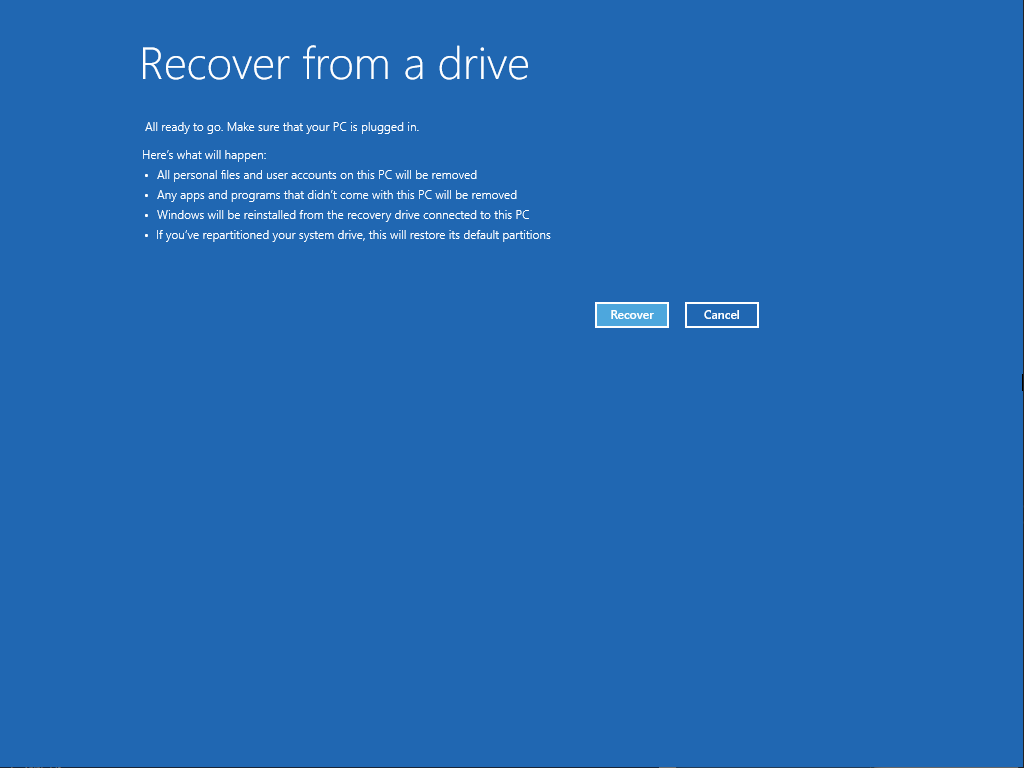
- Click Accept. The system restarts several times.
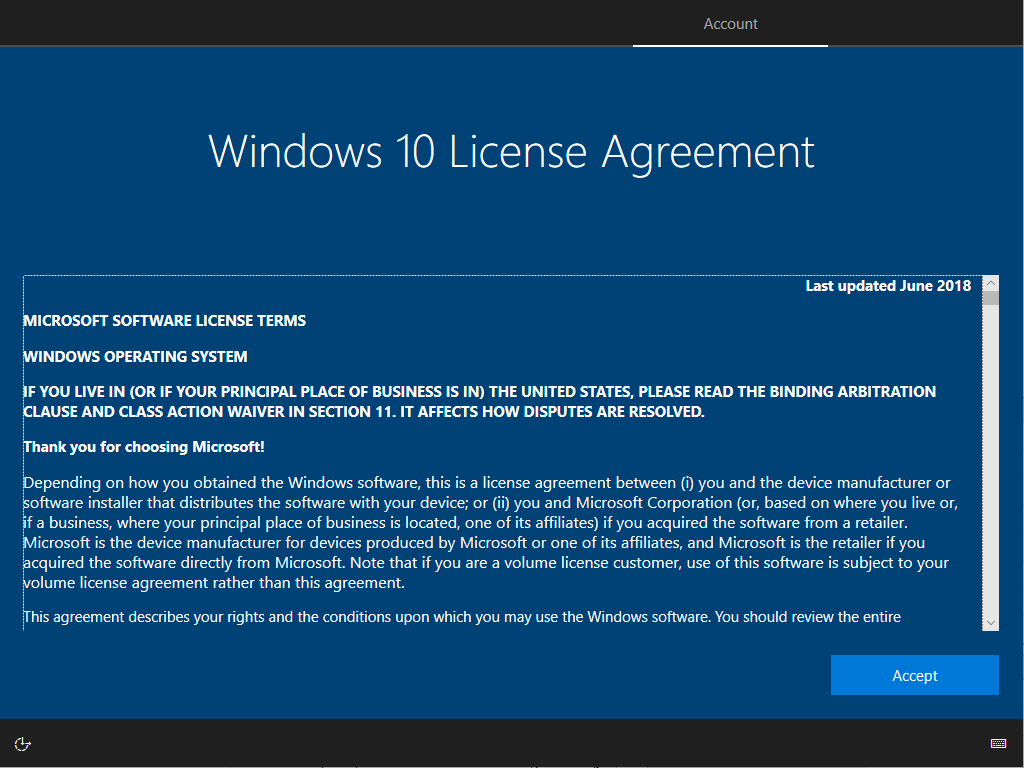
The system restarts several times.
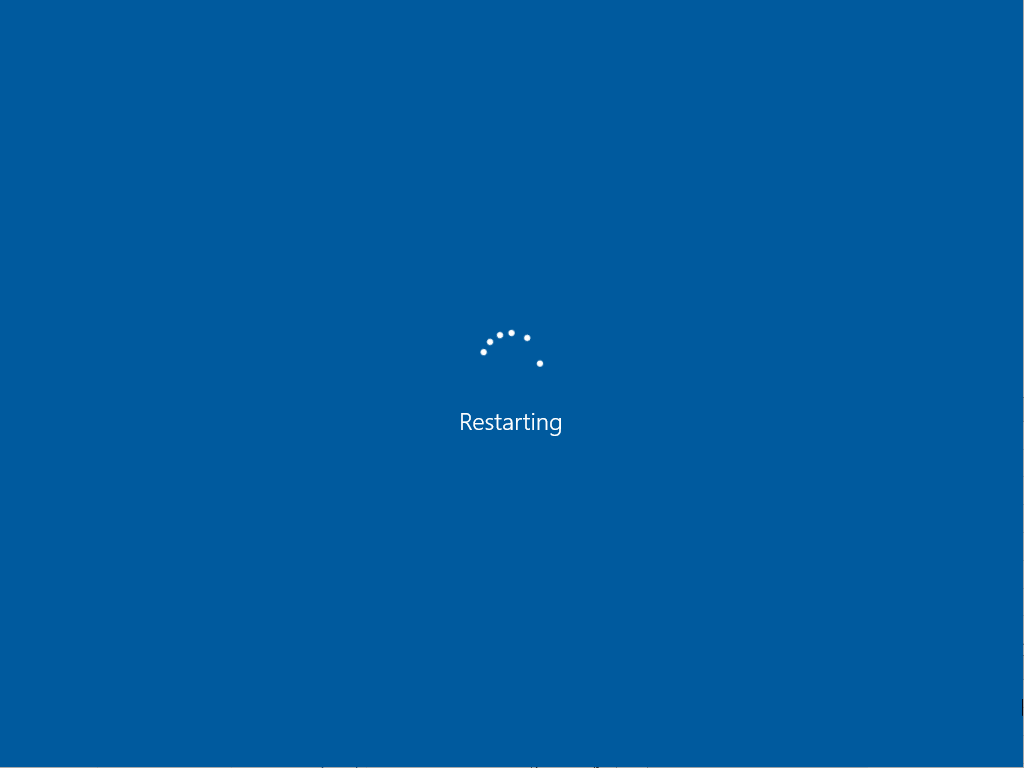
- The MA Shell Launcher starts for the first time.
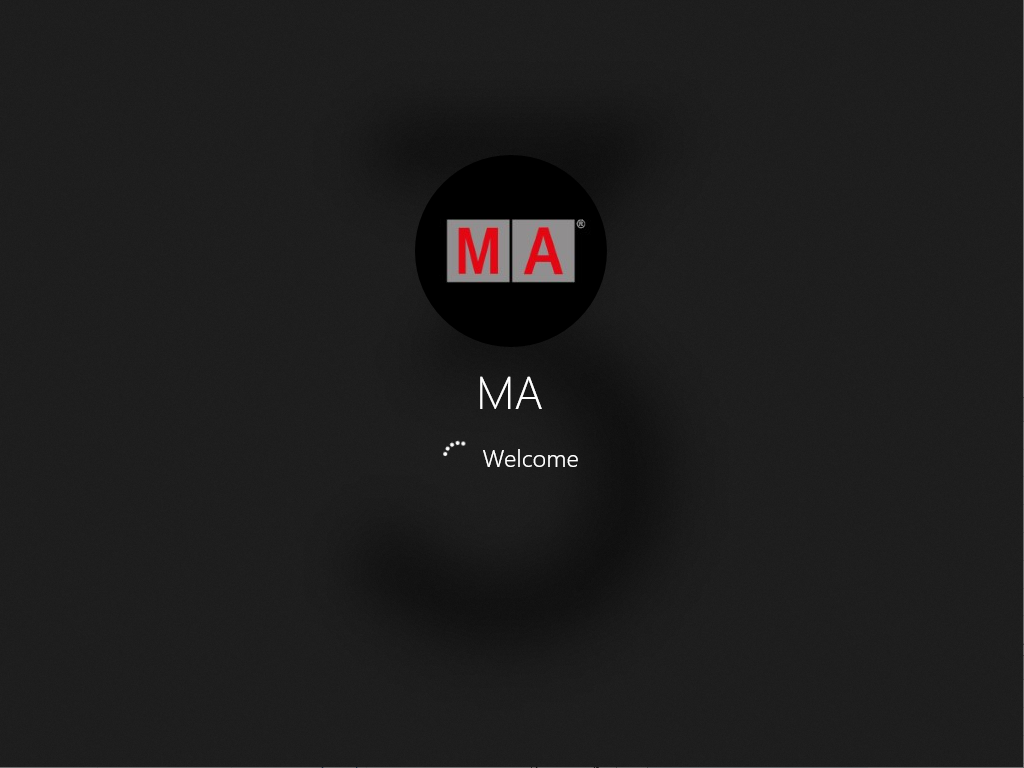
Configure the Settings
- To configure the touch screens, click Touch Settings.
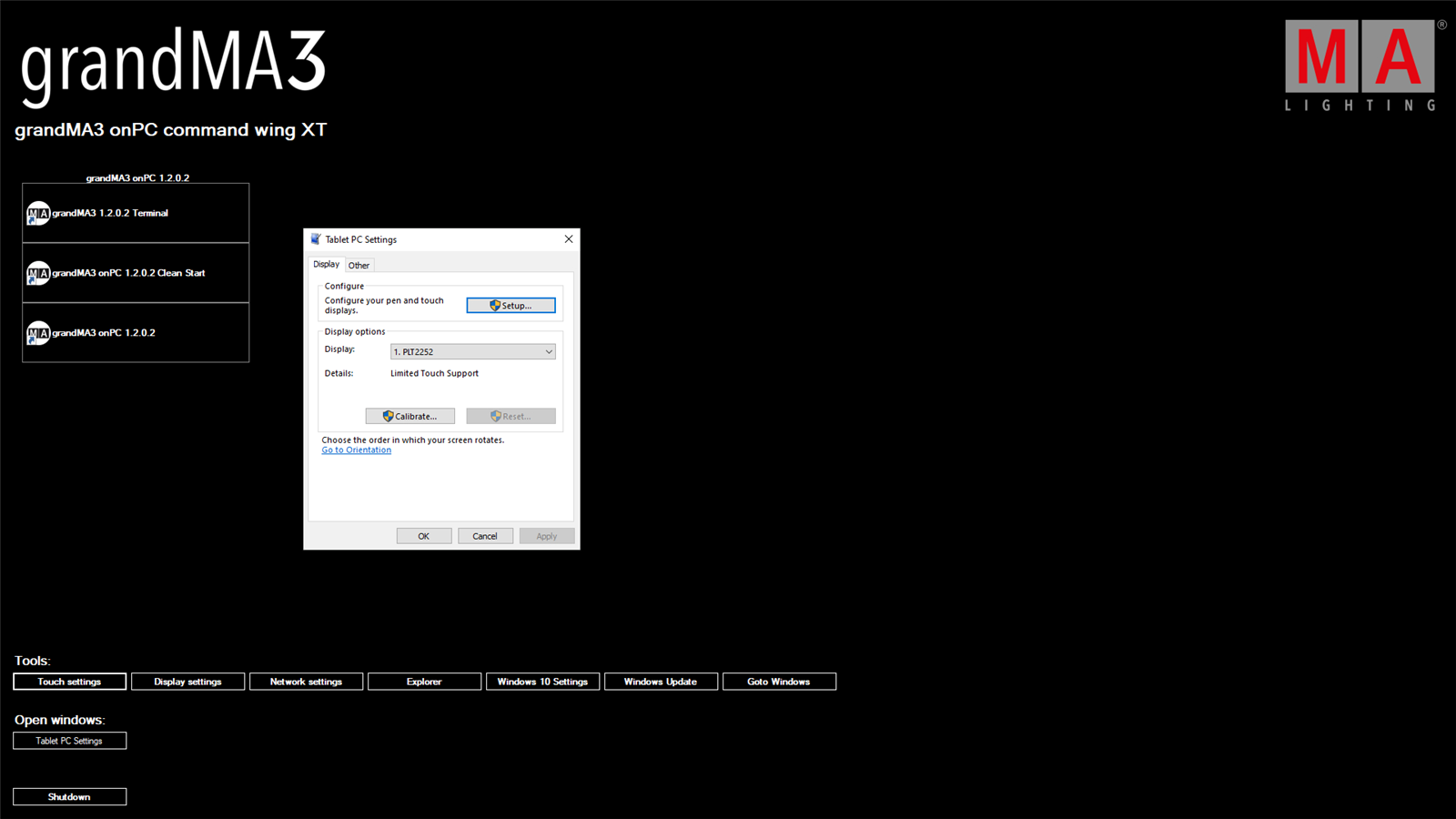
- To set the desired screen configuration, click Display Settings.
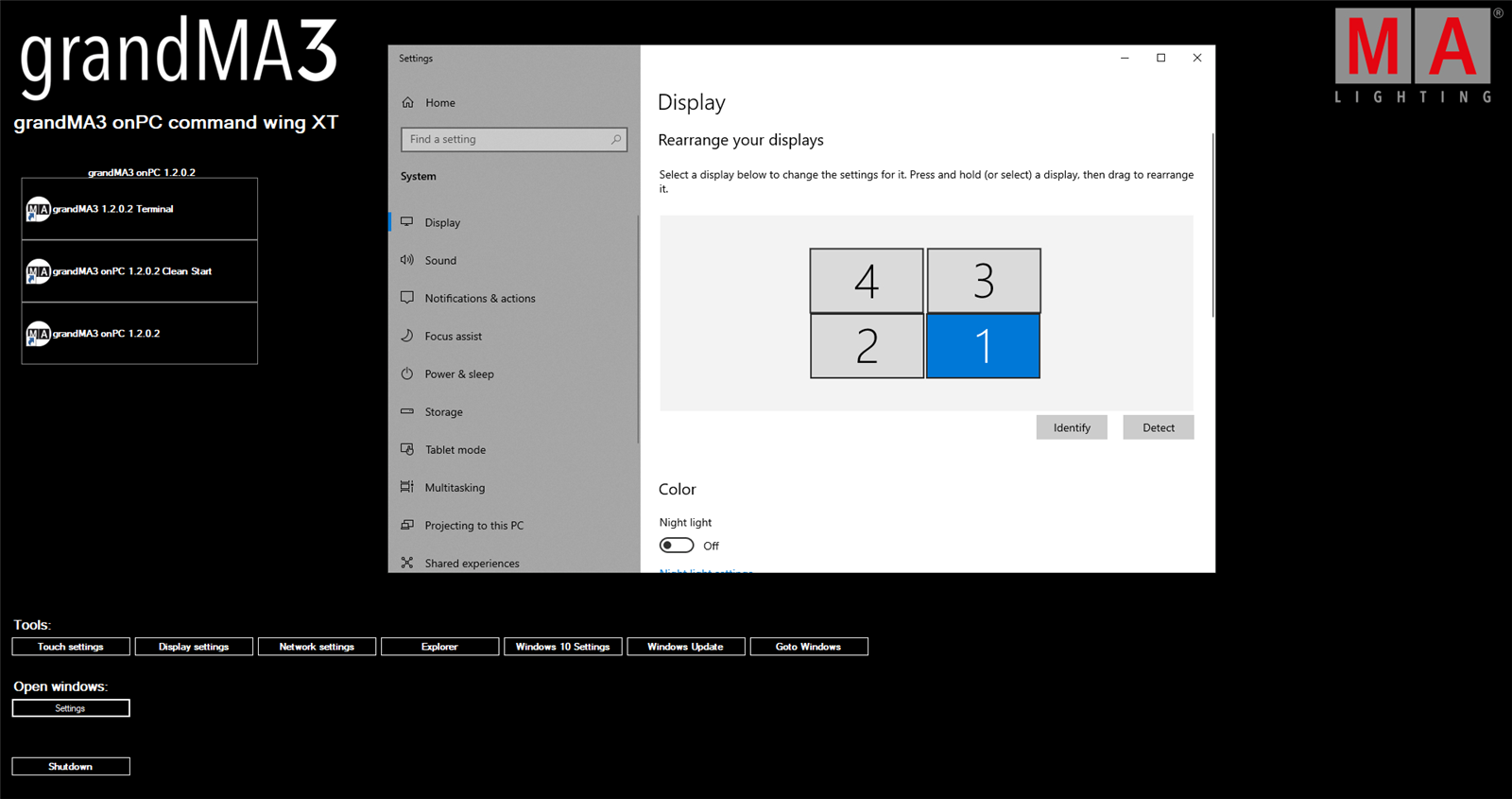
- To set the desired screen configuration, click Display Settings.
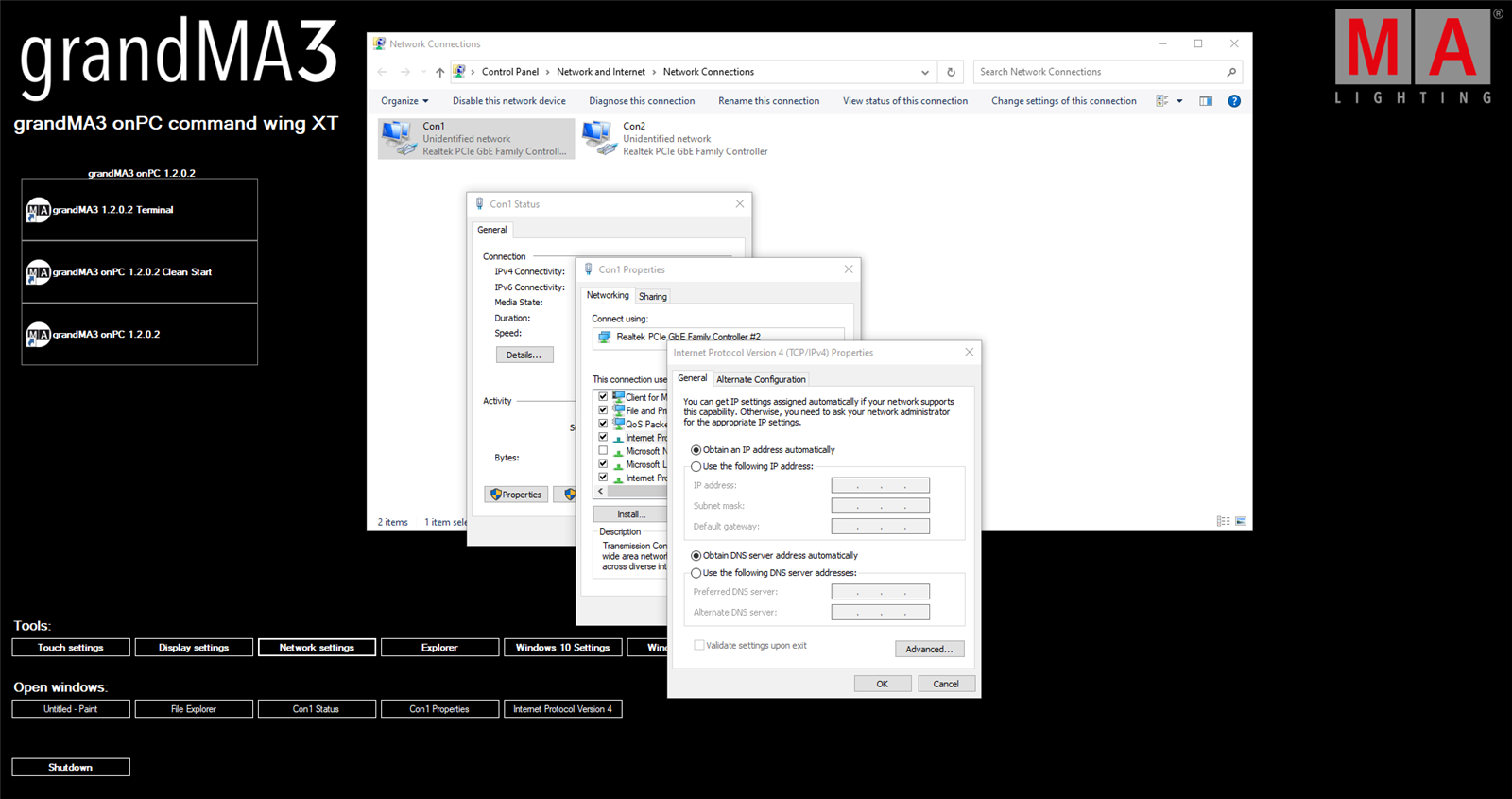
|
|
Hint: |
| If an incorrect motherboard is installed or if the windows recovery installer package is installed on a different device, you receive the following error message. |