|
grandMA3 User Manual » Worlds and Filters » Create a World
|
Version 2.1
|
Worlds are created in the programmer and stored in the world pool.
Worlds may be thought of as matrix with rows (fixtures) and columns (attributes), and being in a world may block programmer access to rows and/or columns in sheets.
The created world will contain the rows of the current fixture selection and the columns of any active attribute. All columns/attributes are included in the created world if no attributes were active. If no fixtures were selected, then all fixtures are a part of the world.
Examples
Requirement:
Have a world pool and fixture sheet visible on a screen.
Create a World with Fixture 1 to 5
- Clear the programmer.
- Select fixtures 1 thru 5 (or any 5 fixtures in your show).
- Press Store followed by an empty world in the World Pool.
- Tap the newly created world.
Now there is only programming access to fixtures 1 thru 5, reflected by the fixture sheet. All attributes are available.
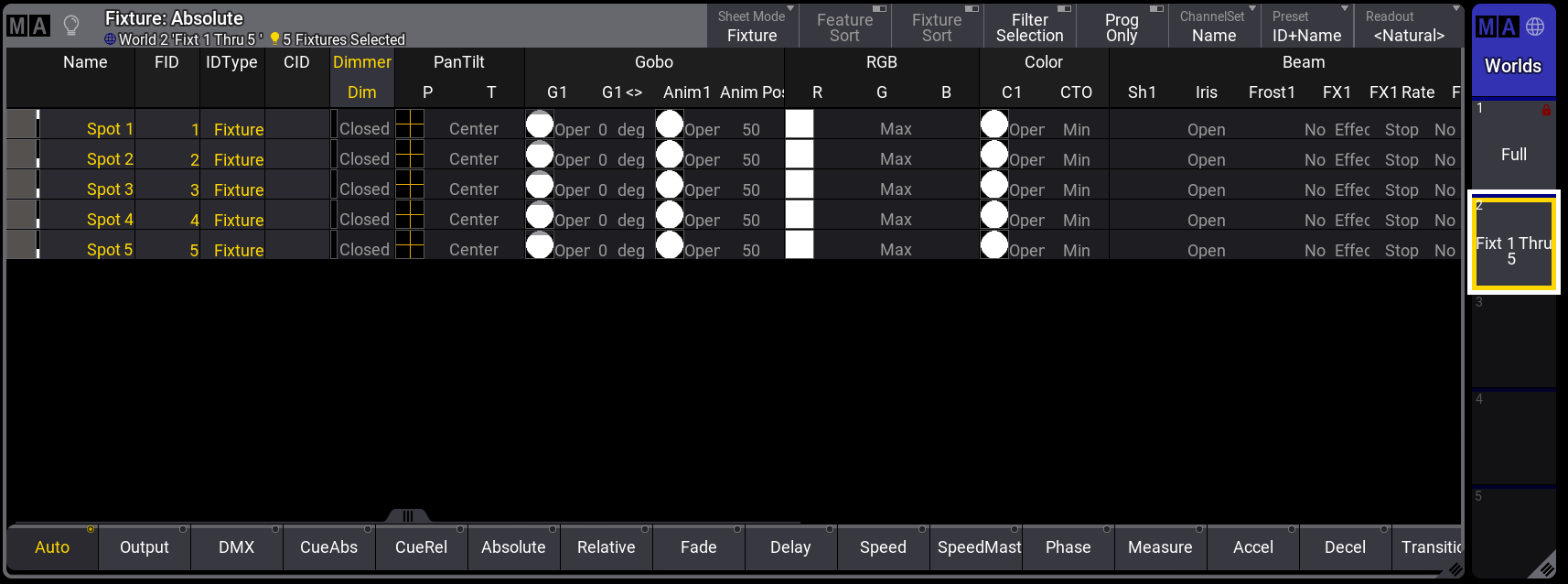
Create a World with Fixtures and Attributes
Worlds do not contain any values, but active attribute values are needed to store the attribute information for filtering in the world.
Example with five fixtures and only one attribute:
- Tap World 1 (Full) in the World Pool.
- Clear the programmer.
- Select fixtures 1 thru 5 (or any 5 fixtures in your show).
- Give the fixtures a dimmer value - the values do not matter.
- Press Store followed by tapping an empty world in the World Pool.
- Tap the new world.
Look in a fixture sheet. It only displays the selected fixtures and the dimmer attribute:
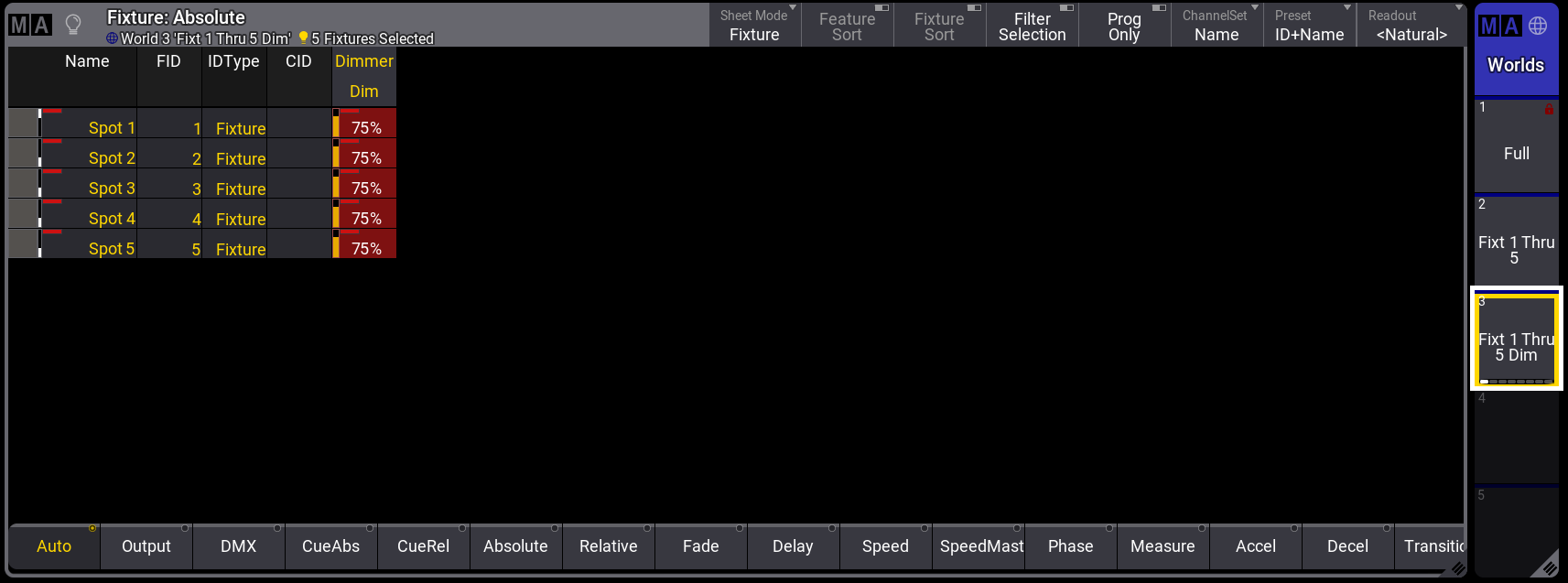
Store a World with All Fixtures but Only Some Attributes
If the world is stored without selected fixtures, all fixtures can be used.
Example with only position attributes:
- Tap World 1 (Full) in the World Pool.
- Clear the programmer.
- Select fixtures 1 thru 5 (or any 5 fixtures in your show).
- Give the fixtures pan and tilt values - the values do not matter.
- Press Clear once to clear the fixture selection, but keep the pan and tilt values active.
- Press Store followed by tapping an empty world in the World Pool.
- Tap the new world.
The fixture sheet lists all the fixtures but only the pan and tilt columns:
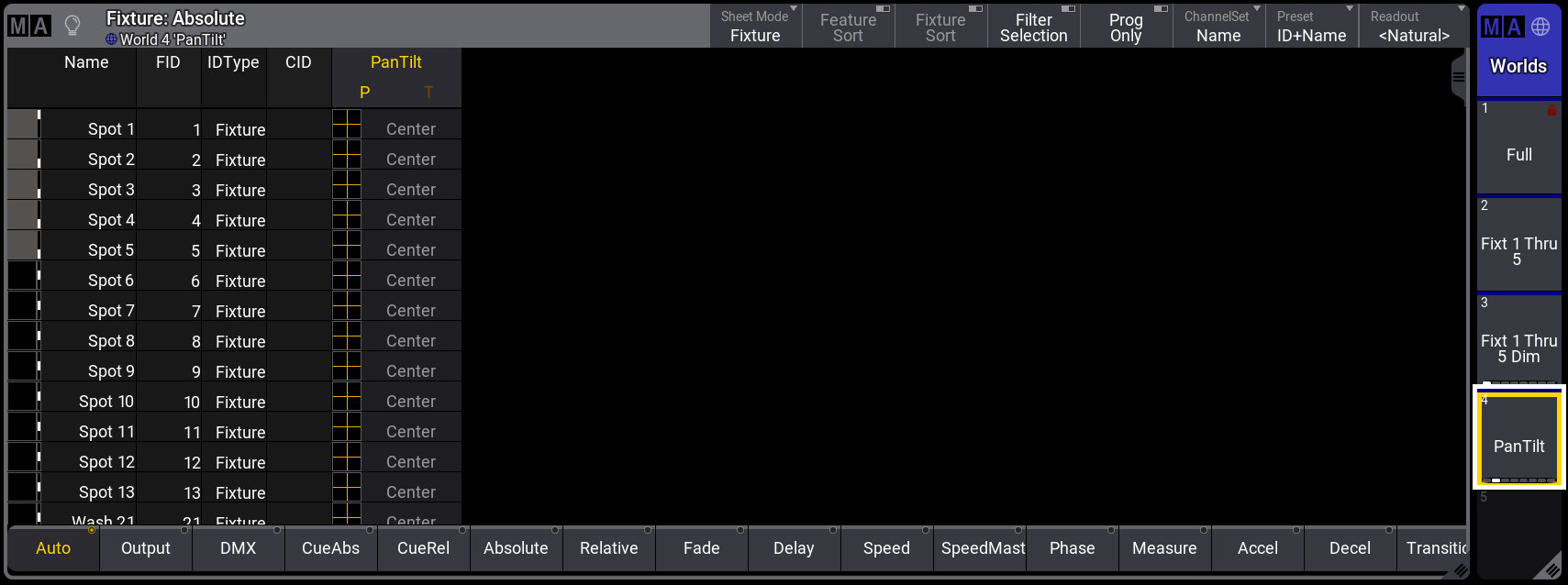
As usual, it is really a good idea to name the worlds as soon as they are created.
Edit a World
The content of the world can be edited using the following steps:
- Press Edit followed by the desired world. This takes it into edit mode.
- Change the programmer selection to match the desired fixtures and attributes.
- Press Update followed by the world.
- Confirm the update by tapping OK in the update pop-up.
The world settings can also be edited. This is done using the following steps:
- Use the swipey menu on the desired world.
- Select the Edit Settings button in the swipey. This opens an Edit World pop-up:
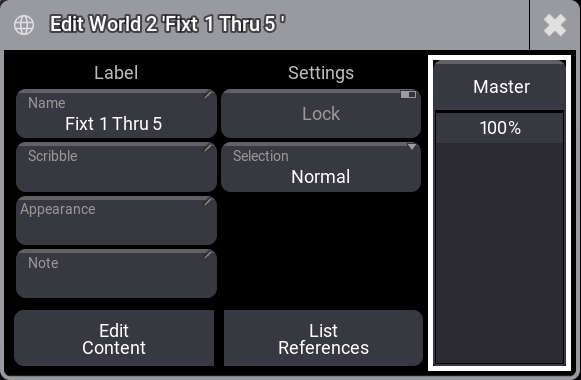
- Make the desired changes.
- Close the pop-up.
The edit world pop-up gives access to the following options:
- Name:
This is the name of the world. - Appearance:
This can be used to select an appearance to the world. - Scribble:
This can be used to select or create a scribble for the world. - Note:
A note can be added to a world. - Lock:
The world can be locked to avoid changes. - Selection:
This defines if sub-fixtures should be part of the world or if it is only the actually selected fixtures that are part of the world. There are two options:- Normal:
This is the default option. Sub-fixtures are also part of the world when they were not selected when the world was stored. This includes fixtures in a selected Grouping fixture. - Strict:
Only the fixtures and sub-fixtures selected when storing the world are accessible.
- Normal:
- Master:
This can limit the intensity output of the fixtures in the world.
|
|
Important: |
| Changes to the Selection are not visible immediately when changing Selection values for the currently selected world. A different world has to be selected before selecting the desired world again. |
|
|
Hint: |
| When storing a world, the Selection property can be specified within the command: Store World ["World_Name" or World_Number] Property "Selection" ["Option"] |
There are also two buttons. Edit Content sets the world in edit mode, as described above. List Reference opens another pop-up that lists the different elements that use the world.
Delete a World
Worlds can be deleted like most other pool objects by using the Delete Keyword.
Deleting the world does not delete the fixtures or attributes from the show. It is only the world that is deleted.
If a world is assigned as an input or output filter to a sequence or preset pool, then this is also removed when the world is deleted.
Oopsing the deletion brings back the world and also the filter settings for the sequence and preset pool.
The general syntax for deleting a world is:
Delete World ["World_Name" or World_Number]
It can also be a range of worlds.
World number 1 is locked from the factory and cannot be deleted.
|
|
Important: |
| If the currently active world where the user is in gets deleted, the world still remains active. Until a different world is selected, the user can only use fixtures and attributes of the deleted one. |