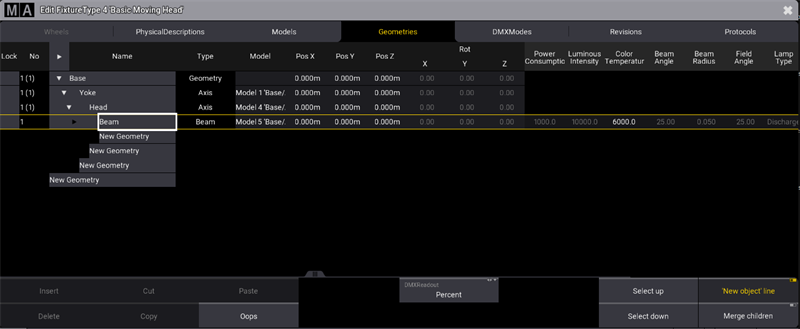grandMA3 User Manual Publication
Insert Geometries
|
grandMA3 User Manual » Fixture Types » Build Fixture Types » Insert Geometries
|
Version 2.0
|
Geometry is the physical description of parts of the device.
Requirement:
Geometries are built upon DMX Modes.
- Tap the tab Geometries.
The window Geometries opens.
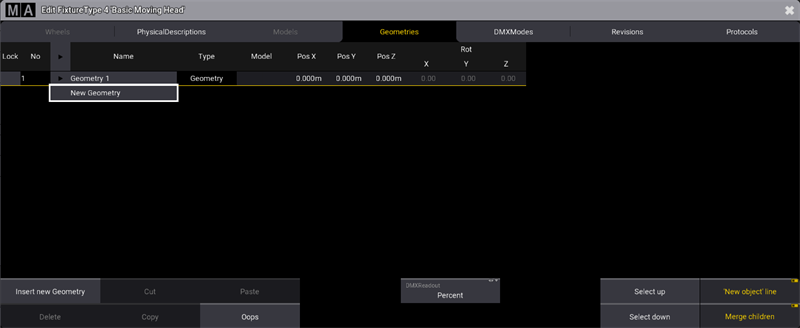
- Select Geometry 1 and rename it Base.
- Tap to enable 'New Object' line.
- Open Base and select the Base´s child New Geometry.
- Tap Insert new Geometry.
The pop-up Select type of the object opens.
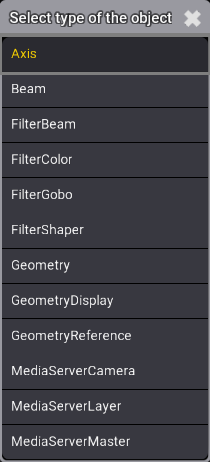
- Select Axis.
- Axis is displayed in the column Type.
- In the column Name, rename Axis 1 to Yoke.
- Press Edit and tap Axis 1, or press and hold Axis 1.
- The virtual keyboard opens.
- Enter Yoke.
- Expand the cell Yoke.
- Yoke´s child New Geometry opens.
- Repeat steps 5 to 6 and rename Axis 1 to Head.
- Expand the cell Head.
- Head´s child New Geometry opens.
- Repeat steps 5 to 6 selecting Beam.
- Rename Beam 1 to Beam.
Geometries are inserted, as shown in the image below: