grandMA3 User Manual Publication
Quick Start
Quick Start
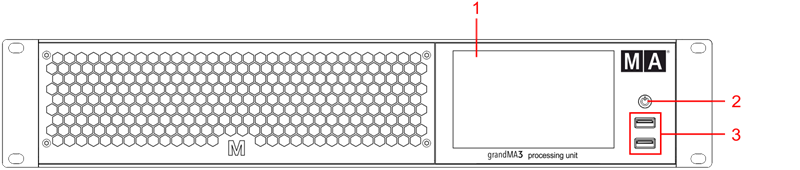
- Internal command multi-touch screen
- Power key
- USB 2.0 (type A)
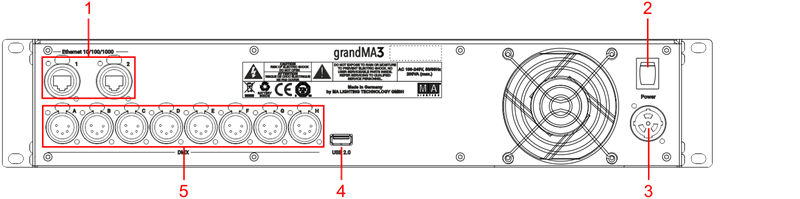
Turn on the grandMA3 processing unit
- Unpack the device.
- Remove the packaging and cushioning material.
- Place the device indoors on a stable surface.
- Connect an external keyboard and mouse to the grandMA3 processing unit using the USB ports.
- Connect the grandMA3 processing unit with your PC, laptop, or a grandMA3 console using an etherCON/RJ45 connector.
- Insert the powerCON TRUE1 plug into the corresponding socket.
- Connect the main power plug.
- Turn on the power switch (set it to position I.)
- The power switch lights up in red.
- Press the power key on the front panel.
The device starts booting.
The Mode Selection dialog appears:
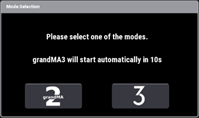
- Tap to select a mode.
Turn off the grandMA3 processing unit
- Press the power key on the front panel.
A warning pop-up appears:
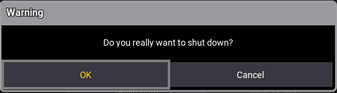
- Tap OK.
The grandMA3 device shuts down. - Set the power switch to position O.
Important:
You can disconnect the grandMA3 processing unit using the grandMA3 console or the grandMA3 onPC software. The DMX output will then be immediately interrupted.
You can disconnect the grandMA3 processing unit using the grandMA3 console or the grandMA3 onPC software. The DMX output will then be immediately interrupted.
Update the software
- To update a grandMA3 device, download the latest software version from www.malighting.com.
The required installer is called grandMA3 Software x.x.x.x. - Extract the zip file "grandMA3_stick_v.x.x.x.x.zip" and copy the folders EFI, ma, and the update.scr file into the root directory of your USB flash drive.
- Insert the USB flash drive in the device's USB port.
- Shut down the grandMA3 device.
- Connect an external keyboard with a USB port.
- Turn on the grandMA3 device.
- Press the key 8/F8 on the external keyboard several times.
The Boot Manager opens. - Scroll down to EFI USB Device using the arrow keys.
- Press Enter on the external keyboard.
The grandMA3 device starts to boot. - Follow the onscreen instructions during the update process.
Important:
To configure the device, or to update or downdate the installed software, use a grandMA3 console or your PC or laptop with the grandMA3 onPC software installed. For more information see the topics Update the Software via Network Update in the grandMA3 User Manual online available at www.malighting.com.
To configure the device, or to update or downdate the installed software, use a grandMA3 console or your PC or laptop with the grandMA3 onPC software installed. For more information see the topics Update the Software via Network Update in the grandMA3 User Manual online available at www.malighting.com.