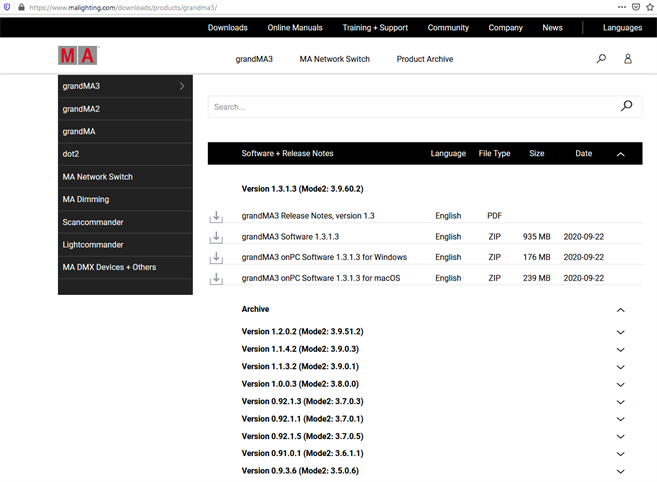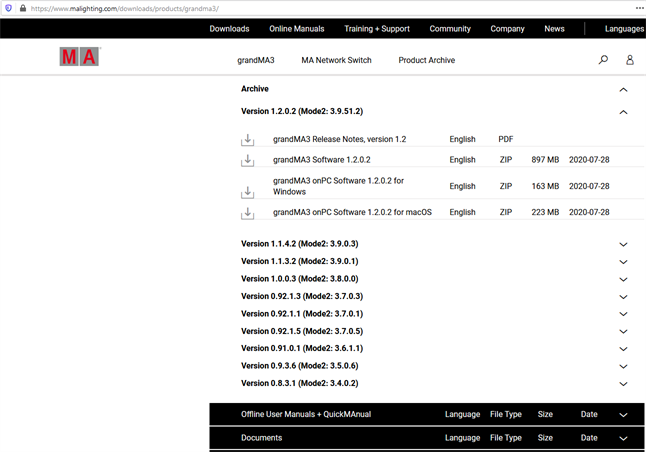|
grandMA3 User Manual » Update the Software
|
Version 2.0
|
Every grandMA3 device is delivered with the latest version of the grandMA3 software.
All devices in a network with software versions higher than 1.0 can see and update each other.
This is to give you information on how to update or downdate the grandMA3 software if needed. For more information, see Network Update.
To check which version your device is currently running, use the Version keyword in the command line (does not work with PUs and Nodes).
Check for Updates and Download the Latest Version
To check if there is a new grandMA3 software update:
- Go to www.malighting.com, click Downloads.
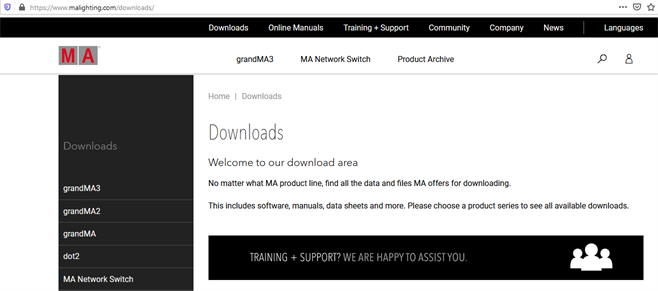
- Click grandMA3 in the bar on the left.
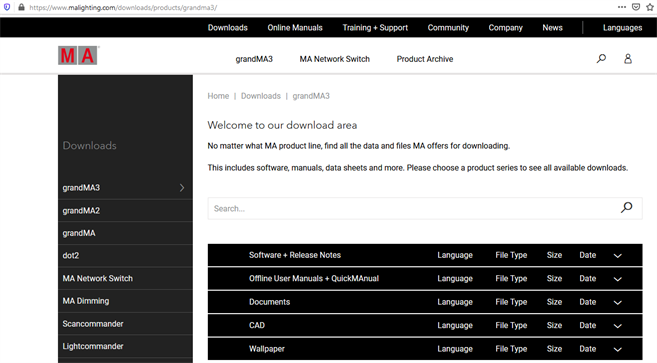
- Click Software + Release Notes to find the latest software version.
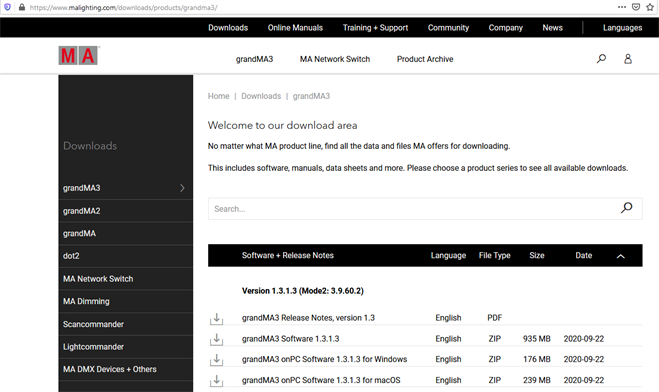
- Click the current version to download the desired installation package. The download process starts.
Available Installation Packages
There are five installation packages available, as shown in the table below:
| Software / Package | Device |
|---|---|
|
grandMA3 Software x.x.x.x / grandMA3_stick_vx.x.x.x.zip
|
Console, RPU, processing unit, xPort Node, and I/O Node |
|
grandMA3 onPC Software x.x.x.x for windows / grandMA3_onPC_win_vx.x.x.x.zip
|
Windows operating systems, e.g., PC or laptop, command wing XT, rack-unit, viz-key |
|
grandMA3 onPC Software x.x.x.x for macOS / grandMA3_onPC_mac_vx.x.x.x.zip
|
macOS
|
| grandMA3 Software x.x.x.x for grandMA3 viz-key / grandMA3_viz_key_v1.9.7.0.zip |
viz-key only
|
|
grandMA3 onPC Windows Hardware Image x.x.x.x / grandMA3_Windows_Hardware_Image_vx.x.x.x.zip
|
Windows system recovery of command wing XT and rack-unit, including grandMA3 onPC |
|
|
|
|
|
Important: |
| For network updates, the target software installation package must also be downloaded. For example, when updating a console via grandMA3 onPC. |
Store the Installation Packages
All files for each device type are included in the corresponding zip-file.
To update the software via network from a onPC station:
- Open the installation package zip-file.
- Open the ma folder:
- For Windows systems, copy the files from the ma folder into the directory C:\ProgramData\MALightingTechnology\installation_packages.
- For macOS systems, copy the files from the ma folder into the directory ~/MALightingTechnology/installation_packages.
To create a USB flash drive containing all the installation files, see Update grandMA3 Consoles.
- For information about windows grandMA3 onPC installation, see Windows™® Installation.
- For information about macOS grandMA3onPC installation see macOS® Installation.
Follow all the onscreen instructions that appear during the update.
Download an Older Version
To downdate a grandMA3 device to an older software version, e.g. in a permanent installation, follow these steps:
- Follow steps 1 through 3 above.
- Scroll down and click Archive to find older software versions.