Join a Session
|
grandMA3 User Manual » Networking » Session » Join a Session
|
Version 2.0
|
Requirement:
Network connections need to be made, and the correct IP address should be set - For more information, see Interfaces and IP. There needs to be a running session that can be joined.
When a console or onPC station wants to join a session or gets invited into a session, the session recognizes that the station joining was already a part of the session at a previous point.
If this is not the case, the station joins the session and gets the show file.
If the same show file is loaded on both sides, the grandMA3 software can merge both show files. This is useful in undetected scenarios, such as a station being disconnected for a time from the rest of the session (maybe because of a defect in the network cable or other causes of failure). If on both sides (the remaining session and the disconnected station) users worked further on the show file, users have to decide to choose between one of the two show files. Meaning they had to reprogram the changes of the lost show file in the one that is kept. The Merge All Data option combines the data of both show files in one show file.
This is the small pop-up asking what to do:
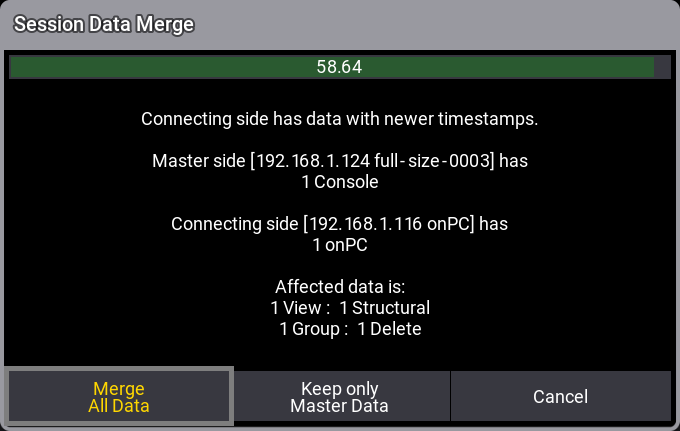
The Session Data Merge pop-up is visible for 60 seconds. After 60 seconds without a response, the session data merge will be canceled.
To pause the countdown, tap in the text area of the pop-up. When a station, as described above, joins the session again, a pop-up informs the user about a Session Data Merge.
The pop-up lists the affected data. It is the elements that are different between the shows.
There are three options to choose from:
- Merge All Data:
Merges the changes of all connecting stations into one show file. - Keep only Master Data:
The changes in the show file data of the connecting devices are ignored. The show file of the Master side is maintained. Before overriding the show file of the connecting devices, the show file will be saved automatically on the connecting stations. - Cancel:
The connecting stations will not join the session of the Master side and be made Standalone. Then it can be investigated which show file is correct, back up each show file, etc.
Merging the data of two show files is supported for these object types at the moment:
- Sequences with Cue and Cue Part
- Presets
- Recipes
- Programmer and Programmer Parts
- Timecodes
- Macros, Plugins, and PluginComponents
- Pages and Executors
- Images and Videos
- DataPools
- Groups
- All other pools not explicitly mentioned here
|
|
Known Limitation: |
- Changes made to the patch during the disconnection of a station disables the possibility of merging. - Merging the deletion of parts of objects during the disconnection of a station is not fully working yet. (for example, deleting one macro line or deleting a recipe line) - Merging the movement of objects during the disconnection of a station creates duplicates: At the original spot and the new spot. This may result, for example, in having different sequences assigned to the same executor on different stations. |
Join a Session Using the User Interface
- Open the Network menu.
- Tap the buttons at the bottom that needs to be edited:
- Make sure that the correct interface is selected.
- Make sure the correct Key is selected. - Tap the station with the desired running session.
- Tap Join Session.
- The network icon and the stations should become green. - If the Session Data Collision pop-up appears, then select the desired option.
Join a Session Using the Command Line
- Use the JoinSession keyword to join existing or create a new session.
|
|
Restriction: |
It is only possible to join a session if the joining station has the same key as the currently active key on the selected station (step 3 above) currently in the session. This means that the station that wants to join a session selects a station already in the session. The station already in the session got a selected key. The joining station needs to have the same key selected to be able to join the session. |