Playback Bar
|
grandMA3 User Manual » Workspace » Playback Bar
|
Version 2.0
|
The playback bar displays the objects currently assigned to the corresponding executors. The bar includes the playback status of each object as well as the available controls assigned to the executor keys, faders, and knobs.
The playback bar appears permanently on some screens and optionally on other screens. Depending upon where an instance of the playback bar appears, the bar may contain additional information about the assignment and status of the Master Area or Custom Area as well as page navigation controls. For more information, see Masters.

- Tap the display of any executor in the playback bar to open the Assign Menu for that executor. For more information about the Assign Menu, see the Assign Object to an Executor topic.
- Tap and hold the display of any object assigned to an executor in the playback bar to edit the object. When editing a sequence, a temporary version of the Sequence Sheet appears.
The playback bar with the master area and page navigation always appear on screen 9:
- To show or hide this version of the playback bar on screen 2 on any grandMA3 console or the grandMA3 onPC software, tap Show Playback Bar in the Configure Display pop-up on screen 2.
- For more information about screen allocation, see the Screen Allocation topic.

The playback bar with the custom area and page navigation always appear on screens 10, 11, and 12:
- To show or hide this version of the playback bar on screens 3, 4, or 5 on any grandMA3 console or the grandMA3 onPC software, tap Show Playback Bar in the Configure Display pop-up on the desired screen.
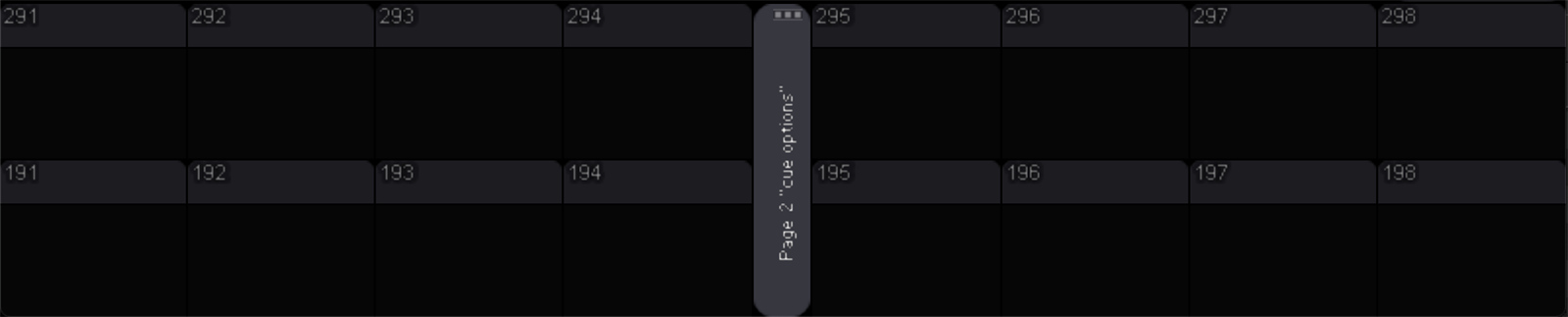
The playback bar can also appear on screen 7, showing the assignment and status of the Xkeys:
- To show or hide the playback bar on screen 7 on any grandMA3 console or the grandMA3 onPC software, tap Show Playback Bar in the Configure Display pop-up on screen 7.
A window showing the assignment and status of the Xkeys is available under the Common and More tabs in the Add Window pop-up. Additionally, a version of the playback bar is also available as a window under the Common and More tab in the Add Window pop-up. The Playback window does not include the custom area, master area, or the same page navigation controls as the Playback Bar. For more information on adding windows, see the Add Windows topic.
|
|
Important: |
| For more information about executors, page navigation, and the playback window and settings, see the Executos topic. |