|
grandMA3 User Manual » Cues and Sequences » Copy Cues
|
Version 2.1
|
Cues can be copied to a new or existing cue.
The Copy keyword is needed for this operation. The general syntax is Copy Cue ["Cue_Name" or Cue_Number] At ["New_Cue_Name" or New_Cue_Number].
Different options define what and how the cue is copied. These options appear in a pop-up when the copy command is executed.
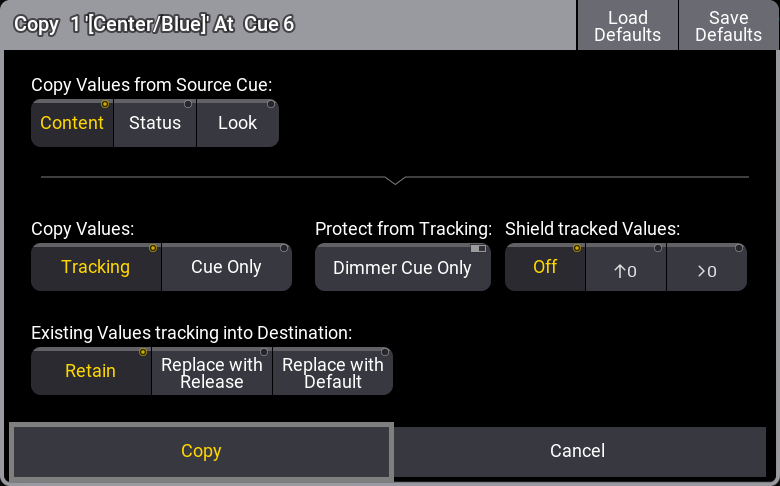
Copy values from Source Cue have three different radio buttons that are mutually exclusive:
-
Content:
Copies only the values stored in the source cue. -
Status:
Copies the status of the source cue. Status includes the values stored in the cue and all tracked values from former cues. -
Look:
If the fixture's dimmer attribute has a value status above 0% in the source cue, then the status values of all attributes in the source cue are copied.
If the fixture's dimmer attribute has a value status of 0% in the source cue, then only the dimmer attribute is copied from the source cue.
This means that the current status of the dimmer value is always copied.
Copy Values define how values should track through the sequence. There are two radio buttons:
- Tracking:
The new values are added as normal tracking values and will track onward. - Cue Only:
The new values are added using Cue Only. Attributes that do not have a previous value it can return to will store the default value in the following cue.Cue Only is a function that stores values at the destination, but also stores the previouslly tracked values in the following cue. The result is that following cue keeps the same look. Learn more about Cue Only in the Store Cues Topic.
A single option in the Protect from Tracking section is Dimmer Cue Only. Turning this On will store the dimmer attributes as Cue Only, but the other attributes can be stored as tracking using the other settings.
The Shield tracked Values have three options. It is about the Tracking Shield function. Learn more in the Tracking Shield topic. The options are:
- Off:
Tracking Shield is not used. - ↑0:
Protects attributes in the next cue where the dimmer value increases starting from zero.
- >0:
Protects attributes in the next cue where the dimmer value is above zero
Existing Values tracking into destination also has three mutually exclusive radio buttons. This setting defines what should happen with values that track into the new copied cue from previous cues.
-
Retain:
The tracking values are kept and tracked into the new cue. -
Replace With Release:
Tracking values are replaced with the "Release" special value. -
Replace With Default:
Tracking values are replaced with the default value.
Finally, there are four different possible execution buttons:
-
Copy:
If the destination is an empty location, then there is a copy button. Tapping this executes the copy action using the settings in the pop-up. - Overwrite:
If the destination already contains values, then tapping Overwrite will copy the cue. The copy action overwrites the destination cue with the source cue data and deletes values not defined by the source cue.
-
Merge:
If the destination already contains values, then tapping Merge will copy the cue and the copy action merges the data of the source to the destination. Existing data in the destination cue will be kept as long as both the source and destination do not have data of the same attribute. If existing data in the destination is also part of the source, the data from the source wins and overwrites the destination. -
Cancel:
Always available. Cancels the cue copy operation and closes the pop-up.
Copy of Ranges
When copying ranges of cues, these rules apply:
- When a natural order of cues is selected using Thru, the software attempts to maintain all gaps from the source range at the destination.
Example:
Precondition: Cues 1, 2, and 4 exist.
|
|
User name[Fixture]>Copy Cue 1 Thru 4 At Cue 11 |
Result: New cues 11, 12, and 14.
- If a cue exists already in the range of the destination spot (even if it would fit into a gap), the software suppresses the range at the destination so that the original order of cues is uninterrupted. The software tries to set whole cue numbers. If this is not possible, it appends dotted cue numbers. The software tries to use as few decimals as possible (1 -> .1 -> .01 -> .001).
Examples:
Precondition: Cues 1, 2, 4, and 12 exist.
|
|
User name[Fixture]>Copy Cue 1 Thru 4 At Cue 11 |
Result: New cues 11, 11.1, and 11.3. The gap between cues 2 and 4 is maintained but shifted, as the start of the destination is 11 and not 11.1.
Precondition: Cues 1, 2, 4, and 11.1 exist.
|
|
User name[Fixture]>Copy Cue 1 Thru 4 At Cue 11 |
Result: New cues 11, 11.01, and 11.03. The gap between cues 2 and 4 is maintained but shifted, as the start of the destination is 11 and not 11.1.
- When the source range of cues is selected in a reversed order by using Thru, the software ignores the gaps from the source range when creating the destination range. The same rule for the resulting cue numbers at the destination from above applies here as well.
Example:
Precondition: Cues 1, 2, and 4 exist.
|
|
User name[Fixture]>Copy Cue 4 Thru 1 At Cue 11 |
Result:
The content, status, or look of cue 4 is copied to cue 11.
The content, status, or look of cue 2 is copied to cue 12.
The content, status, or look of cue 1 is copied to cue 13.
- In the case of defining the source range by using +, the arising gaps between the single cues can be maintained if the cues are selected in ascending order. If the order is reversed or mixed, then the gaps are suppressed. The same rule for the resulting cue numbers at the destination from above applies here as well.
Examples:
Precondition: Cues 1, 2, and 4 exist.
|
|
User name[Fixture]>Copy Cue 1 + 4 At Cue 11 |
Result: New cues 11 and 14
Precondition: Cues 1, 2, and 4 exist.
|
|
User name[Fixture]>Copy Cue 2 + 1 + 4 At Cue 11 |
Result: New cues 11, 12, and 13.
- When the source list is generated by using a combination of Thru and +, the above rules apply. The thru-part of the source list uses the rules of thru, while the +-part uses the +-rules.
Copy Paste
The copy function places data in temporary memory. This can be pasted to a destination using the Paste keyword.
The principle is that a cue is copied into the memory and pasted to a destination.
This process does not provide the same options as described above in the normal copy syntax. Paste uses content as the source and will do a standard copy or merge.
Cut
Cues can be cut and pasted as a means to move a cue. Use the Cut keyword instead of copy. This does not give the same options as the copy function.
A cue needs to be cut first and then pasted into a destination.