|
grandMA3 User Manual » Recipes
|
Version 2.1
|
Recipes can be a very useful tool for touring shows or when the changes are expected.
Recipes can be stored in cue parts and presets.
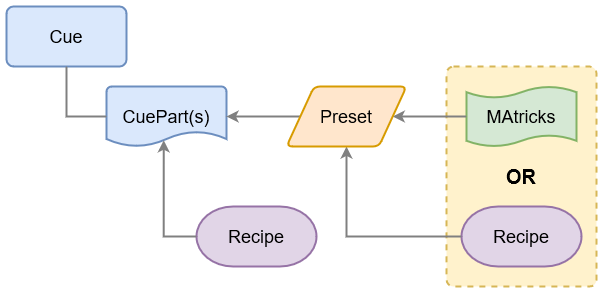
There is a possibility to create some conflicting data using recipes and stored values in both cue parts and in presets.
Values can be stored in a cue part. Cue parts can also contain recipe data.
The cue part recipe needs to be cooked into the cue part. If this is cooked with the "Merge" option then existing values in the cue part are not overwritten by the recipe. If the "Overwrite" option is selected, then all existing values are overwritten by the recipe - values that are not affected by the recipe are removed from the overwritten cue.
Preset recipes are automatically cooked into the preset, and a preset can be used in a cue part.
All this means that an attribute can potentially get a value from four different locations, but only one of these values can be output:
- The cue part
- The cue part recipe
- The preset
- The preset recipe
Values stored in the cue part have higher priority than the cue part recipe value. Values stored in the preset have a higher priority than the preset recipe values. Storing a preset to a cue part creates the preset reference to the preset so in that case the output is decided by the preset priority.
This flow chart can be used to determine where the output comes from in a sequence:
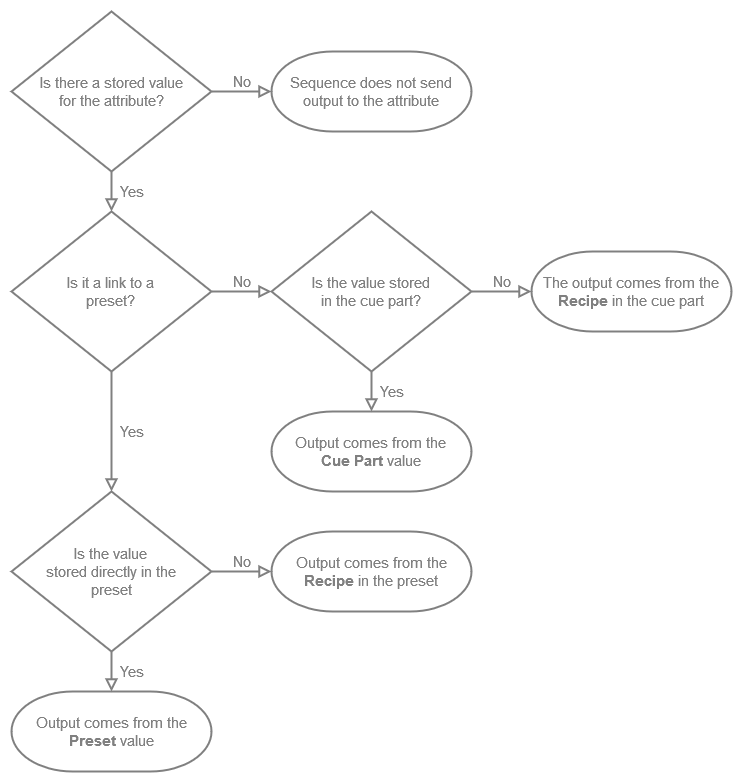
A recipe contains one or multiple recipe lines describing what should happen based on a set of information. The recipe can "cook" values into the cue part, preset, or programmer. This cooked data is marked by a small pot icon ![]() and the cooked data can easily be removed again if needed.
and the cooked data can easily be removed again if needed.
A recipe line can contain information about a selection of fixtures, group, preset, MAtricks, individual fade, delay, speed, and phase values.
Values from recipes can be combined with conventionally stored values.
The flexibility in the recipe system allows for a variety of uses. The recipes could be used to:
- Create recipe presets for groups referencing other presets for a flexible fixture setup.
- Create template presets with ranged values that can be applied to a flexible selection of fixtures.
- Cues that contain a recipe on how different elements create the desired look.
If a recipe is present in a cue or preset, then there is a small pot icon. It can look different depending on the recipe status:
 Green pot: All recipe lines are valid.
Green pot: All recipe lines are valid. Red pot: One or more recipe lines cannot be cooked.
Red pot: One or more recipe lines cannot be cooked. Open pot: This is a Recipe Template.
Open pot: This is a Recipe Template.
This is an example of the recipe editor:

A top bar with toggle buttons can show or hide different elements of the recipe.
-
References:
These are the columns for referenced data.-
Selection:
This is the selection of fixtures using this recipe line. If the selection is a group, then the Group ID is displayed. If the selection is from the programmer, then it says <Recipe>. -
Selection Mode:
This defines how subfixtures are handled when only main fixtures are part of the selection of the recipe:- Normal: Values are passed down to the subfixtures.
- Strict: Values are strictly applied to only the fixtures in the selection.

Hint: When migrating show files from v1.9.7.0. or earlier, the Selection Mode setting will be set to Strict in existing recipes. -
Values:
This is the value reference used in the recipe line. If the value is a preset, then the preset ID and many of the different preset icons indicating Preset Mode, MAtrick, Multistep, Layer information, and so on are shown. If the value is from programmer values, then it says <Recipe>. -
MAtricks:
This is a reference to an existing MAtricks pool object. Having a reference to an existing MAtricks adds referenced values in the Grid columns. -
Filter:
This makes it possible to assign a filter or world to the recipe line.
-
Selection:
-
Grid:
These columns are the same as known from MAtricks. There is a set of columns for X, Y, and Z axes in the grid. The columns can be filtered by activating one or several of the X, Y, and Z in the top bar. This section also has columns for invert. Some of these are linked to X, Y, and Z. Some are not linked to an axis but a common setting:-
Group:
The number of groups the selection is split into. -
Block:
The number of fixtures blocked together. -
Wings:
The number of wings the selection is split into. -
Width:
This changes the width of the selection in the Selection Grid. -
InvertStyle:
This defines if Invert is applied to Pan, Tilt, Pan and Tilt, or All attributes. -
PhaserTransform:
Transform can be set to Mirror. This mirrors values depending on the other grid settings, for example, Blocks, Groups, Wings. Learn more in the Transform topic. -
Invert, Inv, InvB, InvG, InvW:
These are Yes/No inverting settings for each of the grid axes.
-
Group:
-
Layers:
These are the timing layers. X, Y, or Z also needs to be active for any of the layer columns to be shown.-
Fade From / Fade To:
The two fade values allow spreading the fade time over a range. -
Delay From / Delay To:
The two delay values allow spreading the delay time over a range. -
Speed From / Speed To:
The two speed values allow spreading the speed values over a range. -
Phase From / Phase To:
The two phase values allow spreading the phase values over a range.
-
Fade From / Fade To:
-
Shuffle:
These are the shuffle columns. X, Y, or Z also needs to be active for any of the layer columns to be shown.-
Shuffle:
This value can be set to shuffle the selection order. -
Shift:
This value can be set to shift the selection in the selection grid.
-
Shuffle:
-
X, Y, and Z:
Each of the grid axes has columns. If the recipe only uses one or two axes, then the columns can be limited to only show the relevant columns.
Besides the columns mentioned above, the Name column can also be used to give the recipe line a name. If the name text is red, that indicates that the line cannot be cooked. For example, if the values are not valid for the selection or if crucial ingredients are missing.
|
|
Hint: |
|
The MAtricks and Shuffle settings are described in detail in the MAtricks and Shuffle section.
|
Recipes do not need information in all columns, but they can have information in all. They often only have information in a few columns.
Read the Cue Recipe and Preset Recipe topics for details on how to create and use each of the two.