Create Presets
|
grandMA3 User Manual » Show Creator » Create Presets
|
Version 2.1
|
You can easily create universal dimmer or color presets.
To learn more about presets, please read the Create New Preset topic.
Create Universal Dimmer Presets.
This is the workflow to create universal dimmer presets:
- Press Menu, then tap Show Creator.
- On the left side of the window, tap Create Presets.
- On the window's feature group bar, tap Dimmer.
- Tap Dimmer Increment to define the increasing percentage from one preset to the next. Presets are created from 0% to 100%. The allowed increment input range is from 5% to 50%.
- In the Presets area, tap an empty pool object, and it will define the starting point where presets will be generated.
-
Tap Create Dimmer on the bottom right of the window.
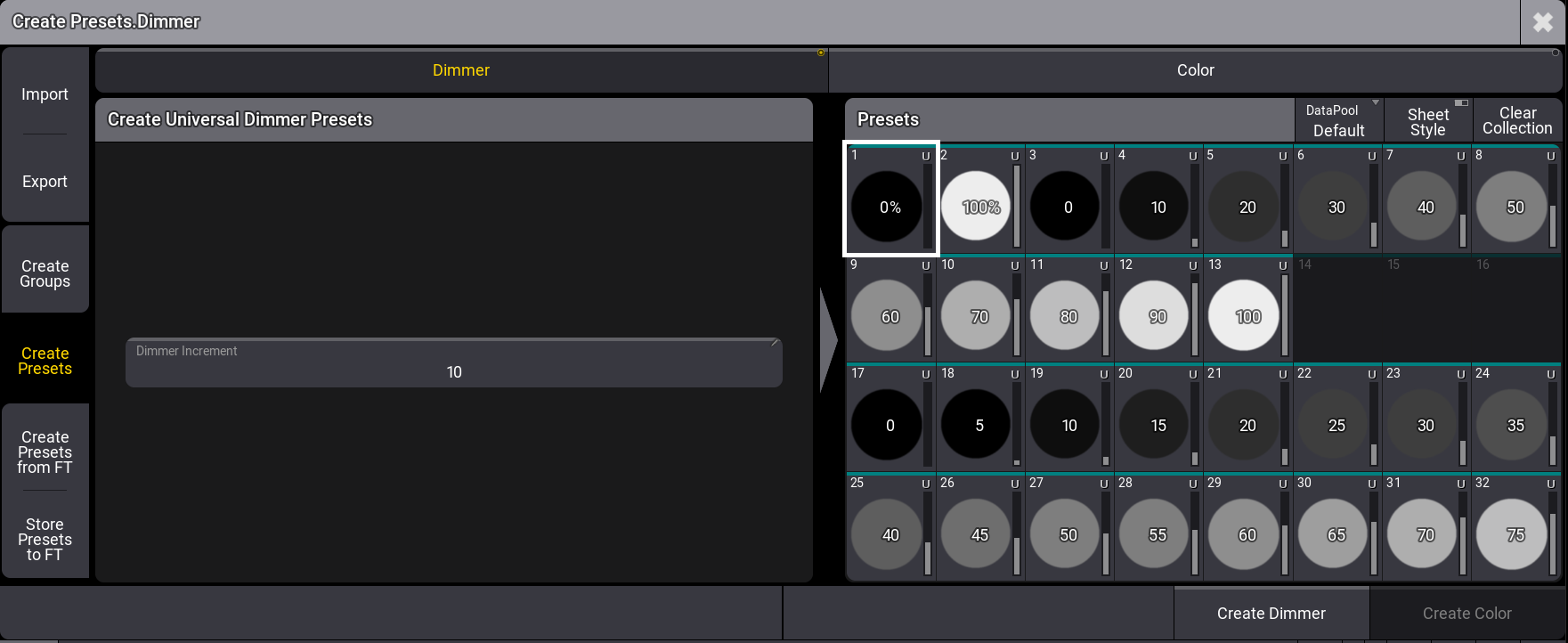
Create dimmer presets menu
Create Universal Mixcolor Presets
Universal color presets will be created by combining hue and saturation.
When Book is enabled in the title bar, the left area of the window displays a list of manufacturer swatch books from which to create presets.
To learn more, please read the Using the Color Picker topic.
Color presets are created by the combination of Hue and Saturation.
This is the workflow to create universal mixcolor presets:
- Press Menu, then tap Show Creator.
- On the left side of the window, tap Create Presets.
- On the window's feature group bar, tap Color.
- In the left area of the window, tap Amount Hue and enter a value between 3 and 36.
- Tap Amount Saturation and enter a value between 1 and 20.
- Tapping Sort By will define if the presets will be ordered by Hue or Saturation values.
- Tap an empty object pool in the right area.
- Tap Create Color at the bottom right of the window.
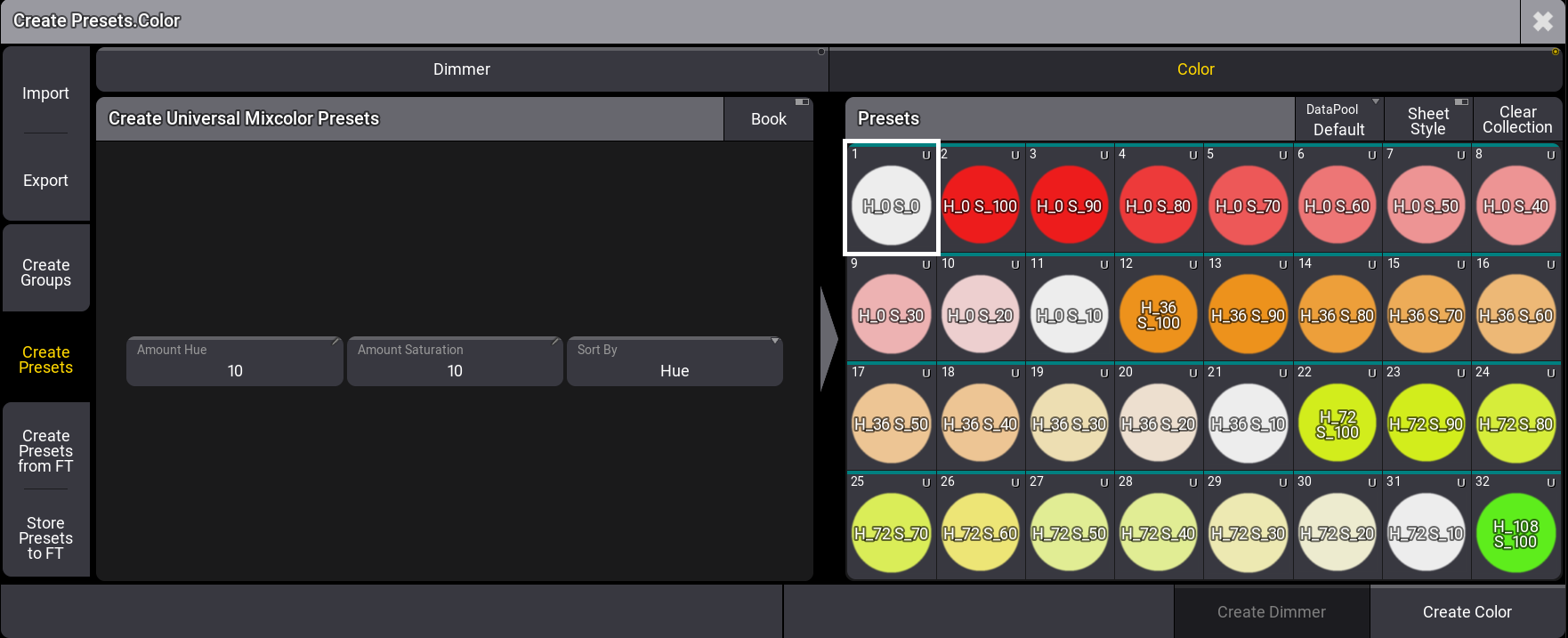
Create color presets menu when Book is not enabled
Tapping Book on the title bar will switch this area to the manufacturer swatch books view.
The left area displays a list of manufacturers and corresponding gels available to create presets.
Tap View to display the gels with Big Icons, List, or Small Icons.
You can sort the gels by Name or Key by tapping Sort By.
This is the workflow to create universal mixcolor presets when Book is enabled:
- Select a manufacturer.
- Select the gels from which you want to create presets. The whole manufacturer's list will be created as presets if no gels are selected.
- Tap an empty pool object.
- Tap Create Color at the bottom right of the window.
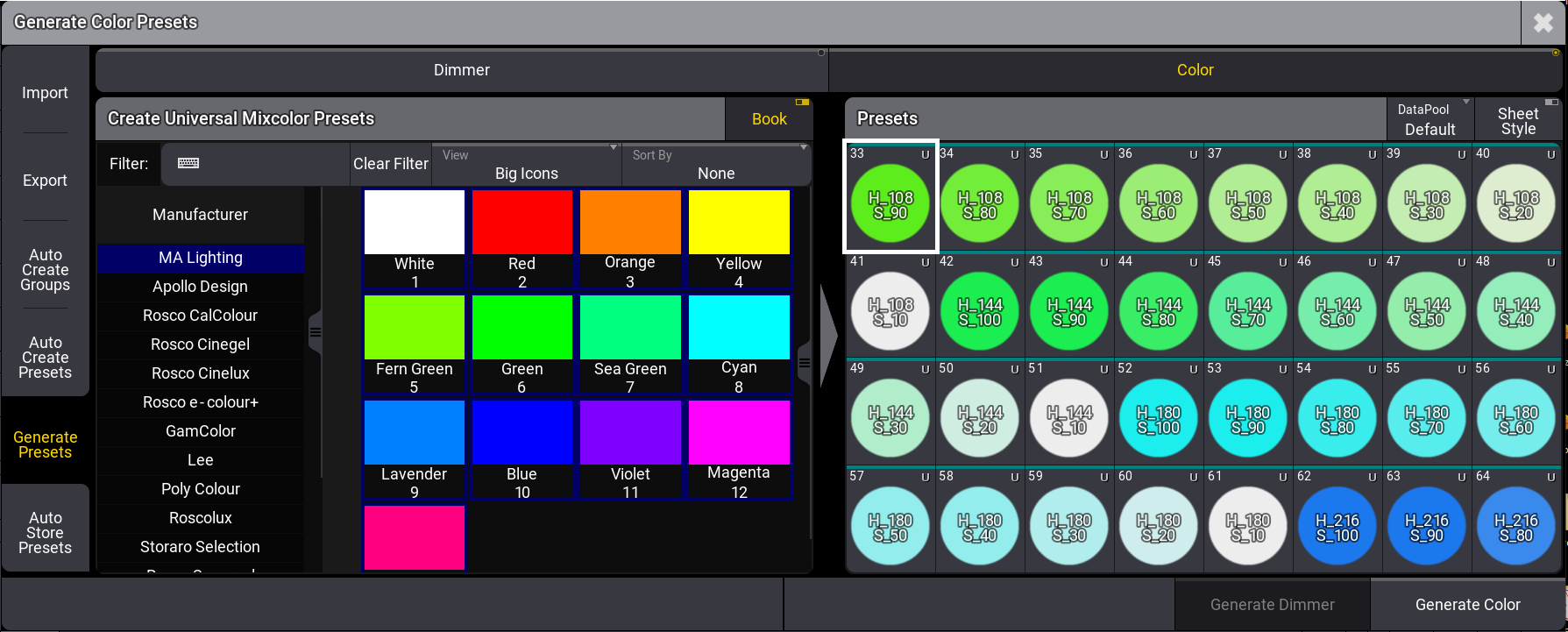
Create Color Presets menu when Book is enabled in the title bar of the left area