Save a Show File
|
grandMA3 User Manual » Show File Handling » Save a Show File
|
Version 2.1
|
Quick Save
To save the show file quickly:
- Press Menu and tap Quick Save.
- Pressing quickly 2 x Menu also makes a Quick Save.
Auto Save
To save the show automatically in regular intervals:
- Activate the Auto Save function. Tap Backup and AutoSave Interval.
- Select the desired Auto Save Interval.
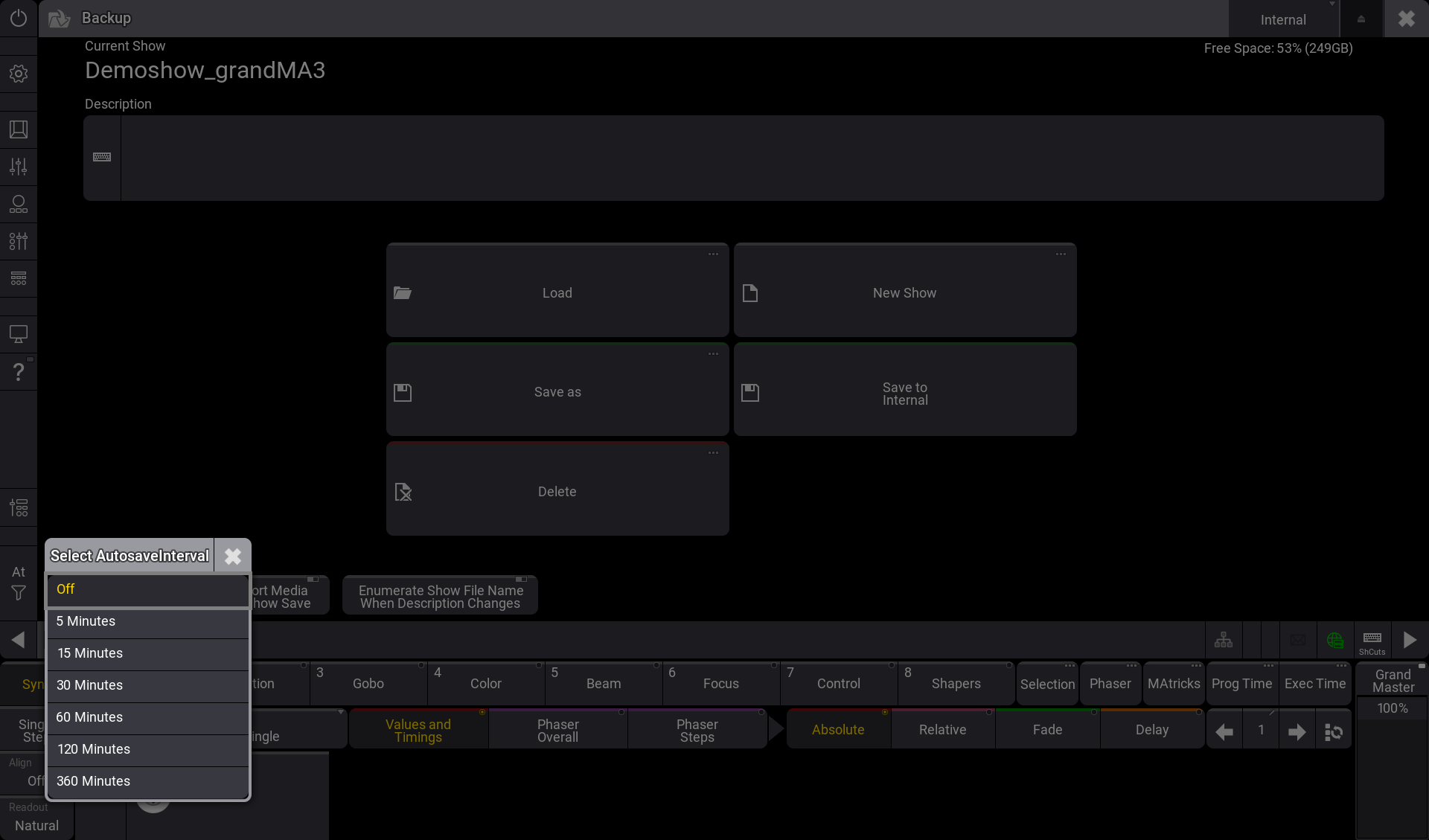
Save Show As
To save a show with another name, open the Backup Menu and tap Save As. Write the new name of the show file in the Name field. Tap Save as ... and confirm pop-up window with OK. The show file is saved by its new name.
To save a show by the command line, use the SaveShow keyword.
Save To Internal
| Hint: | |
| Saving a show file to an external drive automatically saves a show file to the internal drive. |
To select and change the internal/external drive to save a show file on:
- Tap Internal in the top right corner in the Backup Menu.
- The name of Save To Internal button will automatically adjust to the name of the drive.
- Tap Save To <Name of Drive> to save the show on the selected drive.
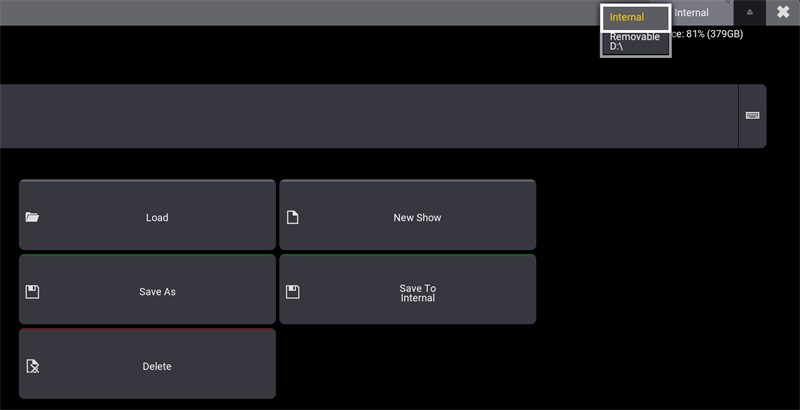
Full Disk Warning
If the show file cannot be saved due to a full disk, a warning pop-up will appear.
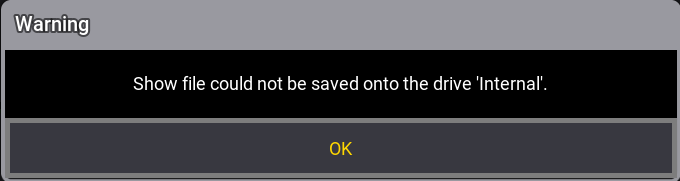
To indicate that the show file is partially saved, a pop-up appears.
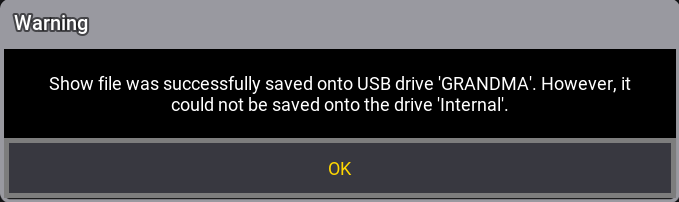
For more information about Free Disk Space, see Show File Handling.
Shutting Down the System
If an attempt is made to shut down before saving the show file, a Warning pop-up appears:
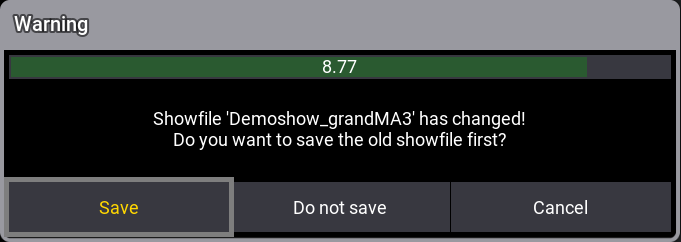
- Save: Saves the show file and then shuts down.
- Do not save: Shuts down without saving the show file.
- Cancel: Cancels the process.
For more information about shut down, see Shut Down the System.