grandMA3 User Manual Publication
Shut Down the System
|
grandMA3 User Manual » Shut Down the System
|
Version 2.1
|
Before shutting down the system, save the show file via the Backup menu.
To start the shutdown procedure, use one of the following options:
Use the Software UI
- Tap the
 icon at the top of the control bar.
icon at the top of the control bar.
The shutdown menu opens:
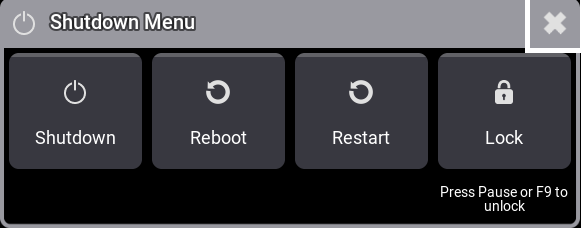
- To shut down, tap the
 icon.
icon. - To reboot, tap the Reboot
 icon. This button is only available on consoles.
icon. This button is only available on consoles. - To restart, tap the Restart
 icon.
icon. - To lock the desk, tap the
 icon. For more information, see desk lock.
icon. For more information, see desk lock.
Use the Power Key
- Press the power key on the front panel.
Use a Keyword
Shutdown Warning Pop-Up
One of the following warning pop-ups appears:
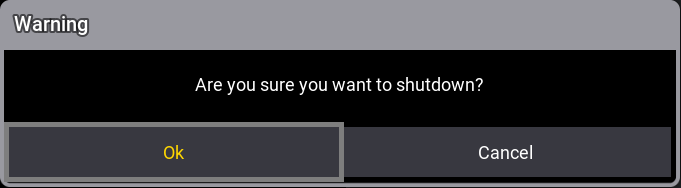
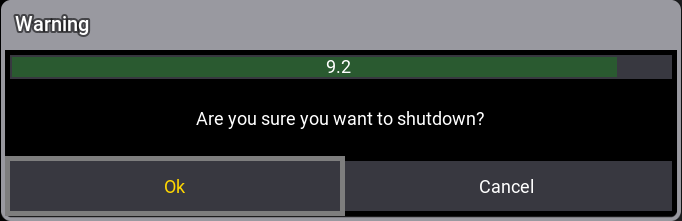
- Tap OK.
The grandMA3 device shuts down.
|
|
Hint: |
| When using the ShutDown keyword, you can choose an option without a shutdown pop-up or without timer. |
|
|
Hint: |
| If an attempt is made to shut down before saving the show file, a save show file pop-up will appear. For more information, see Save Show File. |
- To shut down the current station without confirmation, type:
|
|
User name[Fixture]>ShutDown /nc |
- To shut down the current station without timer, type:
|
|
User name[Fixture]>ShutDown / noautoclose |