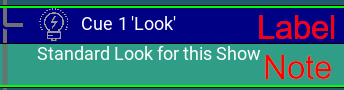Info Window
|
grandMA3 User Manual » System » Info Window
|
Version 2.1
|
The info window is a helpful tool to show operators references, dependencies, and notes for objects in the show file.
For more information, see ListReference keyword.
To open the Info window:
- Open the Add Window dialog, tap More, then tap Info.
The Info window opens.
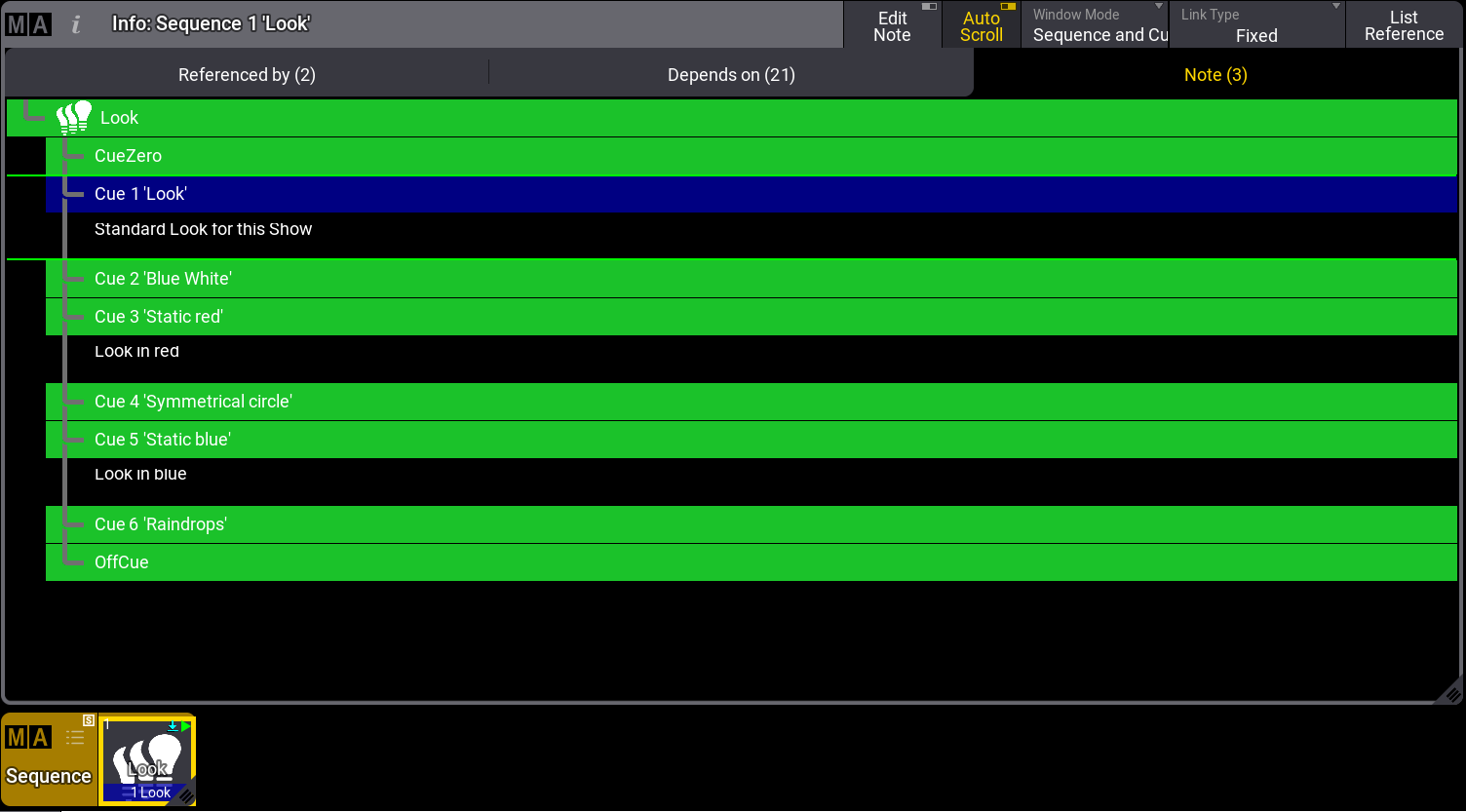
The Info window is separated into three tabs.
Referenced by (x) -tab displays the following information:
- (x), displays the number of references for this object.
- Type, displays the targeted object reference type.
- No, displays the targeted object reference number.
- Name, displays the targeted object reference name.
Depends on (x)-tab displays the following information:
- Type, displays the type of the targeted object dependencies.
- No, displays the number of the targeted object dependencies.
- Name, displays the name of the targeted object dependencies.
The Note (x)-tab displays the notes of a object.
For more information about Notes, see Notes topic.
List Reference
To list the references of an object, for example, a sequence pool object or macros:
- Open the grandMA3 demo show file, the Sequence pool and the Info window.
- Tap List Reference in the title bar of the Info window or type ListReference in the command line.
- Tap Look in the Sequence pool. The related information about the selected sequence pool object is shown in the Info window.
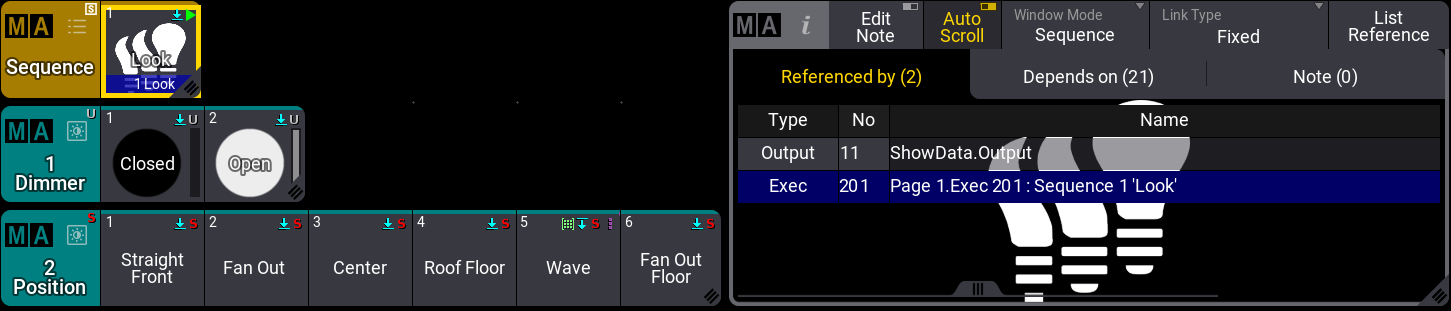
|
|
Important: |
|
The results of List Reference for a targeted object will stay visible until you
perform a new search or change the view. It can not be cleared or deleted.
|
Link Type
The Link Type button defines if the information of a specific object is automatically displayed or not. The following parameters can be set in the dropdown menu:
- Fixed: References are not listed automatically.
- Selected Sequence: The references are automatically displayed for the selected sequence.
|
|
Hint: |
|
When Link Mode is set to Selected Sequence, the List Reference
button will be grayed out. Executing the ListReference command will open a separate pop-up. For more
information, see ListReference keyword.
|
Window Mode
To specify the displayed information in the Info window, Window Mode can be set to the following values:
- Fixed: Is set for all pool objects that are not sequences or macros.
- Sequence / Macro: Displays the note of the selected sequence/macro via the List Reference button.
- Current Cue / Current MacroLine: Displays the note of the currently active cue/macro line.
- Next Cue / Next MacroLine: Displays the note of the cue that will be played back next when executing Go+ again on the sequence. When using Load, the note of the loaded cue will be displayed.
- All Cues / All MacroLines: Displays the notes of all cues/macro lines.
- Sequence and Cues / Macro and MacroLines: Displays the notes of the parent object and all cues/macro lines.
|
|
Hint: |
|
- Add notes to cues. For more information to store cues, see Notes topic.
- Tap List Reference and then tap Sequence 1 in the sequence pool.
- Use Go+ to go through the cues.
Info Window Settings
To open the Info Window settings, tap MA in the title bar of the window.
Window Preferences can be loaded or saved. For more information, see Window Settings.
- Tabs: Enable Tabs to show the tab bar.
- Use Target Appearance: Shows the selected appearance in the Referenced by and Depends on tabs when enabled. For more information about appearances, see Appearances.
- Appearance: Tapping this button opens a Select Appearance pop-up that lists all the defined appearances and the possibility of creating a new appearance. Selecting one will apply that appearance to the window.
- Selected Tab: Sets the currently displayed tab. Referenced by, Depends on, or Note.
- Notes Label Color: Sets the color for the note label.
- Font Size: There are some different font size properties from 10 to 32. There is also a default property. This is the same as size 18. This simply changes the font size on the pool objects.
- Edit Note: When enabled, all cues will be displayed. Existing notes can be edited and new ones can be added.
- Auto Scroll: This On/Off button activates the auto-scrolling function. This will keep the active object visible in the window by scrolling the sheet or grid.
-
Notes Appearance: Arranges the appearances in the notes tab.
- Off: No appearance is displayed.
- Note: The cue´s background appearance is shown next to the corresponding note.
- Label + Note: The cue´s image is shown in the cue label and the cue's background appearance is shown in the note and cue label. This setting will also override a currently set Notes Label Color.
- Show Empty: Defines whether cues without notes are displayed or not.
The differences between label and note are shown in the following image: