command wing Bar
|
grandMA3 User Manual » Workspace » command wing Bar
|
Version 2.1
|
The command wing Bar combines a small version of the Playback Bar, including two sections of executors and the Master Area, with a compressed version of the Encoder Bar. This combined bar is helpful for optimizing screen space and minimizing the views necessary to move between programming and playback, especially when using the grandMA3 onPC software. The executors displayed on the playback side of the bar coincide with the executor sections available on the grandMA3 onPC command wing and command wing XT.
In the grandMA3 onPC software, tap the ![]() icon in the
Control Bar to toggle the Encoder Bar to the command wing
Bar. The command wing Bar is also available as a window under the More and All tabs in the Add Window
pop-up. For more information on adding windows, see the Add Window topic.
icon in the
Control Bar to toggle the Encoder Bar to the command wing
Bar. The command wing Bar is also available as a window under the More and All tabs in the Add Window
pop-up. For more information on adding windows, see the Add Window topic.

Tap MA in the upper-left corner of the command wing Bar Window to access the command wing Bar Window Settings pop-up.
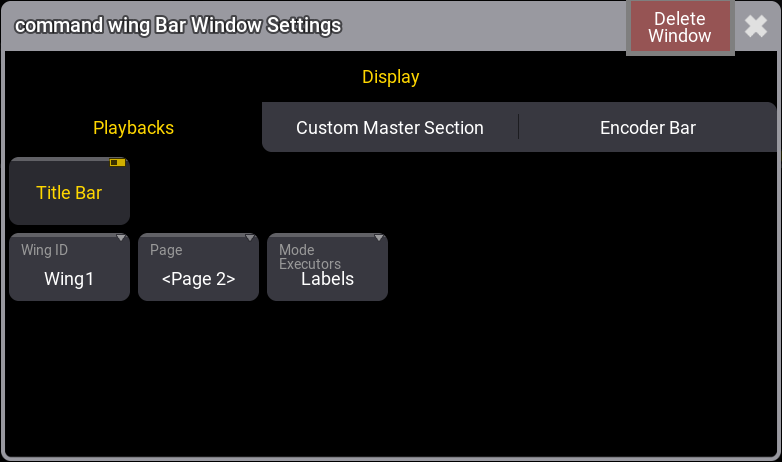
This pop-up includes the following tabs:
Playbacks:
-
Title Bar:
This shows or hides the window's title bar. It is On by default. If it is Off, then the title bar can be shown temporarily by pressing both MA keys in the control area. In grandMA3 onPC, the title bar can be temporarily shown by pressing Ctrl + Alt on Windows and Ctrl + Option on Mac. -
Wing ID:
Defines which wing the window displays. Tap this setting to open a small Select WingID pop-up where the desired wing can be selected. -
Page:
It is used to change which executor page the window relates to. -
Mode Executors:
Tap to toggle the display of the executors in the window between Labels and Hardware Buttons.
Custom Master Section:
-
Title Bar:
This shows or hides the window's title bar. It is On by default. If it is Off, then the title bar can be shown temporarily by pressing both MA keys in the control area. In grandMA3 onPC, the title bar can be temporarily shown by pressing Ctrl + Alt on Windows and Ctrl + Option on Mac. -
Master Section:
This toggle button hides or shows the Master Section. -
Mode Masters:
Tap to toggle the display of the special masters in the window between Labels and Hardware Buttons.
Encoder Bar:
This tab includes the same settings as the encoder bar window settings. For more information on this, see Encoder Bar Window Settings.