|
grandMA3 User Manual » Fixture Types » Import Fixture Types » Import GDTF
|
Version 2.0
|
In grandMA3, it is possible to import a GDTF file (General Device Type Format) that contains the description of a fixture type.
The GDTF file is a zip file, with a .gdtf ending, containing:
- Description
- Geometry data
- Gobo images
For a detailed description of GDTF, see the DIN specification 15800:2022 (https://www.beuth.de/de/technische-regel/din-spec-15800/349717520).
Import GDTF from the Console or Directly from World Server
When there is an active connection to a World Server (for more information see World server ), it is possible to access grandMA3 fixture share and GDTF libraries directly:
- Open the patch menu by pressing Menu.
- Tap Patch.
- On the left side of the window, tap Fixture Types.
- Tap Import at the bottom of the window. The Select Fixture Type to Import pop-up opens.
- Enable the share button
 to list all fixture types sourced from the GDTF share library. The share button
to list all fixture types sourced from the GDTF share library. The share button  is also displayed in the image below:
is also displayed in the image below:
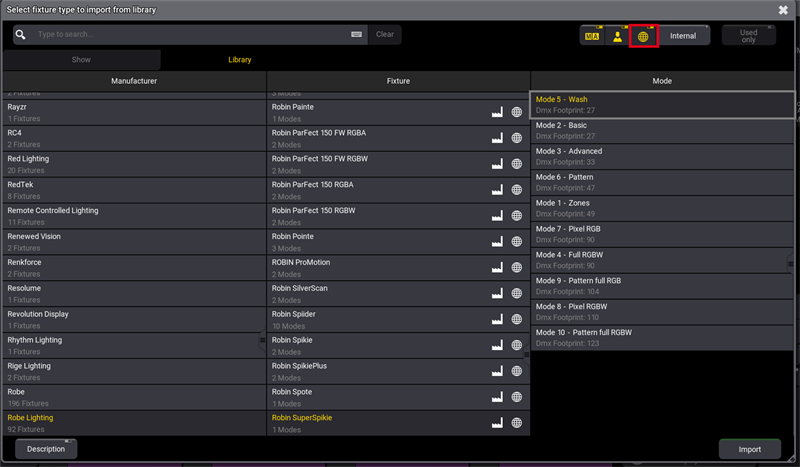
- Select a fixture type and then tap Import.
The fixture is imported to the fixture type list and can now be patched.
Import GDTF from a Flash Drive
Fixtures can be exported to a USB flash drive and the fixtures can be imported to a show file even when there is no access to the World Server.
- Download the GDTF file on https://gdtf-share.com/ or export it to the USB flash drive (and skip to point 4).
- The file is located in the download folder.
- Copy the GDTF file to a USB flash drive. The default path for GDTF fixture types is: /grandMA3/gma3_library/fixturetypes.
- Insert the USB flash drive into the console.
- Open the patch dialog and tap Fixture Types.
- Tap Import.
The Select Fixture Type to Import pop-up opens:
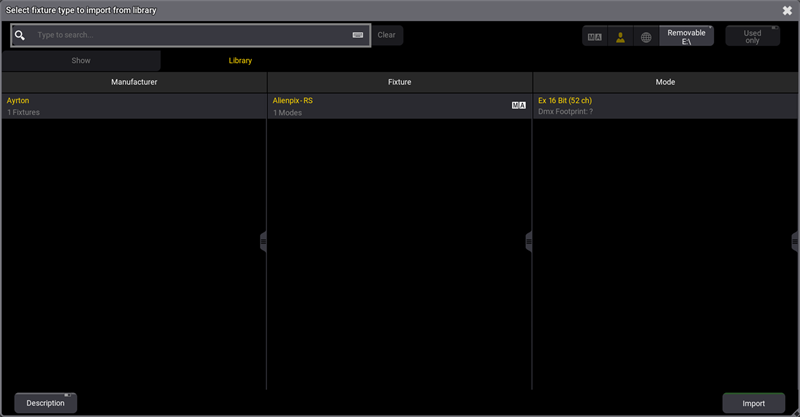
- In the upper right corner, select the USB flash drive that contains the GDTF files.
- Select the desired fixture type.
- Tap Import.
The fixture is imported to the fixture type list and can now be patched.
For more information on how to patch, see Add Fixtures to the Show.