|
grandMA3 User Manual » Patch and Fixture Setup » DMX Sheet
|
Version 2.0
|
The DMX sheet displays the actual DMX output from the system. It shows the result from the sequences, programmer, incoming merged DMX, and any masters that might limit the output.
The sheet can be created as a window on any empty space on the screens. The minimum size is 1.5 squares wide and 2 high. It is created like any other window using the add windows.
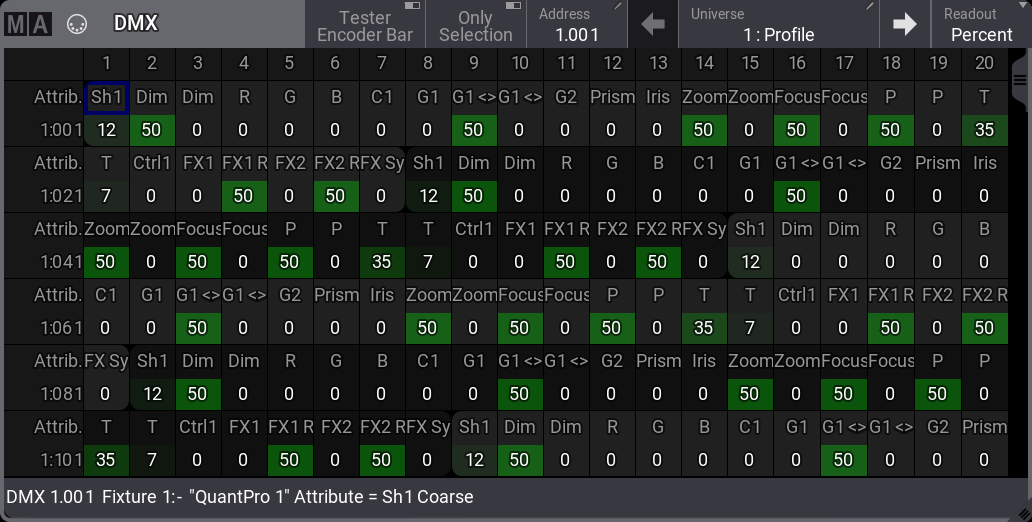
The main part of this window displays a big grid with every DMX address represented by its own square. This makes it a very long list (all 1024 universes are there).
The first column on the left side is a label for the second column.
There are two ways to see the DMX address: Absolute DMX address and the normal Universe divided. This can be changed in the Sheet Settings. The absolute address mode displays the DMX addresses as a continuous number. This means that the first address in the second universe will not be written as "2:001" but as "513" (512 addresses from the first universe + 1 from the second).
The top row displays the column number. The grid is a matrix, so the column number should be added to the address displayed in the vertical bar (except the first column).
Each square can display up to three different types of information:
- Value:
The DMX channels value. - Attribute:
The attribute the DMX channel is controlling. - ID:
The FID and CID assigned to the fixture patched at the DMX channel.
The three elements can be turned On or Off individually in the mask settings (read the Sheets Settings below for details).
If a fixture uses more than one DMX channel, the rounded corners are on the first and last attribute/DMX channel. The background color alternates between two shades of gray to indicate different fixtures.
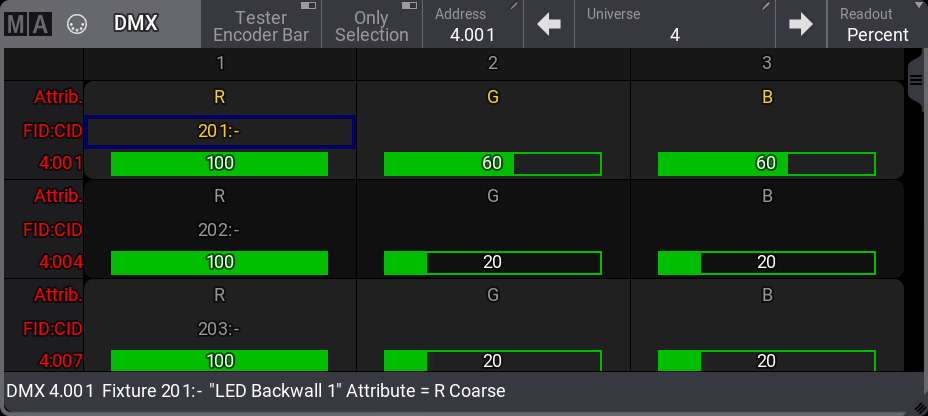
In the example above, there are some RGB LED fixtures patched. The selected fixture (FID 201) gets a yellow text color in attributes and FID/CID.
If fixtures in the leftmost column have a red text color then the channels/universes are not granted. Read more about getting more parameters in the Expand the Amount of Parameters topic.
If the cursor is moved to a square then the information about the square is displayed in a text line at the bottom of the window (see the image above as an example).
The two images show the two different ways the value can be visualized in the DMX sheet. The first is called Background, and the second is Bar. They can be changed or turned Off in the Sheet Settings. The setting is called Level Bar.
The title bar of the window has some buttons.
Tester Encoder Bar can be toggled to show or hide the DMX tester encoder bar. Read more below.
Only Selection jumps to the universe of the first selected fixture. The one called Address displays the number of the highlighted square. Tap this button to get an input box. Typing a new address in this box jumps to the typed address.
The button called Universe displays the current universe number. Tap this button to get an input box. Typing a new number in this box jumps to the universe. The two arrows jump one universe back or forward.
The final button in the title bar is the Readout. This can be used to change how the value readout is displayed. The options are Percent, Decimal, or Hex.
Sheet Settings
The DMX sheet has some settings that define how the sheet shows the data.
Tap the MA logo in the upper left corner of the window to open the settings. It opens the Display tab as a default.
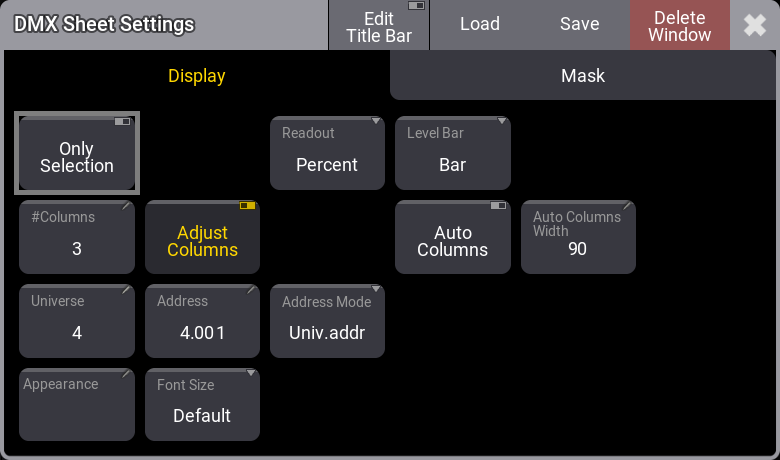
Some of these settings are general settings shared with other windows. They are described in the Window Settings topic.
Some settings are only for the DMX Sheet. This is a list of them with a short explanation:
- Address:
This input button opens a calculator where a DMX address can be typed. This address defines the address the sheet should begin with. - Address Mode:
This toggle button changes how the DMX address is displayed. They can be split up into universes and a range DMX address from 1 through 512 - this option is called Univ.addr. The other option is called Absolute, which shows the addresses continuously starting from number 1 and upwards. - Auto Columns:
This On/Off button activates a function that automatically adjusts the number of columns in the DMX Sheet. Adjust Columns need to be active for this to work. #Columns is automatically adjusted by this function. - Auto Columns Width:
The Auto Columns function uses this value to determine how many columns the sheet can show. - Level Bar:
This input field changes the level bar setting in the sheet. There are three options:- Off:
The value only visualizes the level. - Background:
The background changes from dark green to bright green as the value rises. - Bar:
The value is visualized as a bar that moves from left to right as the value rises.
- Off:
- Only Selection:
This On/Off button changes the mode of the DMX sheet. This will limit the DMX sheet to only display the universes of the selected fixtures. - Universe:
This input button can change the universe a DMX sheet should display. There is a special setting called Selected. This makes the DMX sheet scroll to the selected universe. This setting is also in the title bar.
The mask tab contains the three On/Off toggle buttons called Value, Attribute, and ID. They are described in the text above.
DMX Tester
The DMX channels can have output from the DMX tester.
This can be done using the DMXAddress and DMXUniverse keywords.
It can also be done using the DMX Tester encoder bar. It can be shown by turning on the Tester Encoder Bar in the title bar of the DMX Sheet.

This encoder bar allows fast access to DMX addresses, a test value, and the option to patch the selected address to an existing fixture. There is a row with buttons that gives fast access to some useful functions.
On the left side of the bottom row, there is a button that changes the address mode for the encoders. It can be Uni for Universe and Address separation on the first and second encoder or Abs for absolute DMX addressing on the second encoder.
The third encoder (Tester Output) defines the DMX value used for the test. Changing the readout for the DMX sheet also changes the readout for this encoder.
The fourth encoder can be tapped to open a Fixture(s) to Patch pop-up. This can be used to select an existing fixture that should be patched to the selected DMX address.
DMX addresses can also be selected by tapping on the DMX sheet.
The buttons above the encoder control have the following functions:
- Retain:
Turning this On will keep the value from the tester active in output for any DMX address selected using the tester. Retain Off releases the previous addresses from the tester. - DMX Channels:
This button toggles between three different values:- All:
Any DMX address can be selected using the encoders. - Patched:
This allows only patched DMX addresses to be selected using the encoders. - Unpatched:
This allows only unpatched DMX addresses to be selected using the encoders.
- All:
- Select All:
Tapping this selects all the DMX addresses affected by the DMX tester. - Release Selected:
This will release the currently selected DMX address from being affected by the DMX tester. - Release Unselected:
This will release all other DMX addresses except the currently selected one from being affected by the DMX tester. - Release All:
This will release all DMX addresses from being affected by the DMX tester. - Park Selected:
This can park the currently selected DMX address at the current DMX value. - Unpark Selected:
This can be used to unpark the currently selected DMX address.
When a DMX tester affects a DMX channel, the background color for the value is white.
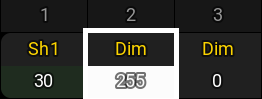
The DMX Universe pool shows when a universe has parked DMX addresses with a small ![]() icon. Universes, where DMX addresses are affected by the tester, have a small
icon. Universes, where DMX addresses are affected by the tester, have a small ![]() icon.
icon.
It could look like this in the pool:
