DMX Universes
|
grandMA3 User Manual » Patch and Fixture Setup » DMX Universes
|
Version 2.0
|
All the 1024 DMX universes are listed in the DMX Universes menu. This can be accessed by Menu - Patch - DMX Universes.
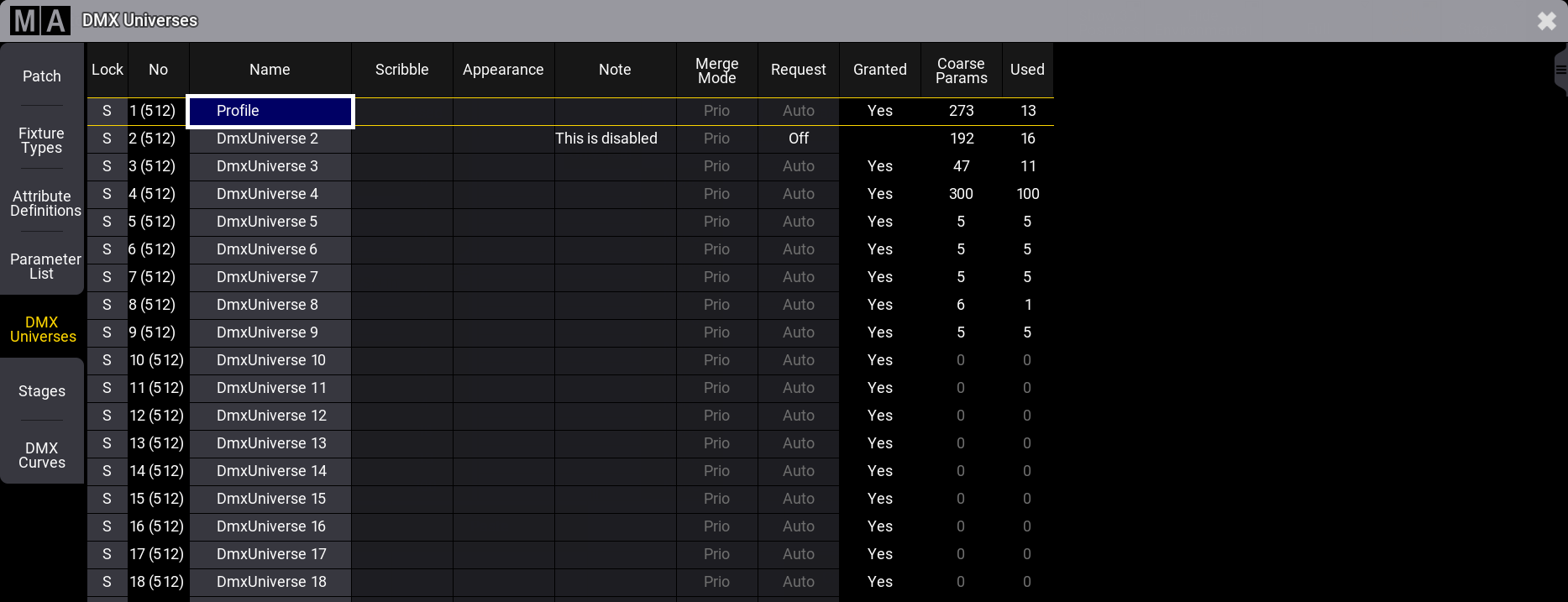
The menu has several columns showing information about each universe.
- Lock:
This shows if the row is locked. - No:
This is the universe number. - Name:
This is the name of the universe. It can be a good idea to give the universes a name for a better overview. - Scribble:
A scribble can be assigned to the universe. - Appearance:
An appearance can be assigned to the universe. - Note:
A note can be added to the universe. Universes with a note have the note icon ( ) in the pool object - see below. Learn more in the Notes topic.
) in the pool object - see below. Learn more in the Notes topic. - Merge Mode:
This is the merge mode used with incoming DMX data. These are described in the DMX Port Configuration topic. - Request:
A universe can be requested or not. Requesting a universe means a desire to send DMX data to the universe. This request might not be granted - generally because there are not enough unlocked parameters (read more in Expand the Amount of Parameters topic). The setting has three options:- Auto (default): This automatically requests the universe if something is patched.
- On: This requests the universe.
- Off: This does not request the universe. It can be helpful to turn off the request if there are not enough unlocked parameters, but a test is needed for a specific universe, for instance, during preprogramming.
- Granted:
This shows if the output of the universe is granted. It says "Yes" if the universe is requested and granted. This field is information only. - Coarse Params:
This is the number of parameters patched to the universe. - Used:
This is the number of fixtures patched to the universe.
Universe Pool
The universe pool has a pool object for all the 1024 universes that the system can handle.
The pool is a window created like any other window. Learn how in the Add Windows topic.
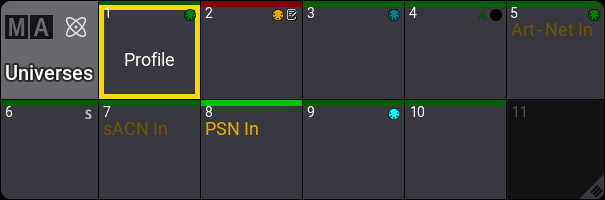
Each pool object represents a DMX universe.
The pool object shows some information about the universe.
There is a colored bar at the top of the pool object. This is green if the universe is requested and granted. It flashes bright green when the DMX data is outputting. It is red if it is not granted.
If a universe is assigned to a DMX port, there is a small port icon. This can have different colors depending on whether the port is set to output (green), input (orange), output and input (bright cyan), if it is output with RDM enabled (dark cyan), or if it does not output DMX (black).
There are indicators to show if the universe is output using sACN (a small "S") or Art-Net (a small "A"). These flash green when the DMX output values are updated. See the difference on universe 4 and 6 in the example image above.
Indicators also show if DMX data is merged into the universe from Art-Net or sACN. This is indicated with an orange text: Art-Net In and sACN In. This is a dark orange text to show the assignment. It flashes orange when there is an incoming signal. See universe 5 and 7 in the example image above.
The final indicator is the PSN In. This appears on universes with MArker fixtures mapped to a PSN source. It also flashes orange when a PSN signal is received. Learn more about mapping PSN in the PSN topic.
Read the topics in the DMX In and Out section to learn how to set up the DMX ports and how to set up Art-Net and sACN.
Moving a universe in the pool also changes the universe for the fixtures patch in the universe but keeps the respective DMX start addresses.
A universe can be selected by tapping it in the pool or using the Select keyword together with the DMXuniverse keyword. The DMX Sheet can be set up to only show the selected universe in the sheet settings - using the universe setting.
Editing a pool object opens the Edit DMX Universe pop-up:
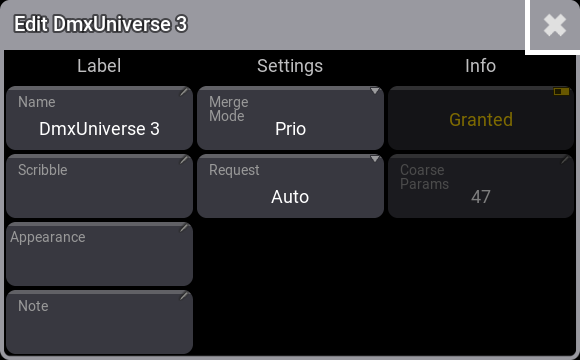
Here it is possible to edit the same settings as in the DMX Universe menu.