Preset Pools
|
grandMA3 User Manual » Presets » Preset Pools
|
Version 2.0
|
|
|
Important: |
| If pools are new to you, please read the Pool Windows topics first. |
There is a preset pool for each Feature Group in the show. A show with no custom feature groups will have nine preset pools named after the default feature groups. For instance, Dimmer. These pools can have a feature group filter besides the standard input filter (read more below).
|
|
Hint: |
| Create custom preset pools using Feature Groups. For more information, see Feature Group. |
Besides the feature group preset pools, there are five "All" preset pools. These do not filter based on feature groups. The "All" preset pools can be labeled to match the needs. For instance, one of the pools could be used for storing multistep phaser presets or different parts of the show.
There is a unique preset pool called "Dynamic". This is not a preset pool in itself. It automatically changes between the feature group preset pools based on the selected feature group in the Feature Group Control Bar.
The preset pools are created like any other window in the user-defined areas using the Add window pop-up. They are all under the Presets tab:
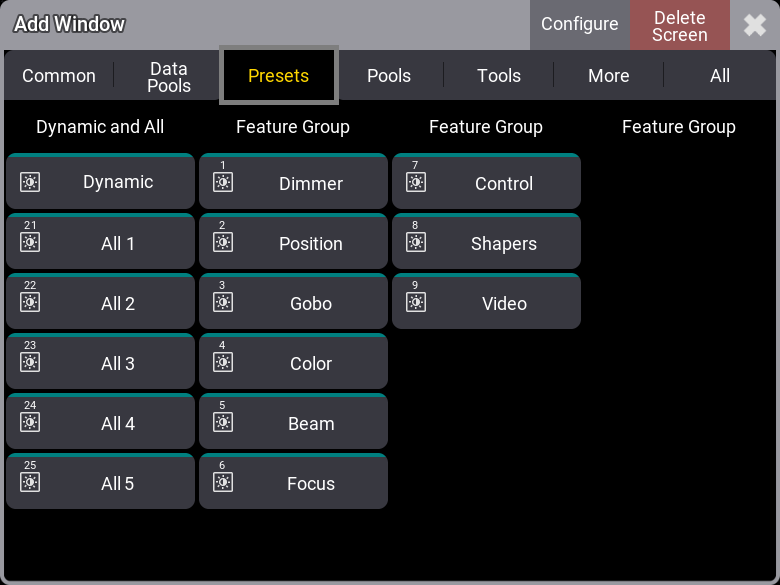
The preset pools look and behave like many other pools, but small differences exist. Read more about pools in general in the Pool Windows topics.
The default preset mode for the preset pool is indicated by a letter in the upper right corner of the pool title field. Read more about the preset modes in the Preset topic and below for information about setting the default.
There is a colored indicator bar at the top of each pool object. If nothing is selected, it is colored like the pool color. The pool object is dimmed if there is a selection, but none of the currently selected fixtures can use a preset. If a preset can be used by all the fixtures currently selected, then the colored bar is green. It is yellow if the preset is only valid for some of the selected fixtures. These are the default colors. They can be edited in the pool settings (see below).

The light blue number below the pool number is the number of fixtures currently using the preset. See preset 2 in the example image above.
Preset Pool Settings
The general Window Settings topic describes many of the preset pool settings.
There are, however, some settings that are special for the preset pools.
Enter the settings by tapping the MA logo in the pool title field.
This is an example of the preset pool settings.
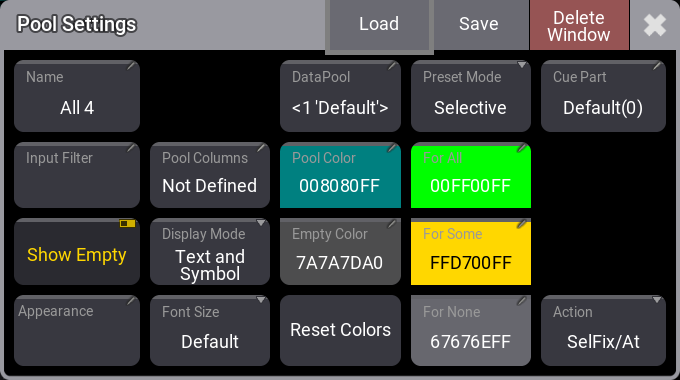
These are the special settings for presets:
- Name:
The five All preset pools can be named. The other pools are named from the feature group. - Input Filter:
This can be used to select an input filter for the entire pool. Worlds and Filters can be used. An input filter blocks some elements. The blocked elements cannot be stored in the pool. Tap this to open an Assignment Editor. Here filters or worlds can be selected, or it can be set to Empty. - Preset Mode:
This sets the default preset mode when storing into the entire pool. A different mode can always be specified when storing. Learn more about preset modes in the Presets topic. - Cue Part:
By default, presets call their values into programmer part 0. Use this setting to specify a different programmer part for presets for this pool. This setting can also be changed for individual presets in the pool. Learn more about programmer parts in the What is the Programmer topic. - Display Mode:
This is used to define what the pool object displays. The pool objects can display the Text (name) of the preset or a graphic Symbol representing the stored content. It can also show both Text and Symbol. There is an Auto option. This results in only the appearance being displayed if an assigned appearance exists. Otherwise, the name (text) is displayed.
The settings described above (except the preset mode) can also be set for individual presets. The individual preset settings have a higher priority than the preset pool setting.