Worlds and Filters
|
grandMA3 User Manual » Worlds and Filters
|
Version 2.0
|
Worlds and filters can be used as tools for programming, playback, or filtering information in some windows.
Worlds are used to limit access to fixtures and attributes.
Filters are used to prevent attributes to pass a filter. Typically in store, update, and recall actions but also to filter what is displayed in some windows.
The selected world and filter always dictate what is possible using the programmer.
Worlds and filters can be assigned to some objects. For instance, a sequence or a preset. The world or filter then dictates what can be played back from or stored into the object.
Worlds
Worlds contain information about fixtures and attributes.
Worlds are used to prevent access. Fixtures and attributes not in the active world are removed in some windows and cannot be used in programmer actions.
They are stored in the Worlds pool. This can be created like any window using the Add Window pop-up.

There is always a selected world. The selected world has a yellow frame around it.
There is a default world from the factory. It is always world number 1 and in a new show it is called "All". This automatically contains all fixtures and all attributes. This world is locked and cannot be edited.
Filters
Filters contain information about attributes, layers, and patch information about the fixture (Name, ID Type, Fixture Type, Layer, and Class).
Filters are used to block values from being stored or recalled. For instance, assigning a filter that blocks dimmer values as a playback filter on a sequence prevents the dimmer values from being played back from that sequence. Assigning a filter that blocks certain ID Types to a Layout will hide these fixtures in the layout view.
Filters are stored in the Filters pool. This can be created like any window using the Add Window pop-up.
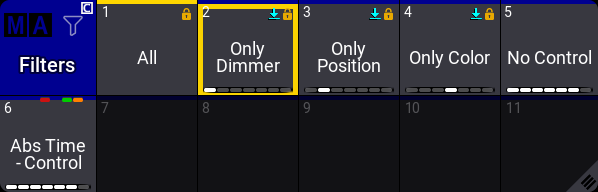
There is always a selected filter. The selected filter usually has a yellow frame around it. A filter can also be called using the Call keyword. A called filter will have a yellow flashing frame.
When the called filter is different than the selected filter or the At Filter is modified, then the selected filter is marked with a yellow line above the filter. See the example image above. Filter 2 is called, and Filter 1 is selected.
The called filter will be used for the next action (Store, Update, At, and Clone) only.
A new show will have some default filters from the factory. The first one is called "All". It contains all attributes and layers. If the attribute structure changes, then this filter is automatically updated. The filter is locked and cannot be edited.
If a different filter than number 1 is the selected or called filter, then the At key flashes to indicate that there is an active filter.
Feature Group Indicator Bar
This bar is visible at the bottom of the world or filter pool object when a world or filter does not have all feature groups stored.
Learn more about the bar in the Preset topic.
Sub topics