|
grandMA3 User Manual » Worlds and Filters » At Filter
|
Version 2.0
|
The At Filter window can be used to see and change the current filter settings.
The principle is that turned Off elements are blocked and do not pass the filter.
Attributes with yellow text and a yellow bar above the text are turned On, and they will allow information to pass through the filter.
There are three column groups. The left column displays the Feature Groups. The next column is the Features in the feature groups. The last group is the Attributes inside the features. Read more about the feature and attribute structure in the Feature Group topic.
The elements in this list change with the fixture setup. If fixtures are added with more attributes, then these attributes are added to the list.
The right-hand side of the window has another column with filters for different Layers.
The window can be created like any other window using the Add Window pop-up. It is in the Tools tab.
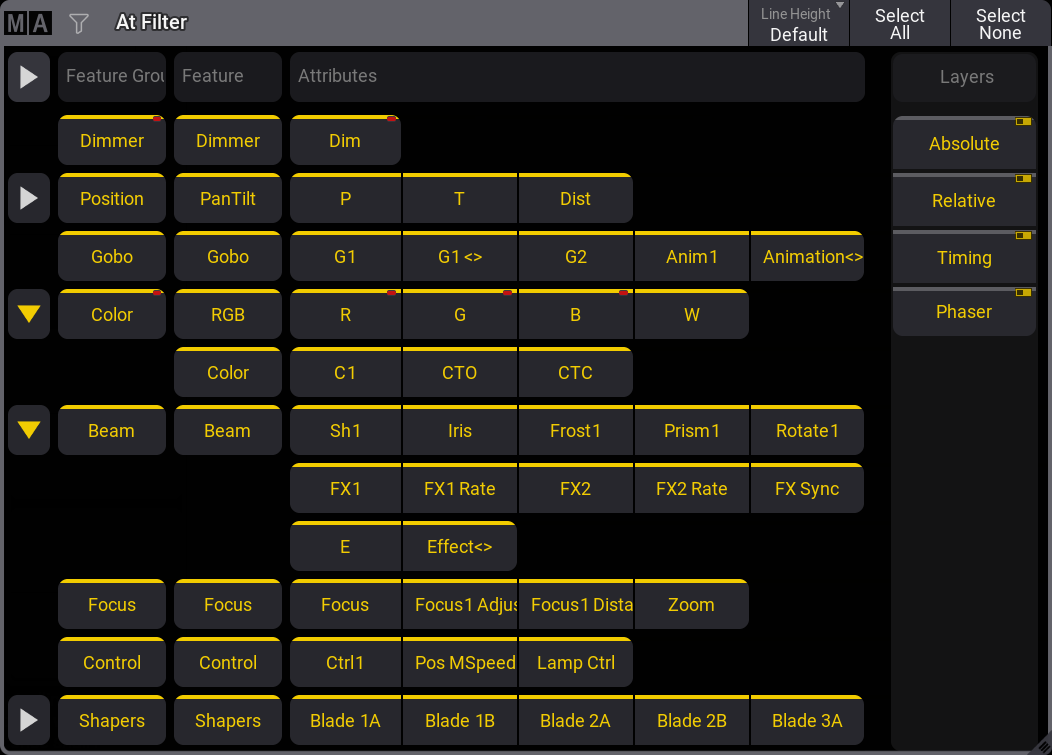
The image above shows all attributes and layers selected (yellow text).
The title bar in the At Filter window has some buttons:
- Line Height:
This swipe button changes the spacing above and below the text in the main window. There is a Default value. It corresponds to size 50. - Select All:
Tapping this button select all attributes and layers. - Select None:
Tapping this deselects all attributes but does not change the layer selection.
The main part of the window displays all the attributes and the structure.
The structure dictates that if a feature group is Off, then all features inside are also Off. If a feature is Off then all attributes inside are Off.
If a single attribute is On, then both the feature and feature group is On.
The At Filter window follows the selected filter in the Filter Pool.
Filter 1 in the filter pool is called All. This contains all attributes. It is automatically updated if the structure changes. It is locked and cannot be changed.
Temporary Version
The At Filter window exist as a temporary pop-up version that can be opened by pressing and holding the At key, by tapping At Filter in the At overlay, or by executing the following command:
|
|
User name[Fixture]>Menu "AtFilterOverlay" |
The functions are the same in the pop-up as in the window.