Info Window
|
grandMA3 User Manual » System » Info Window
|
Version 2.0
|
The info window is a helpful tool to show operators references, dependencies and notes for objects in the show file.
For more information, see ListReference keyword.
To open the Info window:
- Open the Add Window dialog, tap More, then tap Info.
The Info window opens.
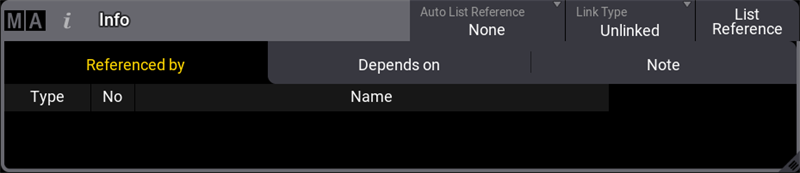
Referenced by (x) -tab displays the following information:
- (x), displays the number of references for this object.
- Type, displays the targeted object reference type.
- No, displays the targeted object reference number.
- Name, displays the targeted object reference name.
Depends on (x)-tab displays the following information:
- Type, displays the type of the targeted object dependencies.
- No, displays the number of the targeted object dependencies.
- Name, displays the name of the targeted object dependencies.
The Note (x)-tab displays the notes of a object.
- Text can be changed or added in the Note-tab directly. Changes are save within one second after the last character was entered.
For more information about Notes, see Notes topic.
List Reference
To list the references of an object, for example, a sequence pool object:
- Open the grandMA3 demo show file, the Sequence pool and the Info window.
- Tap List Reference in the title bar of the Info window or type ListReference in the command line.
- Tap Look in the Sequence pool. The related information about the selected sequence pool object is shown in the Info window.

|
|
Important: |
| The results of List Reference for a targeted object will stay visible until you perform a new search or change the view. It can not be cleared or deleted. |
Auto List Reference
The Auto List Reference button defines if List Reference is set automatically to a specific object:
- None: References are not listed automatically.
- Selected Sequence: List References automatically lists the selected sequence in the Info window.
|
|
Hint: |
| When Auto List Reference is set to Selected Sequence, the List Reference button will be grayed out. Executing the ListReference command will open a separate pop-up. For more information, see ListReference keyword. |
Link Type
To specify the displayed information in the Info window, Link Type can be set to the following values:
- Unlinked: Displays the note of the selected object (in this case sequence 1) via the List Reference button.
- Current Cue: Displays the note of the currently active cue.
- Next Cue: Displays the note of the cue that will be played back next when executing Go+ again on the sequence. When using Load, the note of the loaded cue will be displayed.
Values are named by the children after selecting an object via the List Reference button.
For example, to set different Link Types in the Note tab:
- Store two cues into Sequence 1. For more information to store cues, see Store cues.
- Add notes to cues. For more information to store cues, see Notes topic.
- Tap List Reference and then tap Sequence 1 in the sequence pool.
- Use Go+ to go through the cues.
Info Window settings
To open the Info Window settings, tap MA in the title bar of the window.
Enable Use Target Appearance to show the appearance of the displayed object. For more information about appearances, see Appearances.