|
grandMA3 User Manual » Cues and Sequences » Store Cues
|
Version 2.0
|
Storing a cue is the default Store action in grandMA3.
This means that if nothing else is defined and Please is pressed right after Store, then a new cue is stored in the selected sequence.
Or press Store, followed by pressing the executor button where the sequence, with the cue, should be stored.
If active values are in the programmer, they are stored in the cue, but programmer values are not needed to store cues.
Of course, there are more details about storing cues, so please keep reading.
Store a New Cue on an Empty Executor
If a cue is stored on an empty executor, the grandMA3 software automatically stores the cue in a new sequence and assigns this executor to control the sequence using the default settings.
Returning to the second example at the top of this topic: just pressing the Store button and then an executor button on the empty executor is enough. The software assumes the desired action is storing a cue.
This will automatically be cue number 1 - nothing else was specified.
Storing cues obey Worlds and Filters. This enables control of what is stored. Worlds and filters can also be assigned to the sequence both as an input and also as an output filter - independently of each other. This will function as an input or output filter, allowing only the elements in the world or filter to be stored in or played back from the sequence.
Store the Second Cue
If the store function is used again on the same sequence - without adding cue number details - then the grandMA3 does not know what should happen, and a pop-up appears, giving different choices.
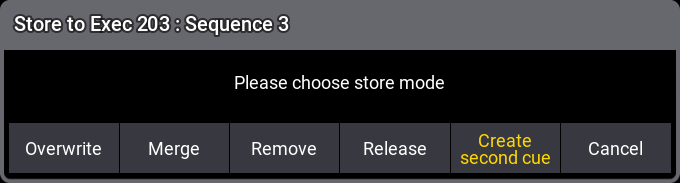
Tapping Create Second Cue will store a cue with the next whole number.
Overwrite and Merge options are explained below. Remove and Release are described in the What is Tracking topic. Cancel does not store anything.
Cue Numbers
When a cue is stored, it is possible to specify a cue number. This is done by using the following syntax: Store Cue [Cue_Number]. It is also possible to specify a sequence or an executor, using the keys in the command section, while storing:
Store Cue [Cue_Number] Sequence ["Sequence_Name" or Sequence_Number] or
Store Cue [Cue_Number] Executor [Executor_Number].
Notice that the cues are stored in the sequence. Using the executor number will store the cue into the sequence the executor is controlling.
Cue numbers have three decimal numbers. If all are zero then they are not displayed. But cue number "42" is the same as cue number "42.000" - it is not "42 thousand", it is "42 point 0 0 0". The currently highest cue number that can be stored is "999 999.999". The lowest number that can be stored is "0.001".
|
|
Restriction: |
Storing nearly 1 billion cues will completely fill the memory and make the show file VERY big. The software will cancel the store process before the system crashes, but almost any operation after this will make the software shut down!! |
The software hides the trailing decimal zeros, but they are still there. This means that cue "5.2" is after cue "5.11" because they are actually cues "5.200" and "5.110".
It is not limited to only storing a single cue number at a time. It can just as easily be a range of numbers - this means it is possible to use Thru, +, and - keys to create number ranges to store.
If you are working with or adding a lot of cues to the same sequence, then selecting the sequence can be a good idea.
This can be done easily by pressing Select and then one of the buttons associated with the executor controlling the sequence or tapping the sequence in the sequence pool.
The selected sequence is used if no sequence or executor is defined in the store command.
Store Into Cues That are Not Empty
If the store operation is used to store into already existing cues, then a pop-up like this appears:
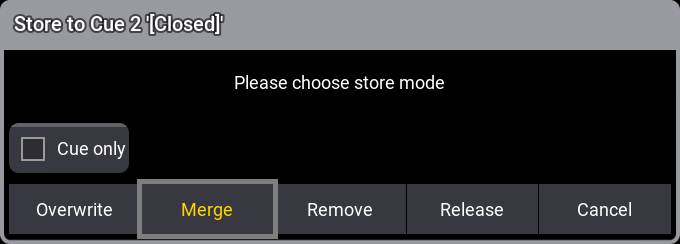
It only appears if the store options do not specify what should happen.
Look at the Store Options and Defaults topic for information about specifying this while storing.
Remove and Release are described in detail in the What is Tracking topic. Cue Only is described below.
The two relevant options are:
- Overwrite:
This will remove what is already stored in the cue and only store the new values. - Merge:
This will merge the new values into the existing values. New values have a higher priority and will overwrite existing values.
Examples
In the following examples, we have a sequence with the following two cues:
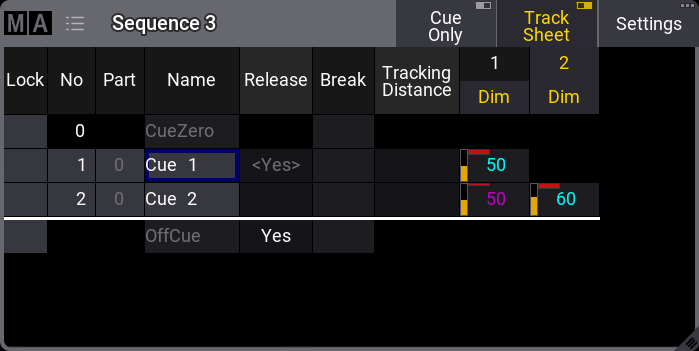
The magenta value for fixture 1 in cue 2 is a tracked value.
Now we turn on fixture 3 at 100 % and store this into cue 2.
This is the result if Overwrite is chosen:
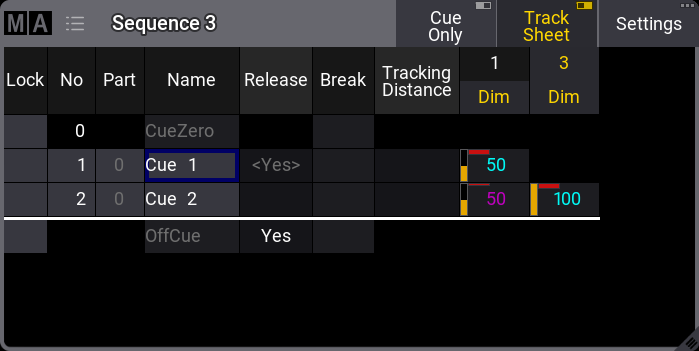
Now fixture 2 is gone. This is because it only had values stored in cue number 2. The dimmer value of fixture 1 is not affected because it is a tracked value.
If we had chosen Merge instead, it would have looked like this:
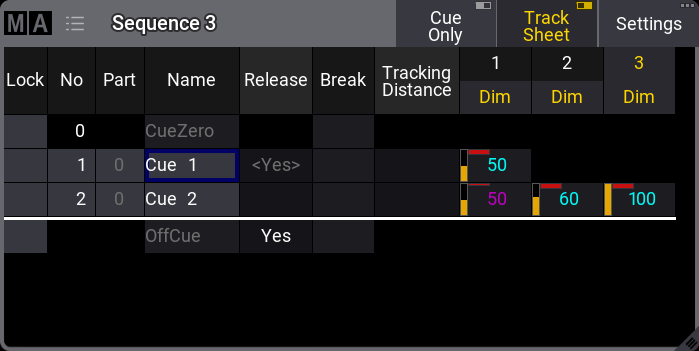
Now the value from fixture 3 is added to the existing values.
Store Cues with Timings
When storing a cue, it is possible also to store the different cue timings. This is described in detail in the Cue Timings topic, but here is the short version.
The Time key will add different timing keywords to the command when storing.
For instance, storing cue 4 with a fade time of 6 seconds and a delay of 1 second, the following keys can be pressed:
Store Cue 4 Time 6 Time 1 Please
This is the result in the command line feedback:
| OK : | Store Cue 4 CueFade "6" CueDelay "1" |
Pressing the Time button repeatedly will change what timing keyword it adds.
Adding and Using Cue Labels
A cue can be given a name - using the label keyword - while it is stored. This is the syntax: Store Cue [Cue_Number] "My Cue Name".
The keyboard is needed for writing this. The quotation marks are needed to tell the software that this is text - then, it is not interpreted as a command.
Labels can also automatically be enumerated while storing. Have a look at this command:
|
|
User name[Fixture]>Store Cue 2 + 4 "BO Scene 1" |
This will not label both cues 2 and 4 the same - it will add 1 to the number for each cue. The result is that cue 2 is called "BO Scene 1" and cue 4 is "BO Scene 2". This enumeration only works if the number is the last part of the label and if there is a space between the last word and the number.
Cue labels can be used when storing. This means that if there are several cues whose labels start with "BO", it is possible to store into all these cues in one operation using BO plus an asterisk. See the following example.
Example
This is the cue sequence and content before storing:
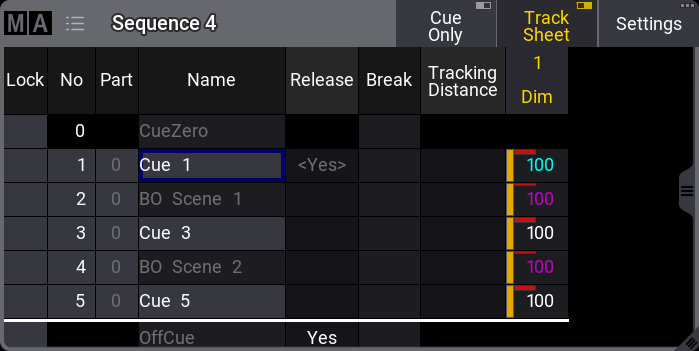
Notice that cues 3 and 5 are blocked. This means that 100% is stored in the cues even though it is currently not necessary.
With an active value of 0% for fixture 1, use the keyboard to type the following command:
|
|
User name[Fixture]>Store Cue "BO*" /Merge |
This is the result:
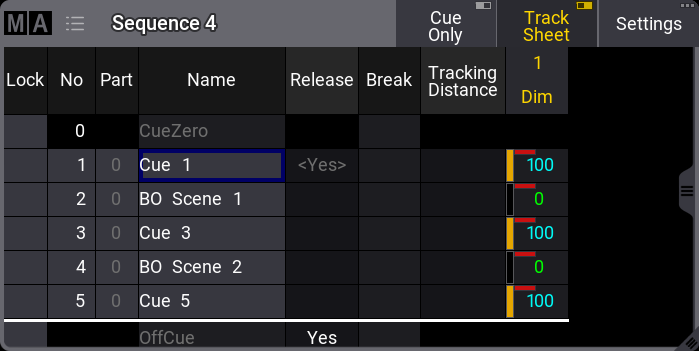
The two cues whose label begins with BO now got the new value.
Store Cue Parts
Besides the many cues that could be stored in each sequence, it is also possible to store 256 Cue Parts to each cue.
Values are always stored in a cue part, and often when we talk about a cue, we are actually talking about all the parts in a cue.
Cue parts are a division of the cue. Cue part 0 is always created with the cue, and this part has all the values unless a different part is created or specified when storing.
Have a look at this example:
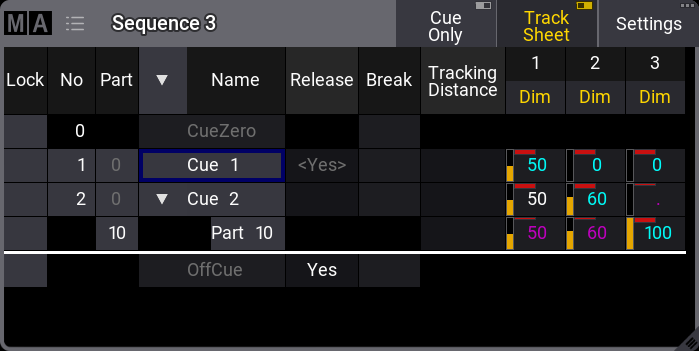
Notice that the value for fixture 3 is stored in cue 2, part 10. It does not have a value in cue 2, part 0. And the values from fixtures 1 and 2 are in part 0 and therefore do not have any value in cue 2, part 10. It appears as tracked values.
Storing something in a part is almost as easy as storing the main cue. Using the example above, the keypresses would be:
Store Cue 2 Cue 1 0 Please
The second press on the cue key will result in the Part keyword, and the command line feedback looks like this:
| OK : | Store Cue 2 Part 10 |
As a default, it is only possible for an attribute to be stored in one cue part per cue. But this can be changed so an attribute can have values in multiple cue parts in the same cue. If Allow Duplicates is turned On for a cue then attributes can be stored in all parts of the cue.
In this example, Allow Duplicates is set to Yes for cue 2, and fixture 1 has values in both part 0 and part 10:

The cue part with the highest number takes precedence, and in the example above, fixture 1 will end at 40% output when cue 2 is triggered.
Allow Duplicate is a column in the Sequence Sheet.
Cue Only
Cue Only is a store option for cues. When storing into a cue with the Cue Only, the tracked values will be blocked in the next cue or cue part to preserve the previous look on stage. The actual values of the programmer will only be stored in the target cue or the cue part.
Cue Only can be used when storing into existing cues - except the last cue. There is no hard key for cue only, so it needs to be activated otherwise. These are the following options:
- As command line option keyword /CueOnly or /CO after the normal Store keyword.
- In the store options: To open the store options, press and hold Store for at least 2 seconds. Then turn On cue only by tapping Cue Only.
- In the Store Cue pop-up. When storing onto an existing cue, the Store Cue pop-up will appear and ask whether to Overwrite, Merge, Remove, Release, or Cancel the current store operation. It is also possible to decide if the cue is to be stored with active cue only within the pop-up. Remove and Release can be used for Cue Only. The pop-up only appears if the desired cue is not the last one in the sequence.
When storing cue only, the grandMA3 software decides, based on the 3 following rules, which cue part will block the original values:
- The default cue part is cue part 0.
- If the next cue already contains a part with the same name as the cue part from which the original value is coming, the blocked value will be used in this part.
- If the cue already contains attributes of the same feature group, the previous values will be blocked in this cue.
If none of the rules are true for phaser values, a new cue part will be created where the previous values will be blocked.
Using Command Line Input to Add More While Storing
In the example using the cue labels to store, a command showed some of the other possibilities while storing cues.
The command line gives access to all the store options in the GUI Store Options - read about them in the Store Options and Defaults topic.
All the different elements are described in the Store Keyword topic.
Examples
The following are just a few extra command line examples showing some of the possibilities while storing.
|
|
User name[Fixture]>Store Cue 1.2 Sequence 4 |
Stores cue number 1.2 in sequence 4.
It does not matter if you write sequence or cue first. So this could also have been:
|
|
User name[Fixture]>Store Sequence 4 Cue 1.2 |
The commands can often be written shorter in the command line input. See some examples in the General Syntax Rules topic.
Read the topics about each keyword to see the short version of the keyword.
|
|
User name[Fixture]>Store Cue 42 "Al Powell arrives at the Plaze" CueFade 6/3 /Merge |
This will store the cue with a name, merged, and stored with an in-fade of six seconds and an out-fade of three seconds. Read more about the store options in the Store options and defaults topic.
Store Remove
A version of storing is the Store Remove, where Remove is selected in the store pop-up (described above).
This will remove the stored values for the attributes that currently have active values in the programmer.
The actual values in the programmer are irrelevant in this case. They simply indicate what attributes should be removed from the cue.