What is Tracking
|
grandMA3 User Manual » Cues and Sequences » What is Tracking
|
Version 2.0
|
Tracking is the principle of storing only the changes in the cues.
If a fixture is turned On in blue color, it will stay like this until it is told to change. It does not matter how many cues there are between being told to turn On and the cue where it is told to turn Off.
Tracking is the principle that once a parameter has a value, it stays there until it is told to go somewhere else or released from a sequence.
The following example explores the basic tracking principles. Some of the other basic related functions are described after the example. Two tracking principles have their own topics: Tracking Distance and Break.
Example
Fixture number 1 is stored in blue color, at 100% dimmer value in cue number 1. If there are 6 cues and fixture number 1 does not get any new information, it will stay at 100% in blue color in all 6 cues.
The best way to see this information is by turning the Sequence Sheet into tracking sheet mode. This can be activating the Track Sheet setting either in the title bar or the window settings.
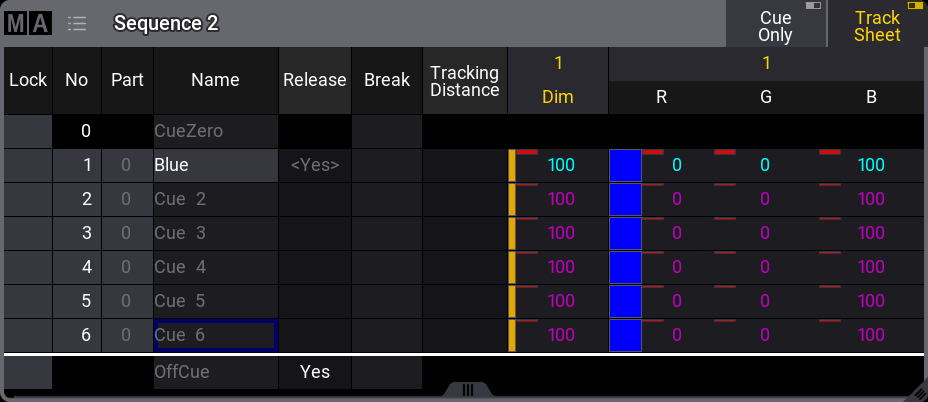
Notice the difference in text color between the values in cue 1 and the others. The magenta text color indicates that the value is not stored in the cues, but is a tracked value from a previous cue.
Now change the fixture's color to red and set the dimmer to 100% again.
Store this in cues 4 and 5 (using the Merge option). Now it looks like this:
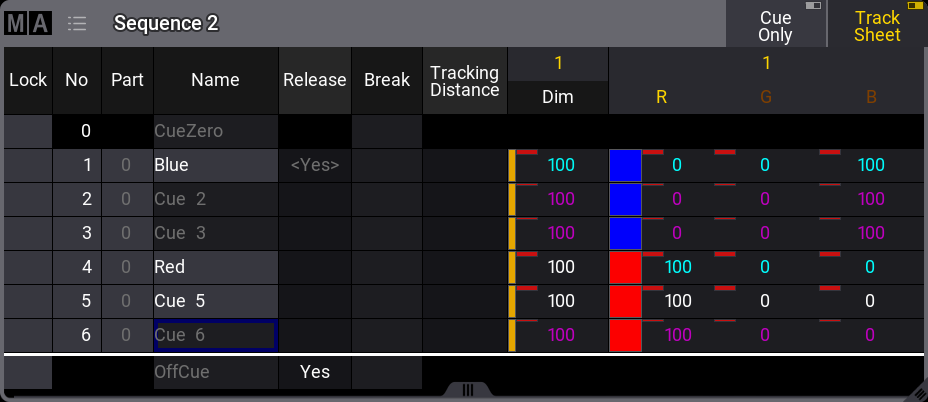
The text color of the dimmer value is now white in cues 4 and 5. All the color values are also white in cue 5. This indicates that the values are stored here but are the same as the tracked value. These are called "Blocked" values. This means that if any value is changed in any previous cue, it would still be 100% in cue number 4. It blocks the tracked value from cue 1 (the same value), and the value stored in cue 5 is tracked to the end.
Values can be edited directly in the tracking sheet. Edit the dimmer value in cue 3 by right-clicking with a mouse or the two-finger edit gesture on a touchscreen. This opens the calculator.
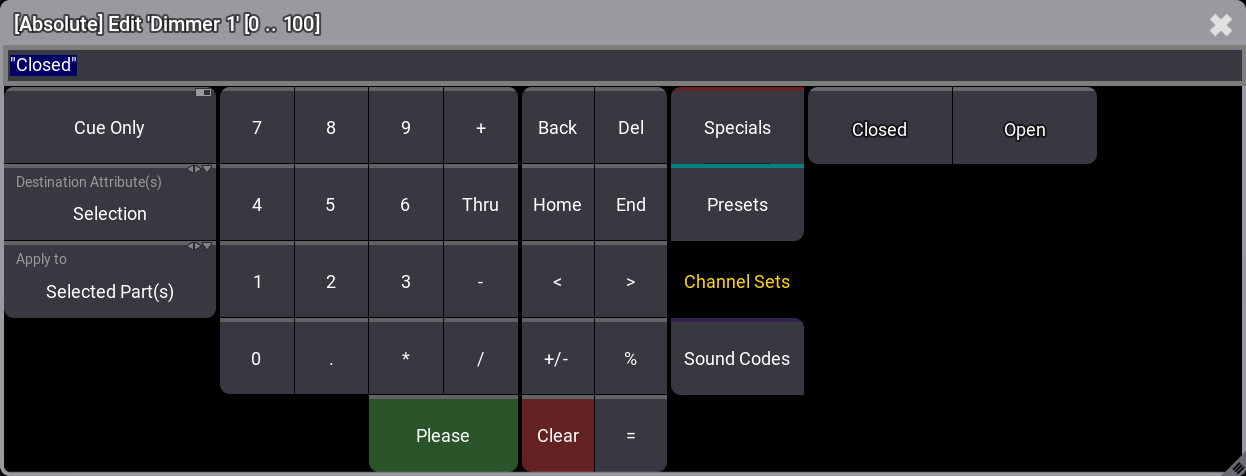
Select Channel Sets and tap Closed.
This closes the calculator and changes the dimmer value to 0 in cue 3 in the sequence.
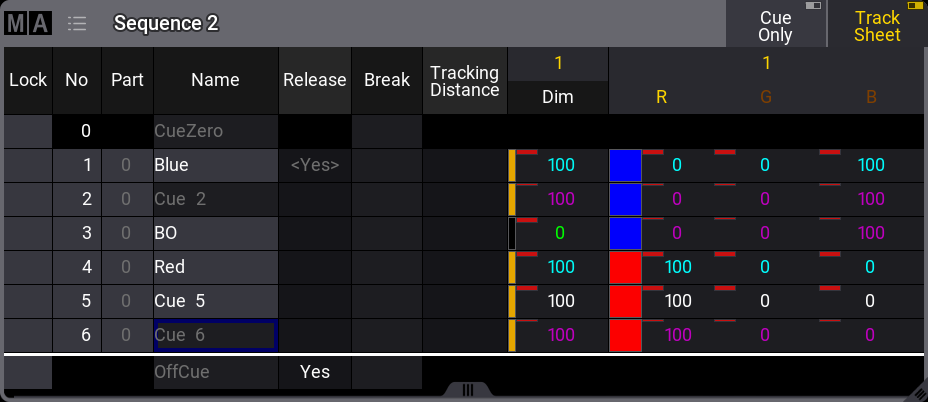
The dimmer value is now green in cue 3. This indicates that the dimmer value is now stored with a lower value than the previous cue. Only dimmer values show this green indication for a lower value.
The dimmer value in cue 4 is now cyan, indicating a higher value than the previous cue.
The redundantly stored values in cue 5 can be removed from the cue by removing the stored values - also called "unblocking".
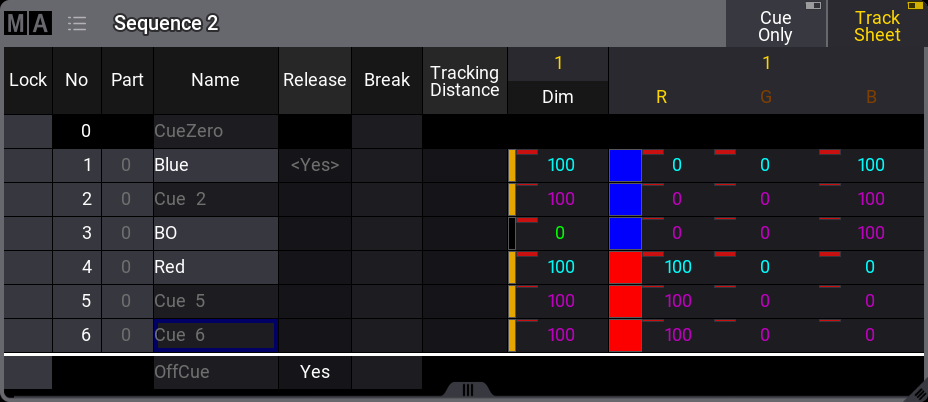
There are several ways to do this.
One option is to have the values for fixture number 1 as active values in the programmer (it does not matter what the values are) and store cue 5 with the "Remove" option. This would remove the values from the cue.
A second option is using a command like this:
|
|
User name[Fixture]>Unblock Sequence 2 |
This removes all redundant blocked values from the entire sequence number 2.
A third option is to unblock cue 5. This can be done by adding "cue 5" to the command above or editing a value in cue 5. It does not matter what value; all that is needed is the calculator opened with a value from cue 5.
On the left side of the calculator, change the Destination Attributes(s) value to All Fixtures and the Apply to to Selected Part(s). Now tap Specials and then Unblock. This unblocks all attributes for all fixtures in the selected cue parts. The selection here is the selected cue when the calculator was opened.
|
|
Hint: |
|
The Move In Black (MIB) function is visible in the tracking sheet if the MIB function is activated. It appears as values with deep-sea green background. Learn more about it in the Move In Black topic.
|
Cue Zero
Cue Zero is an automatically created empty cue. Cue Zero can be modified or stored into using the cue name or number. Cue Zero can automatically store default values for no attributes, dimmers, or all attributes for the fixtures used in the sequence. This can be changed in the sequence settings.
Off Cue
The Off cue has timing information that is used when the sequence is turned Off. Release is active for the OffCue as a default.
Release
The sequence sheet has a Release column. Editing a field in this column changes the cell to Yes. This means that tracked values will be released from this cue and forward.
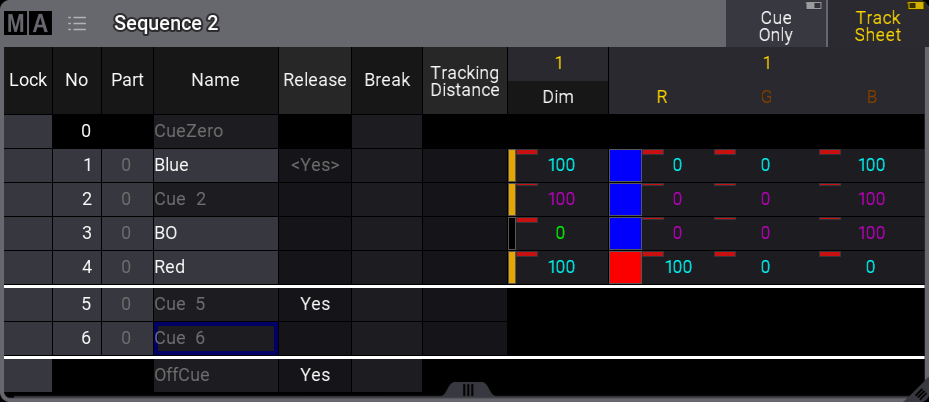
It makes a white horizontal line above the released cue. This indicates that tracked values are stopped, and if there are no other values in the sequence, then the attribute is released from the sequence - empty black cells.
When an attribute is released in the sequence, then it is the same as the sequence no longer sending any information to the attribute.
If a different sequence sends values to the attribute, these values are used. Sequence priority can be important in this case - read about priorities in the Play back Cues topic.
If the attributes do not receive values from any sequence or the programmer, then values go back to the default values for the attributes.
It is also possible to store values using the Release option. This does not actually store the values but empties the relevant fields in the sequence tracking sheet.
Turning Tracking On or Off
In the sequence settings, there is the option to turn On or Off the tracking function.
When tracking is Off, the tracked values are gone, and where the value was tracked, it will be released instead.
Looking at the sequence used in the example above, it would look like this without tracking:
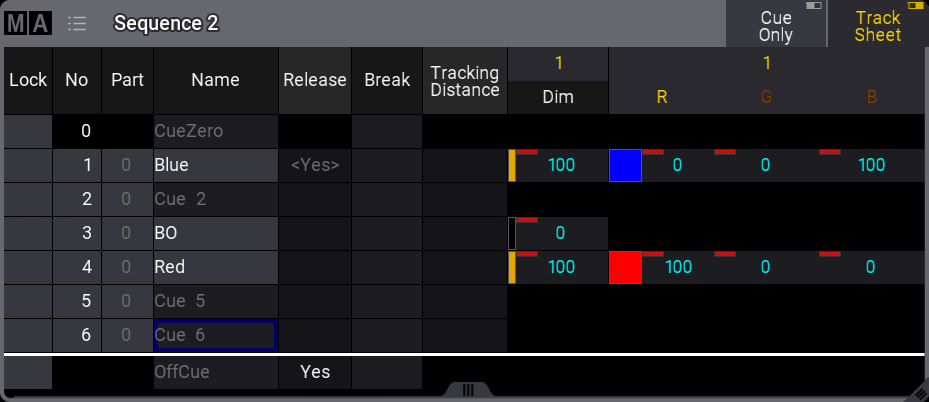
Fixtures 1 would only be On in cue 1 in blue. In cue 2 it would return the default values. In cue 4 it would turn On in red. In cue 5 the color returns to the default. The zero value stored in cue 3 is possibly redundant since it is often the default dimmer value.