grandMA3 User Manual Publication
Record a Timecode Show
|
grandMA3 User Manual » Timecode » Record a Timecode Show
|
Version 2.0
|
Requirements:
- Patched fixtures. For more information, see Patch and Fixture Setup.
- Stored values in cues and created sequences. For more information, see Cues and Sequences.
- Open the timecode pool and the timecode view. For more information, see Add windows.
Example Running Internal Timecode
|
|
Important: |
| This sequence of operations is based on an internally generated timecode. |
- Store a new object in the Timecode Pool and label it.
For more information, see Windows, Views, and Menus. - Select the Timecode in the pool.
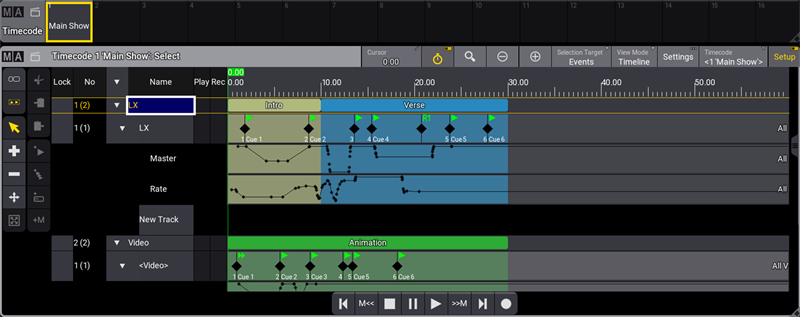
- In the title bar, tap Setup.
For more information on different views, see Toggle view mode. - To enable the follow-time cursor, tap
 in the title bar. When enabled, the view follows the time cursor.
in the title bar. When enabled, the view follows the time cursor.
If it is disabled, the cursor moves beyond the displayed view. - In the title bar, tap Settings in the pop-up menu, tap and hold TC Slot, then select <Internal>.
For more information, see What are timecode slots. - To start recording, tap
 .
.
The time starts to run. - To record an event, press the corresponding target executor key. This will create a new track with a new target.
- To record fader movements, move the corresponding target fader.
- To finish recording, tap
 .
.
The timecode show is recorded.