System Colors
|
grandMA3 User Manual » Workspace » Colors » System Colors
|
Version 2.0
|
|
|
Important: |
| The colors described here are included in the default color theme. For more information about alternate color themes, see the Color theme topic. |
The fixture names and numbers in sheets have several different color combinations.
White:
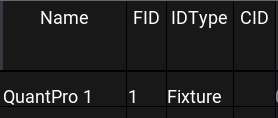
White fixture names and IDs on a dark gray background indicate fixtures that are not selected. It is the default color combination.
Yellow:
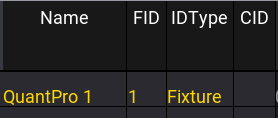
Yellow fixture names and IDs on a medium gray background indicate fixtures that are selected.
Dim Orange:
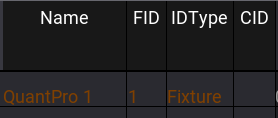
Orange fixture names and IDs on a medium gray background indicate fixtures that are in the current selection, but not the current sub-selection. For example, multiple fixtures are selected and Next has been pressed.
Green:
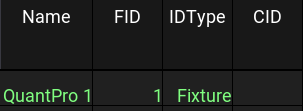
Green fixture names and IDs on a medium gray background indicate fixtures with inverted encoder control of at least one attribute, based on selection and MAtricks settings. For more information about the MAtricks, see the MAtricks and Shuffle topic.
Light Green:
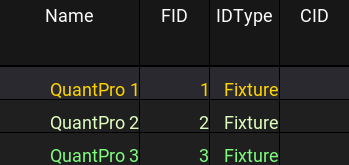
Light green fixture names and IDs on a medium gray background indicate edge fixtures, based on selection and MAtricks settings. Edge fixtures do not follow all values. For example, when creating a mirrored circle with three fixtures and two wings, the edge fixture in the center will only tilt, but not pan. This is done in order to keep the symmetry. For more information about the MAtricks, see the MAtricks and Shuffle topic.
Fading between Yellow and Light Red:
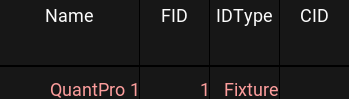
Fixture names and IDs fading between yellow and light red on a medium gray background indicate at least one multipatch instance of this primary fixture is selected. For more information about the multipatch fixtures, see the Add Multipatch Fixtures topic.
Sheet Colors for Absolute Attribute Values
The cells showing attribute values in the fixture sheet and sequence sheet, with the track sheet mode enabled, have several combinations of text and background colors.
Black:
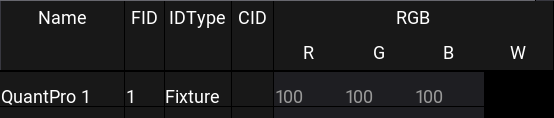
There is no object to be edited. In this case, this fixture does not include a white color mixing attribute.
Light gray text with a gray background:
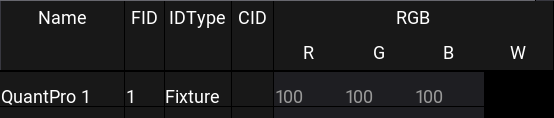
The values of these attributes are at their default levels.
Red text with gray background:
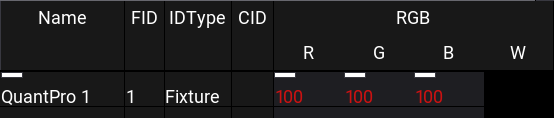
These attributes have values in the programmer, but they are not active. By default, they will not be included in any store or update actions.
White text with a red background:
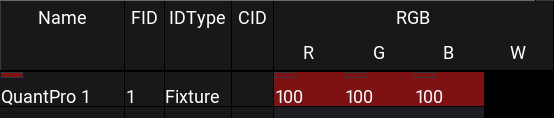
These attributes have active values in the programmer. By default, they will be included in any store or update actions.
Cyan text with a gray background:
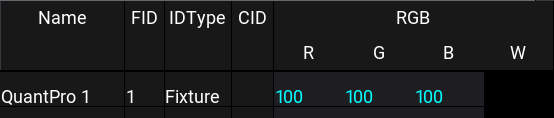
These attributes have new values in the current cue outputting from the selected sequence. A dimmer value displayed with cyan text indicates a new, higher value in the current cue outputting from the selected sequence.
Green text with a gray background:
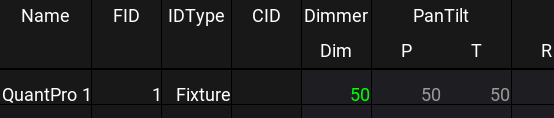
A dimmer value displayed with green text indicates a new, lower value in the current cue outputting from the selected sequence. This color is only used for descending dimmer values.
Magenta text with a gray background:
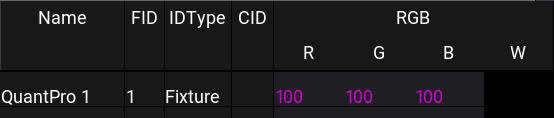
These attributes have tracked values in the current cue outputting from the selected sequence.
White text with a gray background:
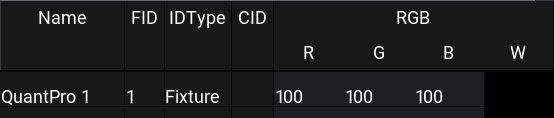
These attributes have blocked values in the current cue outputting from the selected sequence.
Yellow text with a gray background:
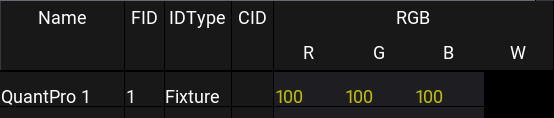
These attributes have new or blocked values in the current cue outputting from a sequence that is not selected. This color combination does not appear in the sequence sheet.
Black text with a deep sea green background:
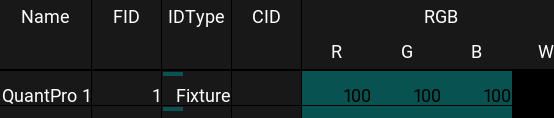
These attributes have completed a move in black. For more information on move in black, see the Move in black topic.
Black text with a sea green background:
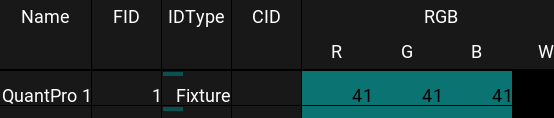
These attributes are currently fading through a move in black command. This color combination does not appear in the sequence sheet. For more information on move in black, see the Move in black topic.
Dim yellow text with a gray background:
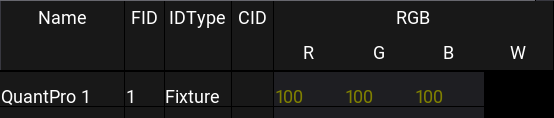
These attributes have tracked values in the current cue outputting from a sequence that is not selected. This color combination does not appear in the sequence sheet.
Dark blue background:
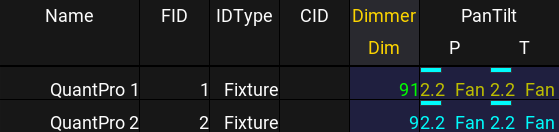
These attributes are currently fading through cue transitions. Text colors continue to specify the source of the data. This background color combination does not appear in the sequence sheet.
Sheet Colors for Additional Attribute Layers
Along with the absolute value, other layers of values may influence the output of an attribute. The color of the values from these layers matches the colors in the layer control bar in the encoder toolbar. For more information on the encoder toolbar, see the Encoder Toolbar topic.
The combinations of text and background colors for the additional layers all use the following pattern:
- White text on a background of the layer's color shows a value in the programmer.
- The text of the layer's color on a gray background shows a value from the current cue in the selected sequence.
- Yellow text on a gray background shows a value from a cue outputting from a sequence that is not selected.
Mauve background or text:
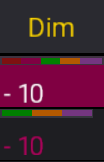
There is a relative value on the dimmers of these two fixtures. The top value with a mauve background comes from the programmer. The bottom value with mauve text comes from the current cue in a selected sequence.
Green background or text:
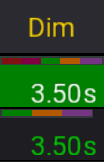
There is an individual fade time on the dimmers of these two fixtures. The top value with a green background comes from the programmer. The bottom value with green text comes from the current cue in a selected sequence.
Orange background or text:
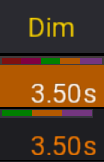
There is an individual delay time on the dimmers of these two fixtures. The top value with an orange background comes from the programmer. The bottom value with orange text comes from the current cue in a selected sequence.
Purple background or text:
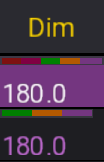
There is a phaser value on the dimmers of these two fixtures. All layers of phaser values share the same purple color. The top value with a purple background comes from the programmer. The bottom value with purple text comes from the current cue in a selected sequence.
Shamrock background or text:
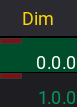
There is a GridPos value on the dimmers of these two fixtures. Both values come from the programmer. The top value with a shamrock background shows an active GridPos value. The bottom value with shamrock text shows a deactivated GridPos value.
|
|
Hint: |
| Darkened versions of any of the programmer colors above indicate data from a programmer part that is not the current part shown in the sheet. For more information about programmer parts, see the What is the Programmer topic. |