Open the Help in the Console
|
grandMA3 User Manual » About the Help » Open the Help in the Console
|
Version 2.1
|
There are different ways to open the help on the console.
Open the Search Tab
To open the help pop-up on the search tab:
- Press Help and then press Please.
- Type Help and then press Enter on the keyboard or press Please.
- Type the shortcut H and then press Enter on the keyboard or press Please.
Open the Last Viewed Topic
To open the help pop-up on the topic you last viewed:
-
Double-tap
 in the Control Bar.
in the Control Bar.
- Double-press Help.
Help Window
To open the help window:
- Open the Add Window dialog, tap the More tab, then tap Help. For more information, see the Add Windows topic.
- Store the Help view button on a view bar. For more information, see Store a View Directly on a View Button.
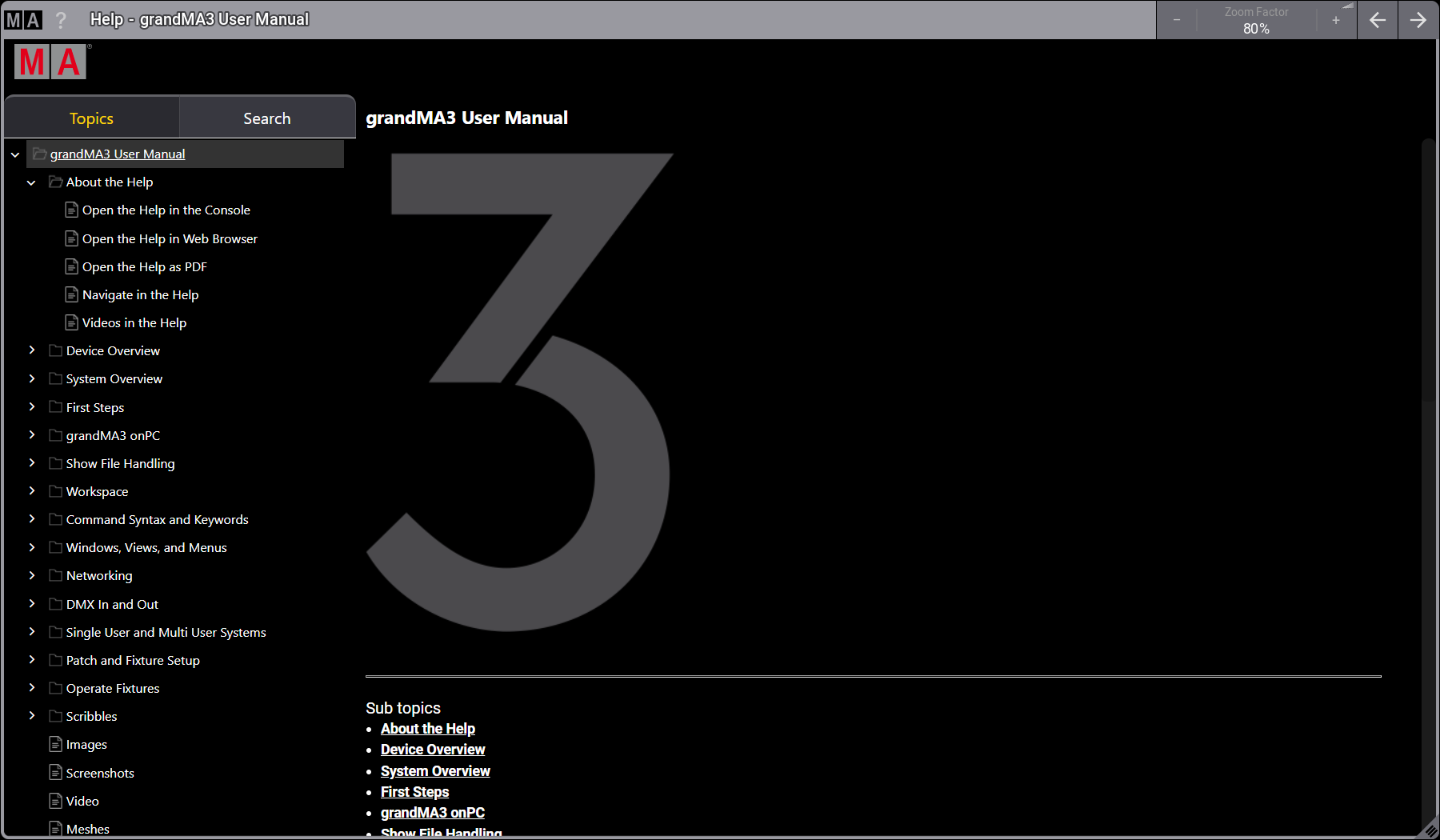
Open the Context Sensitive Help
The context sensitive help displays a help topic to a related UI element or a key. To open the context sensitive help:
- Press Help and tap the desired user interface element.
-
Tap
 on the control bar and tap the user interface element.
on the control bar and tap the user interface element.
- Press and hold Help and then press Any key.
Open a Keyword Topic
To open a keyword topic, use one of these options:
- Press Help and type the desired keyword, then press Please.
- Type Help and type the desired keyword, then press Please.
- Press Help + Any key + Please.
Display Keyword List
|
|
Hint: |
|
To open the command line history, tap MA at the left side of the command line. For more information, see Open the Command Line History.
|
To display all keywords in the command line history:
- Press Help + Please.
- Type the command Help into the command line and press Enter on the keyboard or press Please.
- Type the shortcut H into the command line and press Enter on the keyboard or press Please.
|
|
Hint: |
|
All of these options display the keyword list in the command line history as well as open the help pop-up.
|
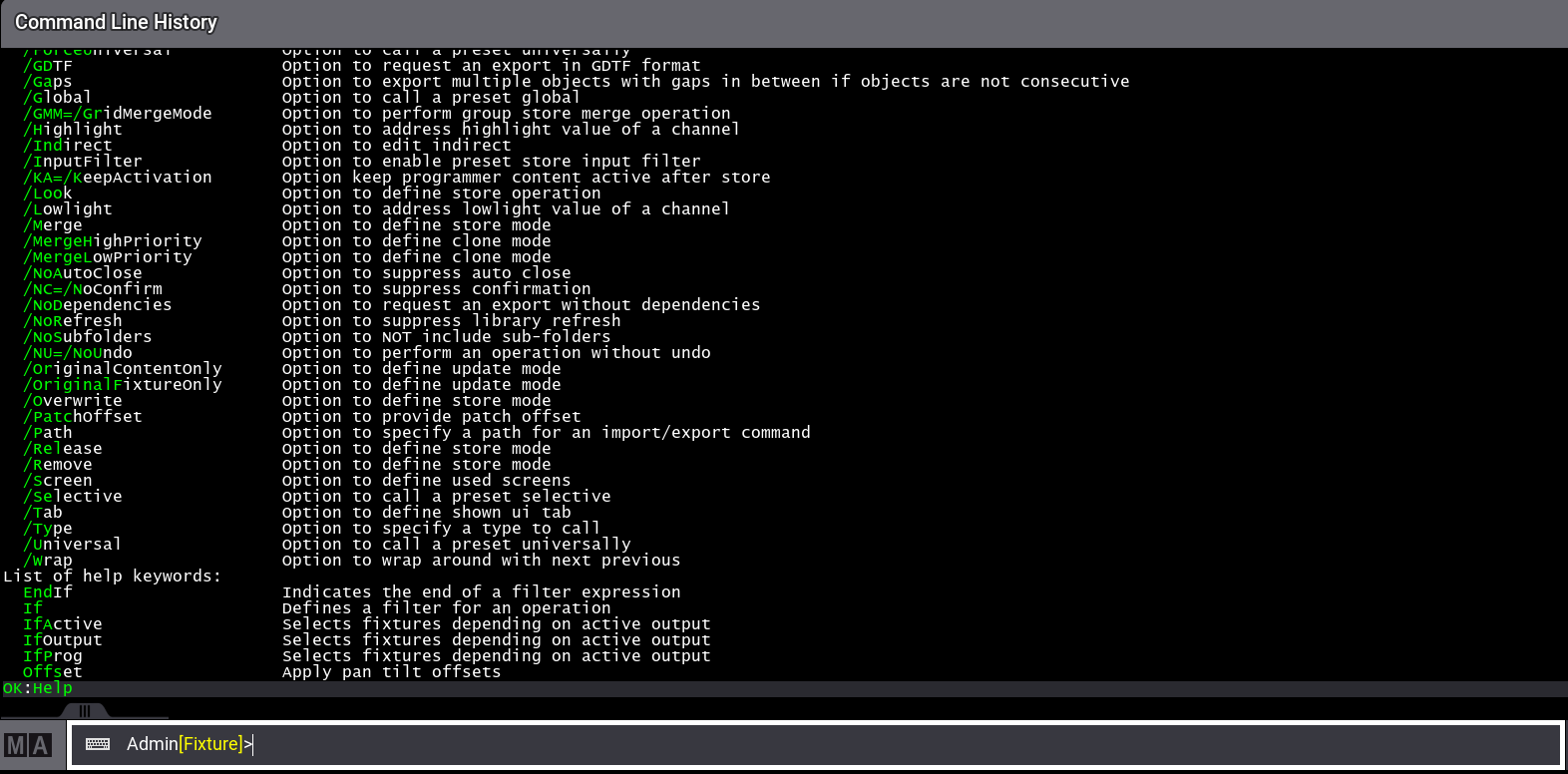
To search for specific keywords:
- Type the command Help into the command line followed by the first letters of the keyword you are looking for with an asterisk, for example Help Fix*.
- Type the shortcut H into the command line followed by the first letters of the keyword you are looking for with an asterisk, for example Help Fix*.
The command line history displays all keywords that begin with the letters you typed in.
The keywords can be used in full or in their abbreviated form, indicated in green.
For more information, see the Help keyword topic.