Sounds Pool
|
grandMA3 User Manual » Sound » Sounds Pool
|
Version 2.1
|
The Sounds pool can contain sound files. The pool is part of the media pools.
|
|
Important: |
|
The Sounds pool has a limit of 100 MB for all objects. Files exceeding the limit will be highlighted with a red color in the import pop-up.
The overall size of the media pools is a maximum of 200 MB.
|
Sound pool objects can be played back in the pool or added as a track in a timecode object.

Import a Sound
Sounds can be imported using the Show Creators import function.
The Show Creator has an import function that can be used to import objects into pools. Learn more in the Show Creator Import/Export topic.
They can also be imported using the Sounds pool.
-
Edit a Sounds pool object.
The Edit Sound pop-up opens.
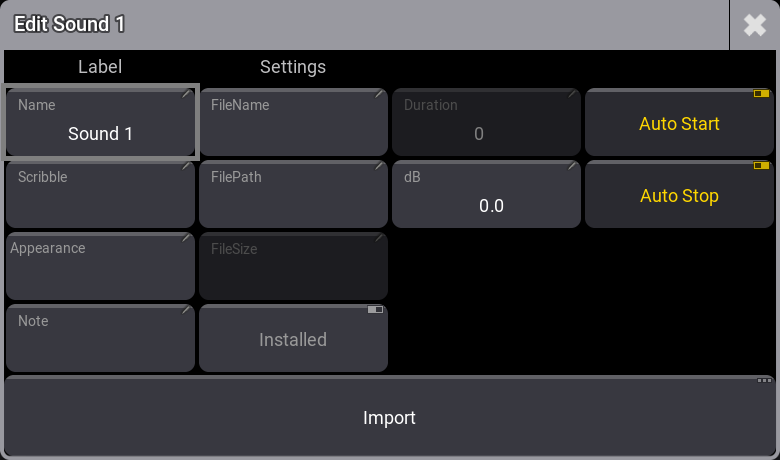
Edit Sound pop-up -
Tap Import.
The Select sound file for import pop-up opens.
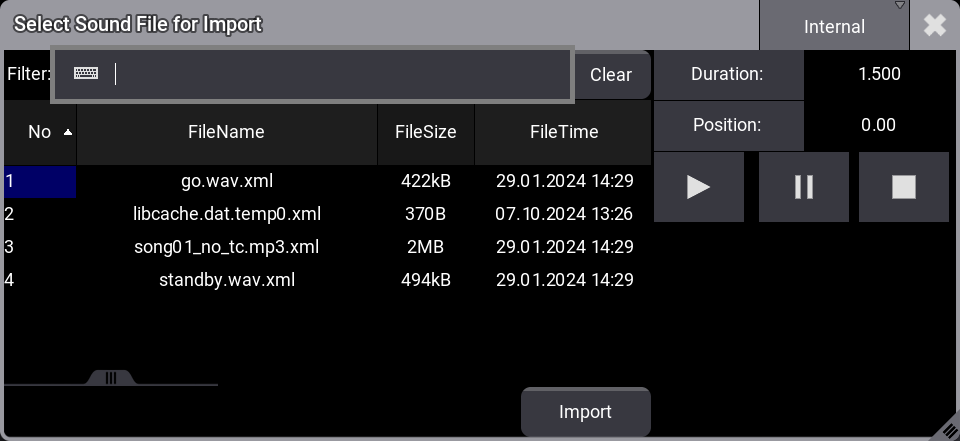
Select sound file for import - Select the desired sound file and tap Import.
-
Edit the values in the Edit Sound pop-up to the desired settings and close it by tapping the
 .
.
Playing Sounds from the Pool
Sound files in the sounds pool can be played using a Go+ command on the pool object. Other relevant commands are:
- Off
- Toggle
- Pause
-
On
Sounds triggered by a sequence, macro, or executor are played by the Master in a session.
The only exception to this is playing it in the import pop-up.
The master is a session outputs the sound. Masters are the stations with one of the following stastus': GlobalMaster, IdleMaster, and Standalone.
Learn more about session masters in the Session topic.
Some requirements must be met before the sound can come out of the system.
- The master needs a physical audio output connected. Learn how in the Connect Sound Out topic.
- The Sound Out master fader must be turned up. This can be done in multiple locations, such as the Master Controls.
-
There is a master for the pool object. It can be a little hard to find. The easy way is to assign the sound to an executor with a master fader or knob. Here, the master level can be seen and turned up.
Learn more about assigning sounds to executors in the
Assign Object to an Executor topic.
Using Sounds in Timecode Show
Sounds in the pool can be used as a target in a timecode track. Learn more about timecode tracks in the Track Groups topic.
Running the timecode show plays the sound from the timecode object.
Sounds Pool Object Settings
There are some settings for a sound object. The Settings are in the Edit Sound pop-up (see above). Besides the standard settings like Appearance, Auto-Start, Auto-Stop, etc., there are the following uncommon settings:
-
dB:
The sound file level can be adjusted using the dB setting. The valid range is from -6 db to +6 db.
-
Duration (information only):
This shows the length of time for the sound file.
-
FilePath:
This is a path (sub-folders) for the sound file inside the folder (gma3_library/media/sounds).
-
Installed:
If this is set to Yes, the sound file will be updated from the file archive they were imported from. This is useful when sound files are changed and copied into the folder using an external editor.