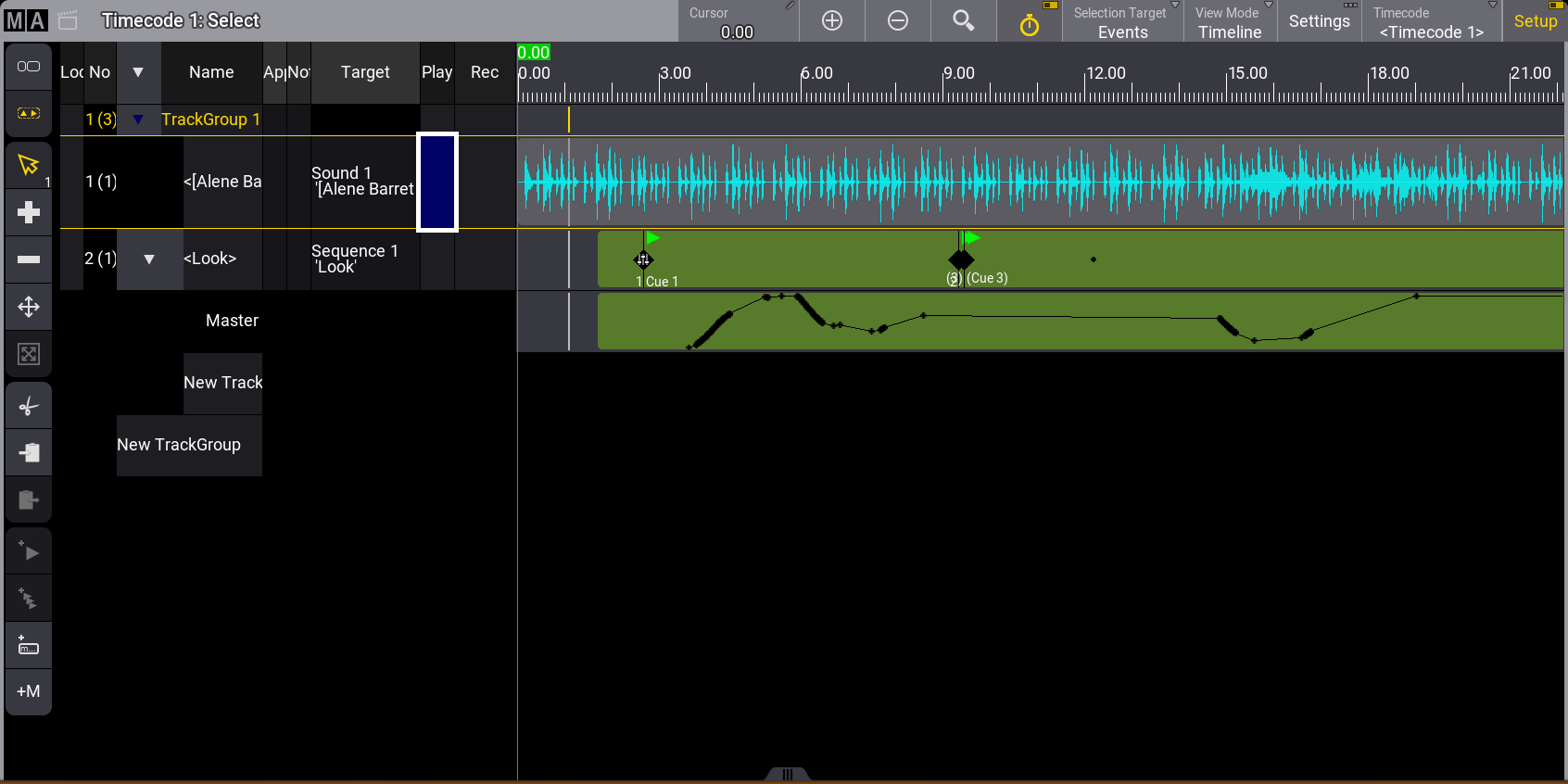|
grandMA3 User Manual » Timecode » Track Groups
|
Version 2.1
|
Timecode shows are arranged in a hierarchical tree structure where Track Groups can contain one or more Tracks.
Markers can be assigned to the selected track group, and time ranges are assigned to tracks. For more information, see Time ranges and events.
To select a track group, press Select and tap the track group you wish to select. The selected track group has a yellow text label.
Track groups can be expanded and collapsed by tapping the arrow on the left-hand side of the track group name.
Track groups can also be selected via the command line. For example, select track group 2 of timecode 1:
|
|
User name[Fixture]>Select Timecode 1.2 |
Tracks can be added to track groups by tapping and holding a cell in the Target column. For more information, see View Mode.
When pressing the corresponding target executor key, a track is added to the selected track group. For more information, see Record a timecode show.
Fader movements are recorded on separated sub-tracks within a track, such as Master, Rate, and Speed. See the image below.
A cue event will also be recorded when a fader is moved, and the sequence AutoStart or AutoStop is used to start or stop it.
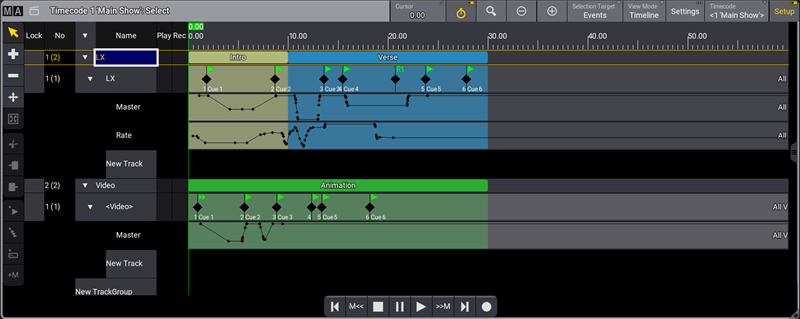
Sounds
Sound pool objects can be assigned to tracks and will display the waveform in the timecode show. For more information, see Sounds Pool.
The left from the right of the audio track is divided by a horizontal line across the waveform.
The sound assigned to a track is played back when playing the timecode show. For more information, see Local Setings and Connect Sound Out.
Timecode viewer - assigned sound from the sound pool
|
|
This icon |