Control grandMA3 Nodes
|
grandMA3 User Manual » Control other MA Devices » grandMA3 Nodes
|
Version 2.0
|
To adjust the settings in the grandMA3 Nodes, it may be convenient to control them from a connected console or onPC.
For more information, read the Session topic in the Networking section.
|
|
Hint: |
| If you want to use Art-Net or sACN using grandMA3 nodes, make sure to switch the console to Mode2. For information on how to configure the xPort Nodes in Mode2 see Configure xPort Nodes in the Console. |
Change Name and Set IP Address
To change the name and to set the IP address of a grandMA3 Node, open the Network Interface Menu:
- Press Menu.
- Opens the menu select pop-up. - Tap Network.
- Opens the Network menu.
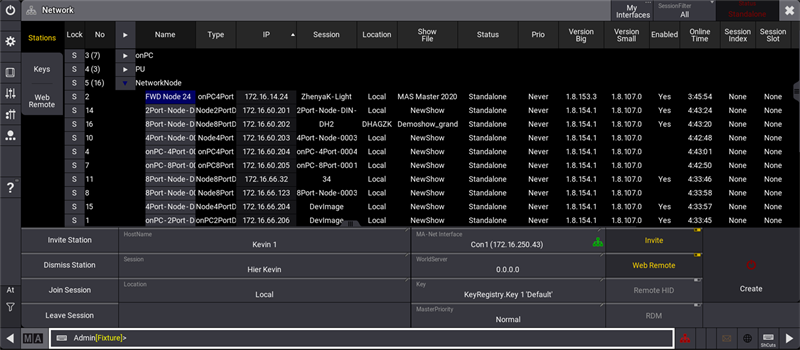
|
|
Important: |
| You can only change the name or IP address of a node if it is not in another session. |
Change the Name
- Edit the name of the respective node by right-clicking with a mouse or by using gestures.
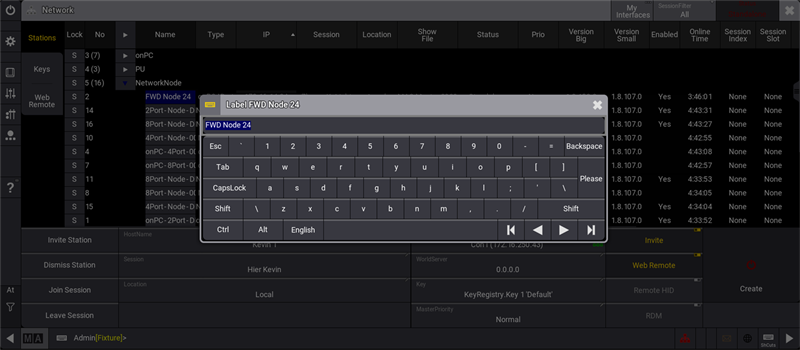
- Enter the desired name.
- To confirm the changes, press Please.
The Node has a new name.
Change the IP Address
- Change the IP address of the respective node by right-clicking with a mouse or by using gestures.
- Edit the DHCP settings by right-clicking the DHCP field with a mouse or by using gestures.
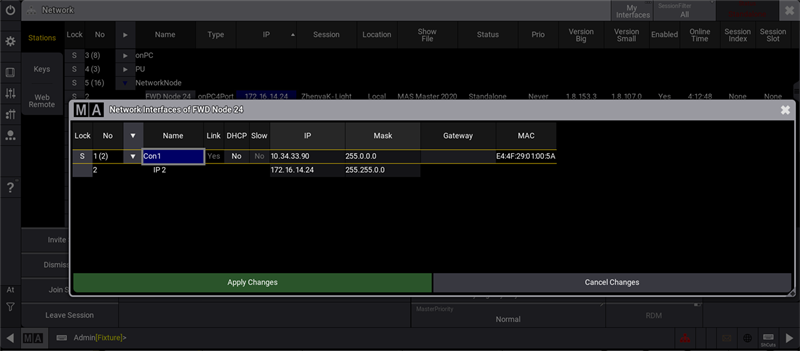
- Set DHCP to Yes or No.
- Edit the IP address of the respective node by right-clicking with a mouse or by using gestures.
The Edit IP pop-up opens. - Enter the new IP address.
- Tap Apply Changes to confirm the changes.
The new IP address is set.
For more information about the network menu, read the Network Update topic in the Update the Software section.
|
|
Hint: |
| It is also possible to update the Nodes via manual update. |
Change the Output Configuration
To adjust the output configuration settings in the grandMA3 Nodes, control them from a connected console or onPC.
For more information, read the DMX port configuration topic in the DMX In and Out section.
To connect a grandMA3 Node with the console, set the Node to grandMA3 mode.
Change Modes
From grandMA3 to Mode2
- To change the Node from grandMA3 to Mode2, follow these instructions:
grandMA3 screen:
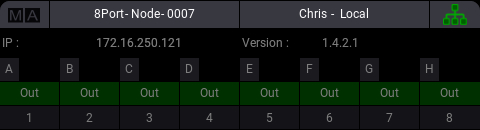
- To switch to Mode2, press the rotary knob:
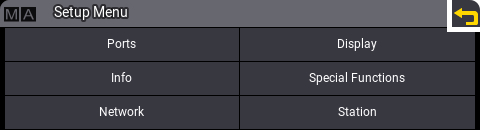
- Turn the rotary knob to select Special Functions and press the rotary knob to confirm:
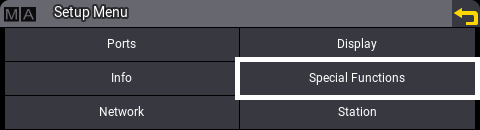
- Select Switch to grandMA2 and press the rotary knob to confirm:
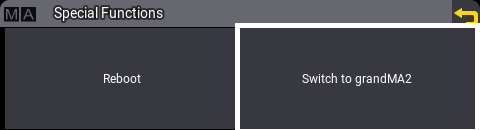
- Select OK and press the rotary knob to confirm:
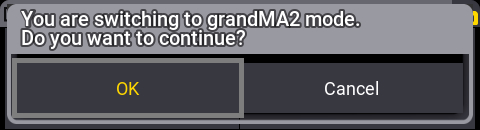
The Node reboots in Mode2.
For more information about how to switch a xPort Node from Mode2 to grandMA3, see change modes.
For more information about changing to grandMA3 Mode2, read the Mode2 topic in the section grandMA3 Mode2 of the grandMA2 User Manual.