|
grandMA3 User Manual » Cues and Sequences » Content Sheet
|
Version 2.0
|
The Content Sheet is used to see the fixtures and values stored in cues. It looks much like the Fixture Sheet but has a masking function that only displays what is stored in cues and cue parts. It is like a combined Sequence Sheet in tracking mode and a Fixture Sheet.
It could look like this:
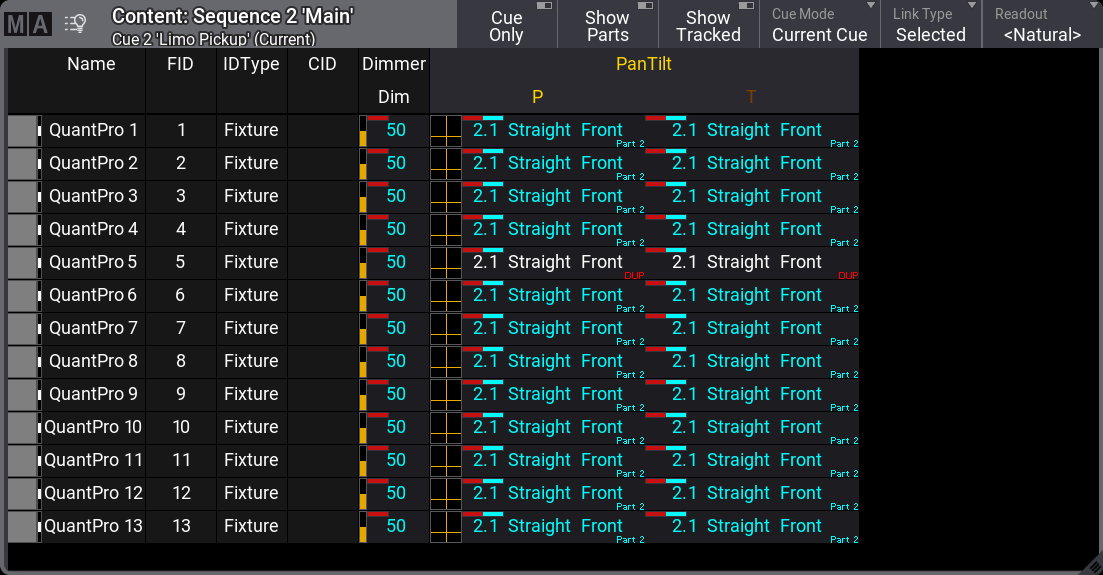
The Title Bar shows the sequence ID and the cue ID of the cue being shown. If a world other than the default Full world is selected, it is also displayed in the title bar (Small World icon with a name and number next to it).
The values displayed in the sheet can be edited directly in the sheet, just like in the Sequence Sheet in Track sheet mode.
The title bar can have multiple buttons. These are settings that can also be changed in the window settings. The settings can be opened by tapping the MA logo in the upper left corner of the window.
Some settings are shared with other windows, and the description of these settings can be found in the Windows Settings topic.
Turning On Cue Only will make the editions using the cue only option. Learn more about Cue Only in the Store Cues topic.
The example image above shows most of the pan and tilt values with a small note saying "Part 2". This indicates that the values are stored in cue part 2. A red "DUP" in the lower right corner means duplicate data is stored in a different part of the cue.
If Show Parts is turned On, the parts are separated into different frames. The same example cue would look like this:
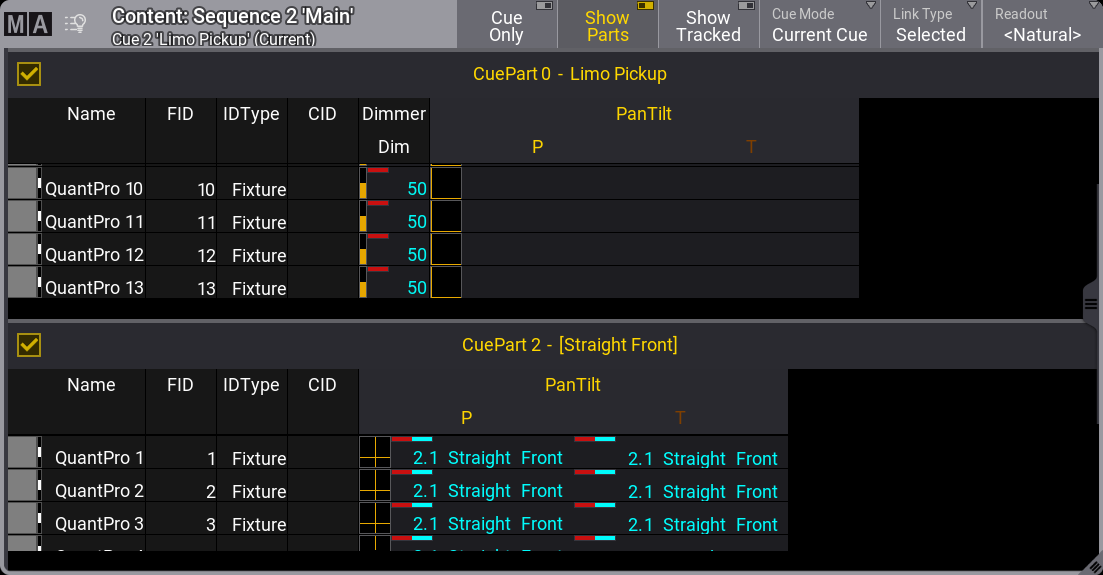
Each frame with a cue part can be toggled On or Off by tapping the checkmark in the frame.
Turning Show Tracked On shows all the values tracked from previous cues. Turning it Off hides the tracked values and only shows the values stored in the cue.
Tapping the Cue Mode toggles between three different options for the sheet:
- Current Cue:
This will make the sheet display the information related to the current active cue. - Previous Cue:
This will display the values from the previous cue. This is the last active cue, even if the sequence order is jumped. - Next Cue:
This displays the values for the next cue if a Go+ is performed on the sequence. If a cue is "Loaded", the loaded cue will be displayed. - Manual:
This mode allows selecting a specific cue. When this mode is selected, a list of the cues appears on the left side. Tap the desired cue in the list to see the content.
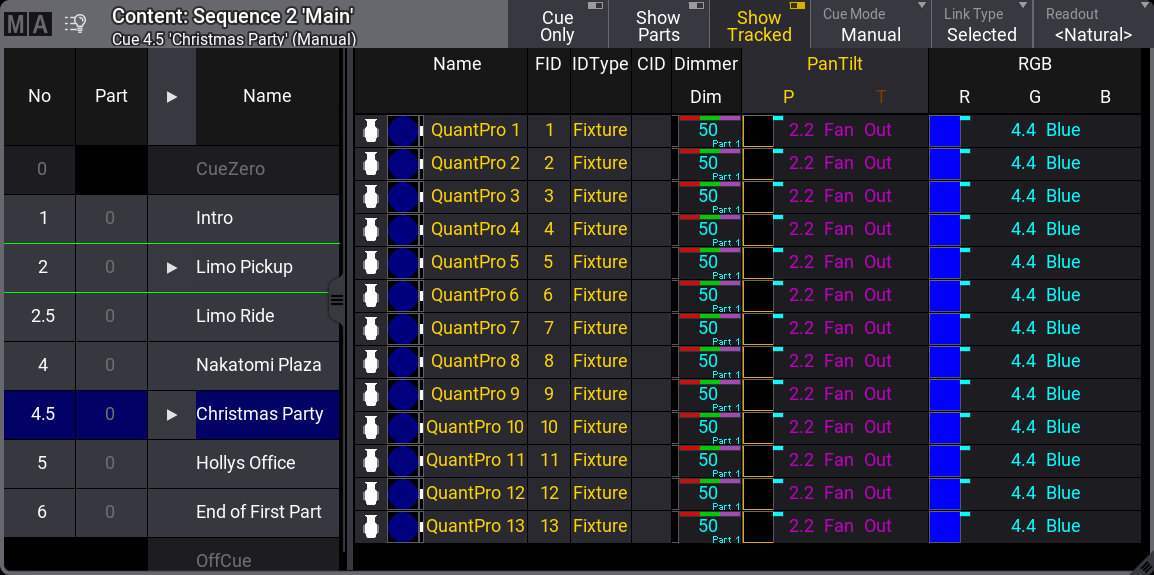
The green frame around a cue indicates the active cue being output. The blue background indicates the selected cue being displayed in the content sheet.
Tapping the part number in the cue list automatically deselects the other parts if Show Parts is active.
The Link Type defines what sequence the sheet is showing. It is possible to select a specific sequence. Read about the Link Type and Fixed Target setting in the Window Settings topic (link above).
Another setting that is unique for the content sheet is called Fixture Select. When this is On, fixtures can be selected by tapping the name or ID in the content sheet.
The setting called "Show Notes", found in the Mask tab, toggles if an area is visible at the bottom of the sheet. This area shows the cue notes related to the displayed cue.