grandMA3 User Manual Publication
MIDI Remotes
|
grandMA3 User Manual » Remote In and Out » MIDI Remotes
|
Version 2.0
|
The MIDI Remotes tab is used to define actions for incoming MIDI notes or MIDI Control Changes (CC).
To learn more about the hardware part of the input, read the Connect MIDI topic.
Output Configuration Window
Adjusting the MIDI Offset will shift the MIDI Index in general.
The MIDI Offset can be adjusted in the Output Configuration window as followed:
- To set the MIDI Offset, open the Output configuration menu.
- Open the product in the Output Configuration category tree using the arrows (
 ).
).

- To set the MIDI Offset to a new value, for example -2, right-click or tap and hold MIDI Offset in the product row. A pop-up opens:
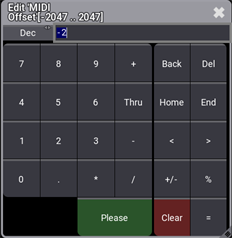
- The MIDI Offset is adjusted. For example, MIDI Index 50 is changed to 48, after MIDI Offset is set to -2 as shown below:

|
|
Hint: |
| For more information about MIDI in general, see MIDI topic. |
In & Out Window
To learn more about the general Remotes settings, see Remote In and Out.
- To adjust the settings of the MIDI Remotes, switch to the In & Out window.
- To open the In & Out window, press Menu and then tap In & Out.
- To open MIDI Remotes, tap MIDI Remotes.
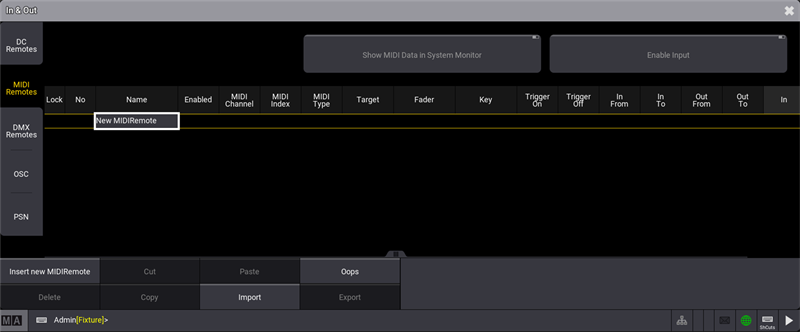
- To set the MIDI Channel value to a new value, right-click or tap and hold MIDI Channel. The Edit MIDI Channel pop-up opens:
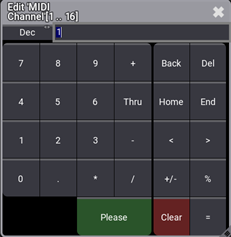
|
|
Hint: |
| The MIDI channel value features 16 channels that can be controlled individually. The MIDI receiver must use the same MIDI channel as the MIDI sender to understand each other. |
- To set the MIDI Index value to a new value, right-click or tap and hold MIDI Index. The Edit MIDI Index pop-up opens:
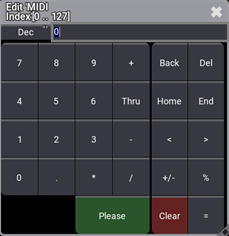
MIDI Index Editor
|
|
Hint: |
| The MIDI index value is the MIDI note or the MIDI control change number, depending on the set MIDI type. The MIDI receiver must use the same MIDI index value as the MIDI sender to understand each other. |
- To set the MIDI Type value to a new value, right-click or tap and hold MIDI Type. A pop-up opens:
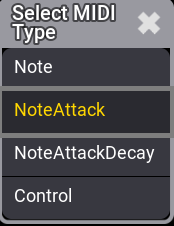
- Note: Only MIDI note is analyzed.
- NoteAttack: In addition to the MIDI note, the attack of the note will be analyzed. The higher the attack value is, the more a fader moves.
- NoteAttackDecay: Together with the MIDI note, the Attack and Decay of the MIDI Note will be used.
- Control: MIDI Control Change will be used.